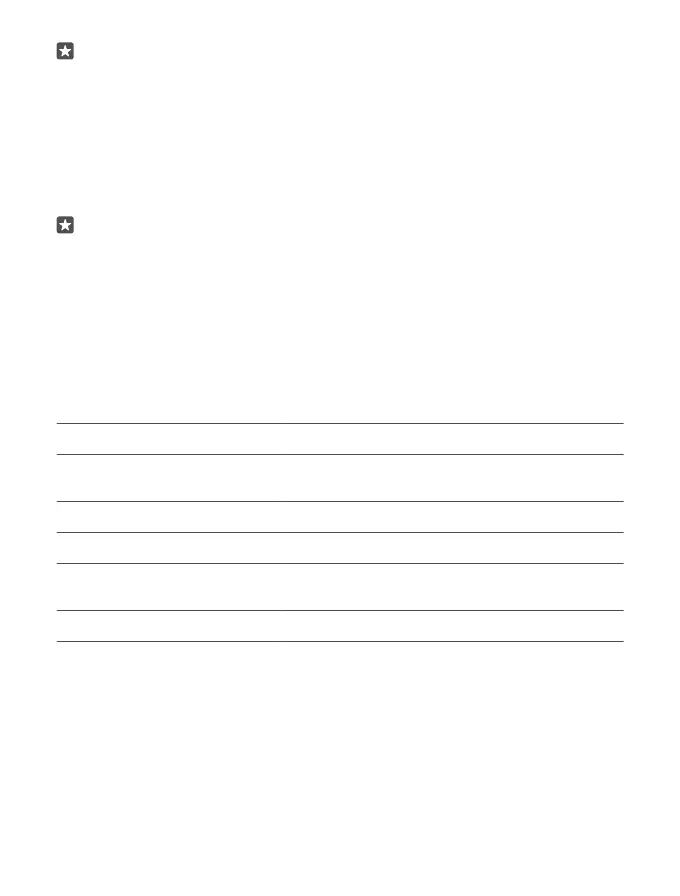Tip: Your phone is shown under portable devices as Windows Phone. To see the folders
of your phone, double-click the name of the phone. There are separate folders for
documents, downloads, music, pictures, ringtones, and videos.
3. Drag and drop items from your phone to the computer, or from your computer to the
phone.
Make sure you put the files in the right folders on your phone, or you may not be able to see
them.
You can’t copy text messages or contacts to your computer, but you can sync them with your
Microsoft account.
Tip: If your computer's operating system is Windows 7, Windows 8, or Windows 8.1, you
can also use the Windows Phone app for desktop. Windows 8 and Windows 8.1 install
the app automatically when you connect your phone to your computer. For Windows 7,
you can download it from go.microsoft.com/fwlink/?LinkID=265472.
For info on which app works with which computer, see the following table:
Windows
Phone app
Windows
Phone app
for desktop
Lumia
Photo
Transfer for
Mac app
(photos and
videos only)
Windows
Explorer
Windows 10 x
Windows 8 and
8.1
x x x
Windows 8 RT x x
Windows 7 x x
Windows
Vista/XP
x
Mac x
Security
Learn how to protect your phone, and to keep your data secure.
© 2016 Microsoft Mobile. All rights reserved.
123
