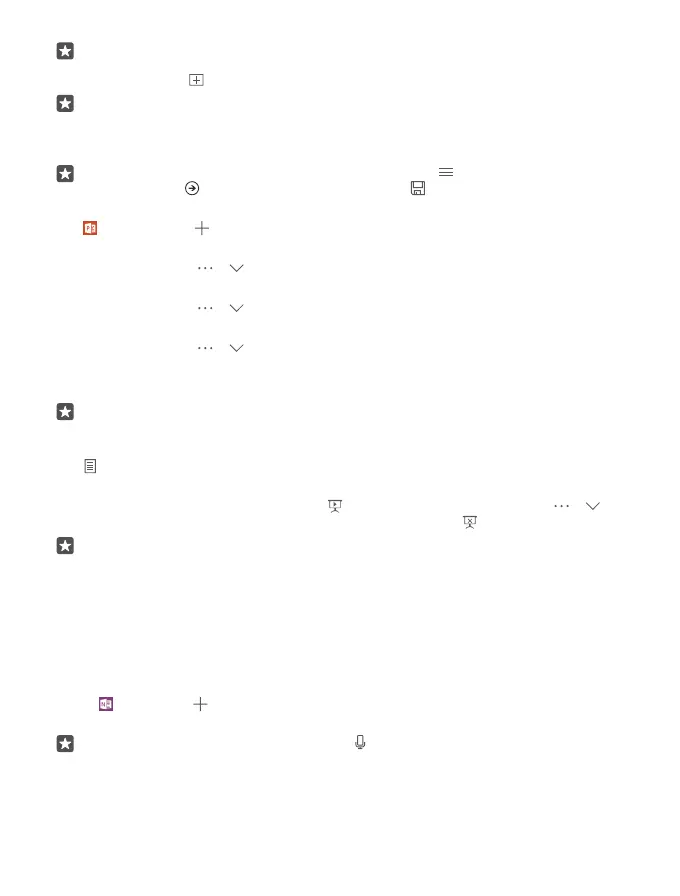Tip: To find a specific slide, tap a slide thumbnail.
4. To add a slide, tap .
Tip: To zoom in or out, slide your fingers apart or together.
PowerPoint saves your files automatically, so you don’t have to do it. You can find your files
on OneDrive.
Tip: If you want to save the document on your phone, tap > Save, choose the location
for the file, tap , write a name for the file, and tap .
Create a new presentation
Tap PowerPoint > New.
Change the font or add bullets
With the file open, tap > > Home and the option you want.
Insert a table, picture, or other item
With the file open, tap > > Insert and the option you want.
Choose a background theme
With the file open, tap > > Design, and choose a theme.
Arrange slides
Tap and hold the thumbnail of the slide you want to move, and drag it to the new location.
Tip: To cut, copy, paste, duplicate, delete, or hide the slide you’re on, tap the highlighted
thumbnail, and select what you want to do with it.
Add notes to a slide
Tap .
View your presentation as a slide show
To start a slide show, with the file open, tap . For more slide show options, tap > >
Slide show. To stop the slide show, tap the top of the screen and .
Tip: To point out specific parts of your slide, tap and hold the slide. You can then move
the red dot on the slide.
Write a note in OneNote
Notes on paper are easy to lose. Instead, jot them down with OneDrive. This way, you always
have your notes with you. You can also sync your notes to OneDrive and view and edit them
with OneNote on your phone, on your computer, or online in a web browser.
You need a Microsoft account to use OneNote.
1. Tap OneNote > .
2. Write your note.
Tip: To write the note with your voice, tap above the keyboard. When your phone
informs you it’s listening to you, say your note.
© 2016 Microsoft Mobile. All rights reserved.
108
