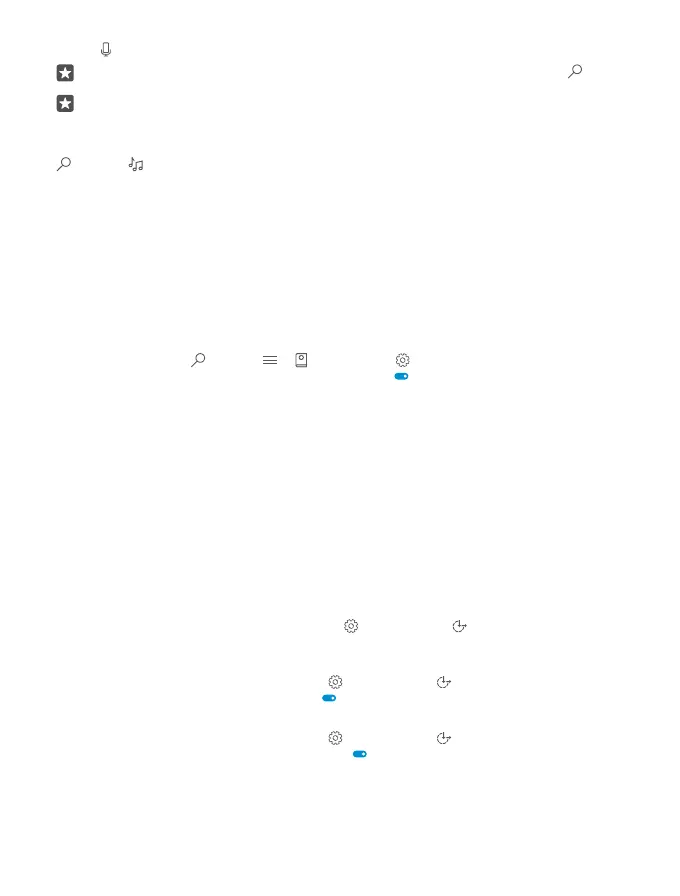2. Tap , say what you want to do, and follow the instructions shown on your phone.
Tip: To open the Cortana voice assistant quickly, tap and hold the search key .
Example: Say Make an appointment, and see what happens.
Identify a song using Cortana
When you’re listening to a song and want to know what it is, tap and hold the search key
, and tap .
Hey Cortana
Wake your personal assistant up just by saying Hey Cortana. You can also teach Cortana to
respond to your voice only.
Cortana is not available in all regions and languages. For info on the supported regions and
languages, go to www.microsoft.com/mobile/support/cortanaregions.
The Hey Cortana voice activation is not available in all regions or languages and not supported
by all phone models. For availability, go to www.microsoft.com/mobile/support/
wpfeatures.
1. Tap the search key , and tap > Notebook > Settings.
2. Switch Let Cortana respond to "Hey Cortana." on .
You can now wake up Cortana just by saying Hey Cortana, even if your screen is on standby.
Teach Cortana to respond to your voice only
Tap Learn my voice, and follow the instructions.
Accessibility
Learn how to make using your phone easier.
Use your phone with ease
Make the fonts larger and the screen easier to view. You can also use your phone with a
teletypewriter (TTY/TDD).
Change the font size
1. Swipe down from the top of the screen, tap All settings > Ease of Access.
2. Tap More options, and drag the Text scaling slider.
Switch high contrast on
Swipe down from the top of the screen, tap All settings > Ease of Access > High
contrast, and switch High Contrast to On .
Magnify the screen
Swipe down from the top of the screen, tap All settings > Ease of Access >
Magnifier, and switch Screen magnifier to On . To magnify the screen, double-tap the
screen with 2 fingers. When using the magnifier, use 2 fingers to move around the screen. To
stop magnification, double-tap the screen with 2 fingers.
© 2016 Microsoft Mobile. All rights reserved.
42
