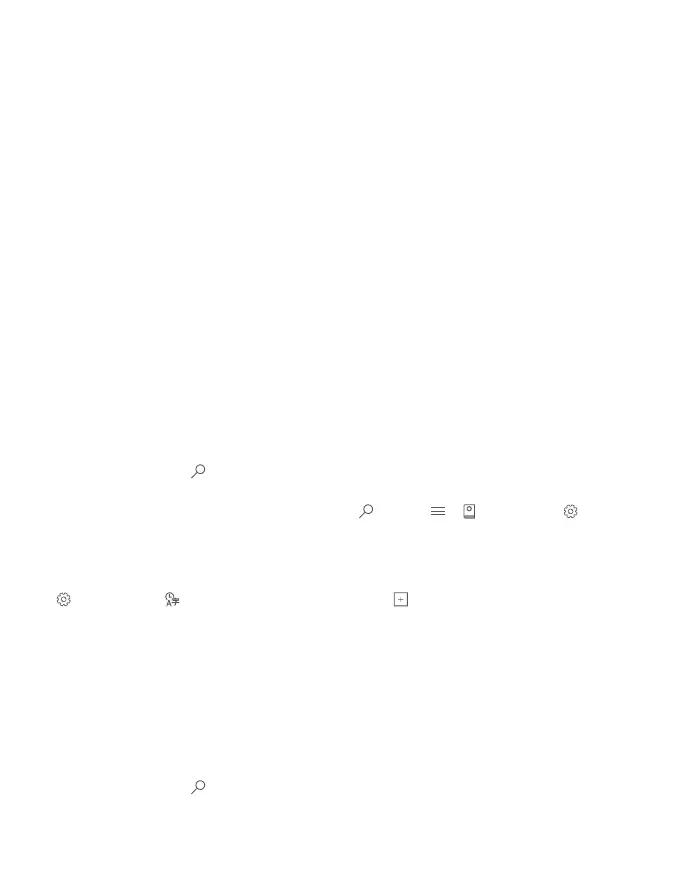Make sure that your phone and speech language match and are supported by Cortana. If the
Cortana language is not supported in your region, try changing the regional settings. For
example, if your phone and speech language is Italian, set Italy as the region.
Cortana can help you:
• Schedule a meeting
• Set a reminder for an important task
• Send automatic replies for callers when you don’t want to be disturbed
• Send mail
• Check your location
• Search the web and your cloud storage
• Get up-to-date traffic and weather info, and much more
You can do all this using your voice, with only a minimum of fiddling with the touch screen
to distract you from other activities.
You need a Microsoft account to use Cortana.
Set up Cortana
Tell Cortana a little bit about yourself, so you can get better help and find what you’re looking
for.
Cortana is not available in all regions and languages. For info on the supported regions and
languages, go to www.microsoft.com/mobile/support/cortanaregions.
You need a Microsoft account to use Cortana.
1. Tap the search key .
2. Follow the instructions shown on your phone.
To later change your settings, tap the search key , and tap > Notebook >
Settings.
Install a speech language
Depending on your region and Cortana version, you may need to download and install the
appropriate speech language to use Cortana. Swipe down from the top of the screen, and tap
All settings > Time & language > Speech. Tap Add a language, and follow the
instructions to install the language you want.
After you have installed the language, you may need to restart your phone.
Use Cortana
If you’ve got your hands full, but need to use your phone, you can use your voice to make a
call, schedule a meeting, search the web, or open an app.
Cortana is not available in all regions and languages. For info on the supported regions and
languages, go to www.microsoft.com/mobile/support/cortanaregions.
1. Tap the search key .
© 2016 Microsoft Mobile. All rights reserved.
41
