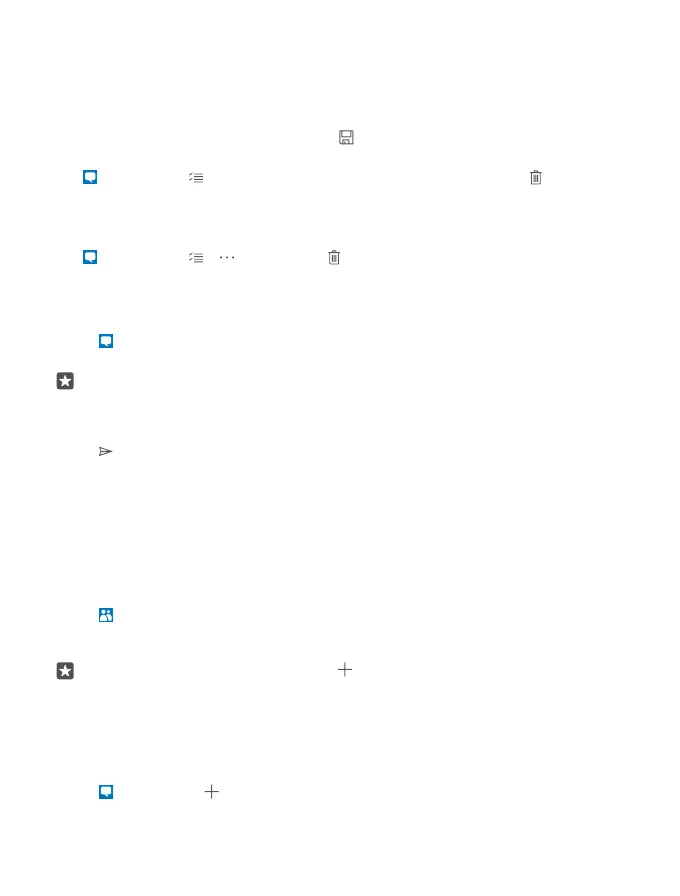You can send text messages that are longer than the character limit for a single message.
Longer messages are sent as two or more messages. Your service provider may charge
accordingly. Characters with accents, other marks, or some language options, take more space,
and limit the number of characters that can be sent in a single message.
Save an attachment
Tap the attachment, such as a photo, and tap .
Delete a conversation
Tap Messaging > , select the conversation you want to delete, and tap .
Delete a single message in a conversation
Tap a conversation, tap and hold the message you want to delete, and tap delete.
Delete all messages in your phone
Tap Messaging > > > Select all > .
Reply to a message
Don't keep your friend waiting – reply to the message straight away.
1. Tap Messaging.
2. Tap the conversation containing the message.
Tip: If you have a dual SIM phone, you can select which SIM you use to send the message.
Tap Send on:, and select the SIM you want to use. Dual SIM is not supported by all
phones. For availability, go to www.microsoft.com/mobile/support/wpfeatures.
3. Tap the message box, and write your message.
4. Tap .
Forward a message
Tap a conversation, tap and hold the message you want to forward, and tap forward.
Before forwarding the message, you can edit what's written or add or remove attachments.
Send a message to a group
If you frequently need to send a message to the same group of people, you can create a group
in the People app. This way you can reach them all with a single message or mail.
1. Tap People > GROUPS.
2. Tap the group and Message or Email.
3. Write and send your message.
Tip: To create a group, in GROUPS, tap .
Chat using Skype
You can use your phone to send Skype-to-Skype instant messages.
You need a Microsoft account to send messages using Skype.
1. Tap Messaging > .
© 2016 Microsoft Mobile. All rights reserved.
73
