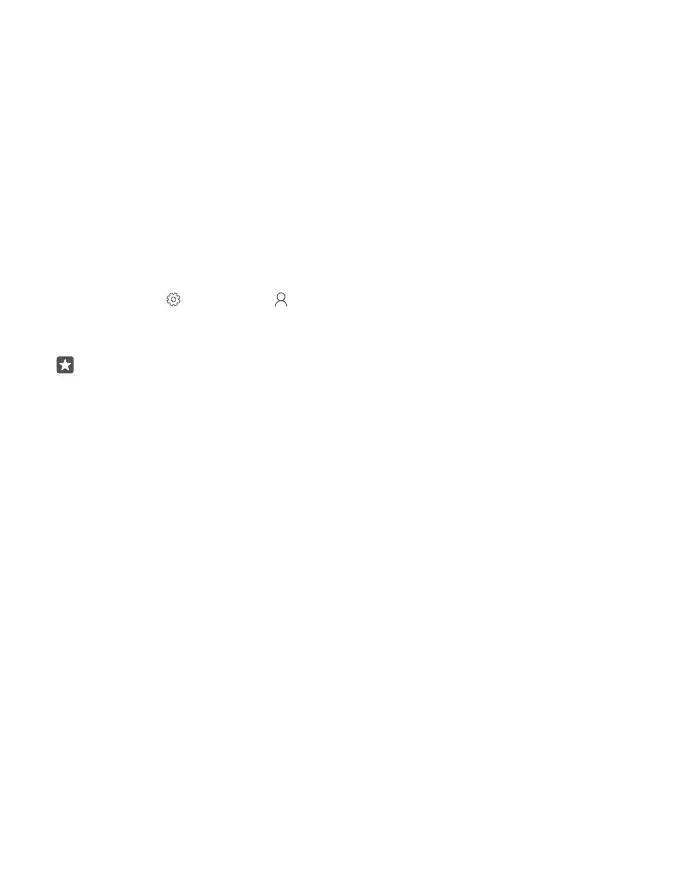After you have copied your contacts, for the best experience and to save space on your phone,
uninstall the Transfer my Data app.
Transfer content using your Microsoft account
If your old phone is a Lumia, the easiest way to transfer your contacts, calendar, and text
messages to your new Lumia phone is your Microsoft account.
Make sure that you have set up a Microsoft account on your old and on your new Lumia
phones.
1. On your old phone, make sure you back up all the content you want to move to your new
phone.
To learn more about how to back up your phone, go to support.microsoft.com, and browse
to the instructions for Windows phones.
2. On your new Lumia phone, to sign in to your Microsoft account, swipe down from the top
of the screen, tap All settings > Accounts > Your email and accounts > Sign in with
a Microsoft account instead, and follow the instructions shown on the screen.
The backed up content is automatically transferred to your new Lumia phone.
Tip: You can also transfer photos, videos, or other files from your old phone to your new
Lumia. On your old phone, add the files you want to OneDrive.
Transfer content using OneDrive
Use the OneDrive app to upload your Office documents, photos, and videos to OneDrive. No
matter if your old phone is a Windows phone, an Android phone, or an iPhone, you can copy
your files to your new Lumia.
To easily upload and manage your content in OneDrive, download and install the OneDrive
app from:
• Google Play for an Android phone
• App Store for an iPhone
• Store for Windows phones (if not already in phone)
• Mac App Store for an Apple Mac
• support.microsoft.com for your PC
You need a Microsoft account to sign in to OneDrive.
OneDrive may not be available for all phone models.
1. On your old phone, open the OneDrive app.
2. Upload the files you want to transfer to your new phone.
You can now sign in to OneDrive with your Microsoft account to access your content on any
device and download it when you need it.
© 2016 Microsoft Mobile. All rights reserved.
19
