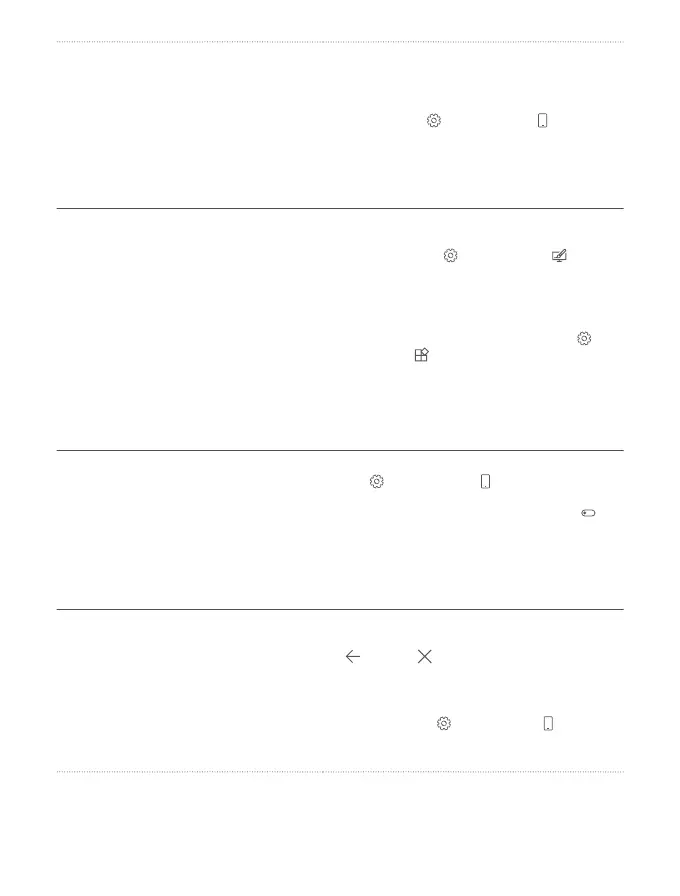Use Battery saver You can set your phone to automatically save
power when the battery charge level is low. To
check the battery status, and to switch Battery
saver on, swipe down from the top of the
screen, and tap All settings > System >
Battery saver.
When your phone goes into battery saver
mode, you may not be able to change the
settings of all apps.
Change the phone screen settings • Set the phone screen to switch off after a
short time. Swipe down from the top of the
screen, and tap All settings >
Personalisation > Lock screen, and under
Screen times out after, select the time.
• Change the glance screen settings. To briefly
see the time and your notifications, swipe
down from the top of the screen, tap All
settings > Extras > Glance screen, and
switch Mode to 30 seconds. To switch the
glance screen off, switch Mode to Off.
Glance screen is not supported by all phones.
For availability, go to www.microsoft.com/
mobile/support/wpfeatures.
Lower the screen brightness • Swipe down from the top of the screen, and
tap All settings > System > Display.
Make sure that Automatically adjust
display brightness is switched to Off . To
adjust the brightness, drag the Brightness
level slider. Automatic screen brightness is
not supported by all phones. For availability,
go to www.microsoft.com/mobile/
support/wpfeatures.
Stop apps from running in the
background
• Close the apps you are not using. To close
most of the apps, tap and hold the back key
, and tap at the top right corner of the
apps you want to close.
• Some apps may run in the background
unnecessarily. Swipe down from the top of
the screen, tap All settings > System >
Battery saver > Battery use > Change
background app settings, and switch the
© 2016 Microsoft Mobile. All rights reserved.
44
