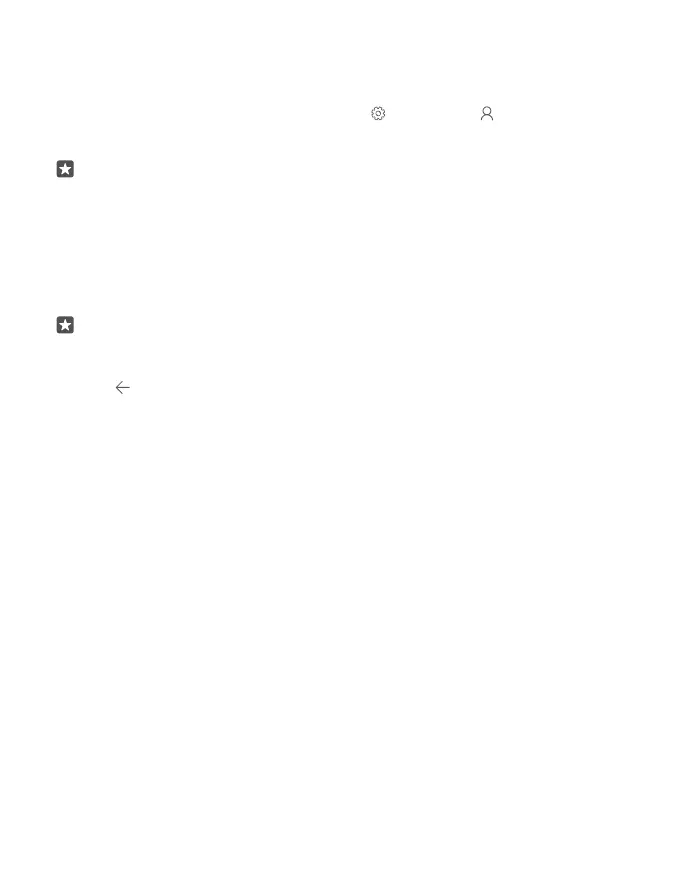Add an existing Microsoft account to your phone
If you didn’t sign in to your Microsoft account during the first start-up, you can add the account
to your phone later and get your data and settings easily on all your devices.
1. Swipe down from the top of the screen, and tap All settings > Accounts > Your
email and accounts > Sign in with a Microsoft account instead.
2. Sign in with your existing Microsoft account username and password.
Tip: You can also sign in using your existing Microsoft account phone number and
password.
3. Select how you want to get your one-time verification code.
The verification code is required to confirm your identity. Your account and personal info are
safe even if someone else finds your password because they don’t have access to the other
device or mail address you use to receive the verification code.
4. When asked, type in your mail address or the last 4 digits of your phone number.
5. When you receive the code, type it in.
Tip: When you receive the code in a message, your phone shows the message
notification for a while. To open the message, tap the notification. If the notification is
not visible anymore, swipe down from the top of the screen to see it in the action centre,
and tap it. To get back to the view where you can add the code, tap and hold the back
key , and tap the correct view.
Set up My Family
If you want to restrict your kids from downloading paid or age-rated content from Store, set
up My Family.
Xbox doesn't support child accounts in some countries or regions where Windows phones
are available.
With My Family, you can:
• Prevent your kid from using certain apps and accessing certain websites
• Restrict the hours during which the phone can be used
• Monitor what your kid does with their phone, and when
1. Go to account.microsoft.com/family, and log in to your Microsoft account.
2. Add your kid’s account to My Family by sending an invitation to their mail address.
To change the settings for your kid’s account, your kid must first accept the invitation.
3. Change the settings for your kid’s account.
For more My Family settings, go to account.microsoft.com/family.
OneDrive
Learn what OneDrive is and how to use it.
© 2016 Microsoft Mobile. All rights reserved.
31
