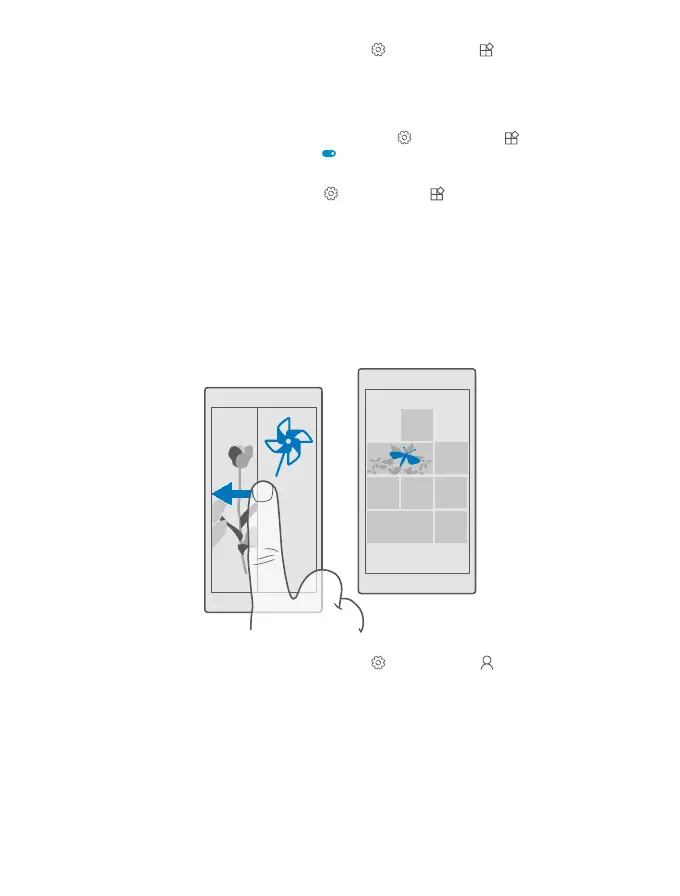1. Swipe down from the top of the screen, and tap All settings > Extras > Glance
screen.
2. Switch Mode to Always on.
Add a background photo to the glance screen
If you’ve set a background photo to the lock screen, you can set it to appear on your glance
screen too. Swipe down from the top of the screen, tap All settings > Extras > Glance
screen, and switch Background photo on .
Switch night mode on
Swipe down from the top of the screen, tap All settings > Extras > Glance screen, and
change the setting for Night mode to your liking. First, select the colour for the text on the
glance screen, or hide the glance screen completely for a certain time period. Then set the
time when you want to have night mode on.
Create a safe, fun start screen for kids
You can let your kids use some apps on your phone without having to worry about them
accidentally deleting your work mail, making online purchases, or doing anything else they
shouldn't. Put selected apps, games, and other favourites for kids to enjoy in their own start
screen.
1. Swipe down from the top of the screen, and tap All settings > Accounts > Kid's
Corner.
2. Tap next, choose which content your kids can use, and follow the instructions. If you want
to make sure your kid doesn’t have access to your own start screen, you can set a sign-in PIN.
As Microsoft Edge is not available in Kid's Corner, you don’t have to worry about the websites
your kids visit.
© 2016 Microsoft Mobile. All rights reserved.
38
