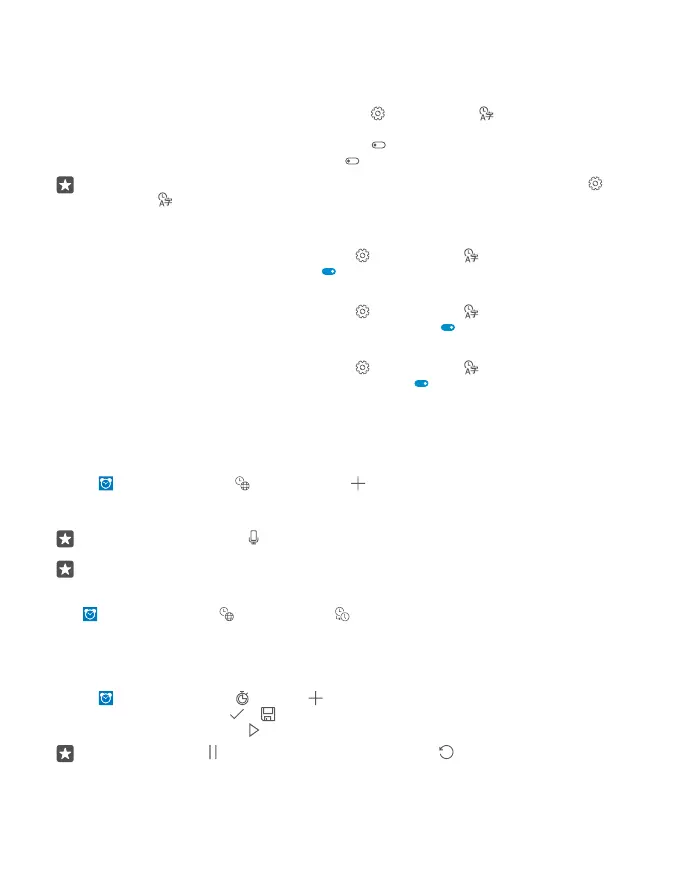Update the time and date manually
If you don’t want your phone to update the time and date automatically, you can also set
them manually.
1. Swipe down from the top of the screen, and tap All settings > Time & language >
Date & time.
2. Switch Set date and time automatically to Off , and edit the time and date.
3. Switch Set time zone automatically to Off , and change the setting for Time zone.
Tip: To change how dates are shown, swipe down from the top of the screen, tap All
settings > Time & language > Region > Regional format, choose your region, and
restart your phone.
Change the clock to the 24-hour format
Swipe down from the top of the screen, and tap All settings > Time & language >
Date & time. Switch 24-hour clock to On .
Update the time and date automatically
Swipe down from the top of the screen, and tap All settings > Time & language >
Date & time. Switch Set date and time automatically to On .
Update the time zone automatically when travelling abroad
Swipe down from the top of the screen, and tap All settings > Time & language >
Date & time. Switch Set time zone automatically to On .
Check the time in another country
Want to see if your friend on another continent is awake? Check what time it is around the
world.
1. Tap Alarms & Clock > World Clock > .
2. Start writing the name of the location, and select the name from the list of proposed
matches.
Tip: Tired of typing? Tap , tell Cortana the location you’re looking for, and tap it.
Tip: For a closer look at the map, tap the location name.
See the night and day around the world
Tap Alarms & Clock > World Clock > , and swipe left and right along the timeline.
Use the countdown timer
No more overcooking – use the countdown timer to measure your cooking times.
1. Tap Alarms & Clock > Timer > .
2. Set the duration, and tap > .
3. To start the countdown, tap .
Tip: To pause, tap . To start the countdown again, tap .
© 2016 Microsoft Mobile. All rights reserved.
53
