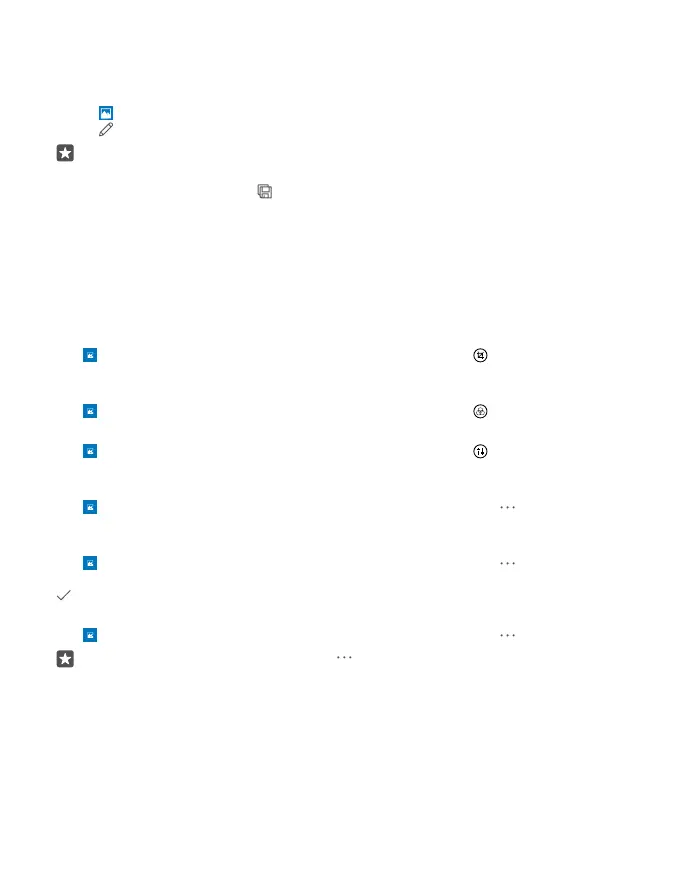Edit a photo
You can do quick edits, such as rotate and crop, to the photos you have taken. Or use auto-
enhance to let your phone fix your photo with just one simple tap.
1. Tap Photos and a photo.
2. Tap and an option.
Tip: If you have downloaded photo editing apps from Store, they are listed here as
editing options.
3. To save the edited photo, tap .
Add cool special effects to your photos
Take photo editing to the next level – add cool special effects to your favourite photos with
Lumia Creative Studio.
To download the Lumia Creative Studio app or check that you have the latest version, go to
www.microsoft.com. Lumia Creative Studio may not be available for all phone models.
Reframe your photo
Tap Lumia Creative Studio and the photo you want to edit, tap , and select the new
aspect ratio or rotate your photo.
Apply a filter
Tap Lumia Creative Studio and the photo you want to edit, tap , and select a filter.
Enhance your photo
Tap Lumia Creative Studio and the photo you want to edit, tap , select the type of
enhancement, and drag the slider to adjust the level of enhancement.
Blur a part of your photo
Tap Lumia Creative Studio and the photo you want to edit, and tap > blur
background. You can select the area you want to blur and adjust the amount of blur.
Add colour to your photo
Tap Lumia Creative Studio and the photo you want to edit, and tap > colour pop.
Select a colour from the colour palette, and apply it on the photo. When you’re done, tap
.
Save the edited photo
Tap Lumia Creative Studio and the photo you want to edit, and tap > Save.
Tip: To revert to the original photo, tap > revert to original.
© 2016 Microsoft Mobile. All rights reserved.
86
