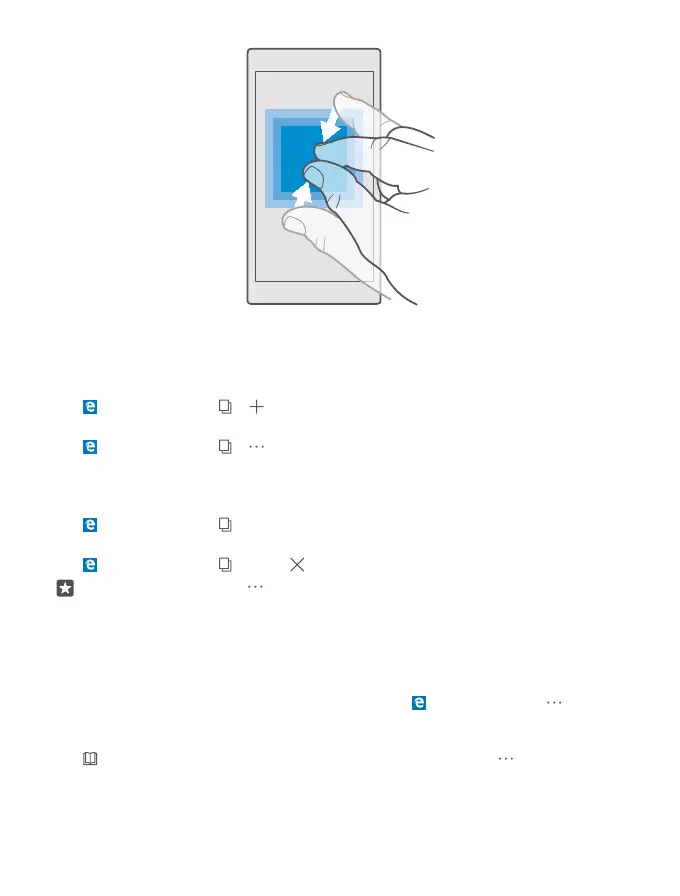Open a new tab
When you want to visit several websites at the same time, you can open new browser tabs
and switch between them.
Tap Microsoft Edge > > .
Open a tab for private browsing
Tap Microsoft Edge > > > New InPrivate tab.
Private browsing prevents your browser from storing browsing data, such as cookies, browsing
history, and temporary internet files.
Switch between tabs
Tap Microsoft Edge > and the tab you want.
Close a tab
Tap Microsoft Edge > , and tap on the tab you want to close.
Tip: To close all tabs, tap , and select if you want to close all tabs or only the ones
you’ve opened for private browsing.
Make a website easier to read
Small text on a website can be hard to read. Use your browser in mobile or desktop mode, or
switch certain web pages to the reading view and set the font size to your liking.
To set the browser to always use the mode you want, tap Microsoft Edge > >
Settings, and change the setting for Website preference.
Switch to the reading view
Tap on the address bar. To set the font size for the reading view, tap > Settings >
Reading view font size.
© 2016 Microsoft Mobile. All rights reserved.
92
