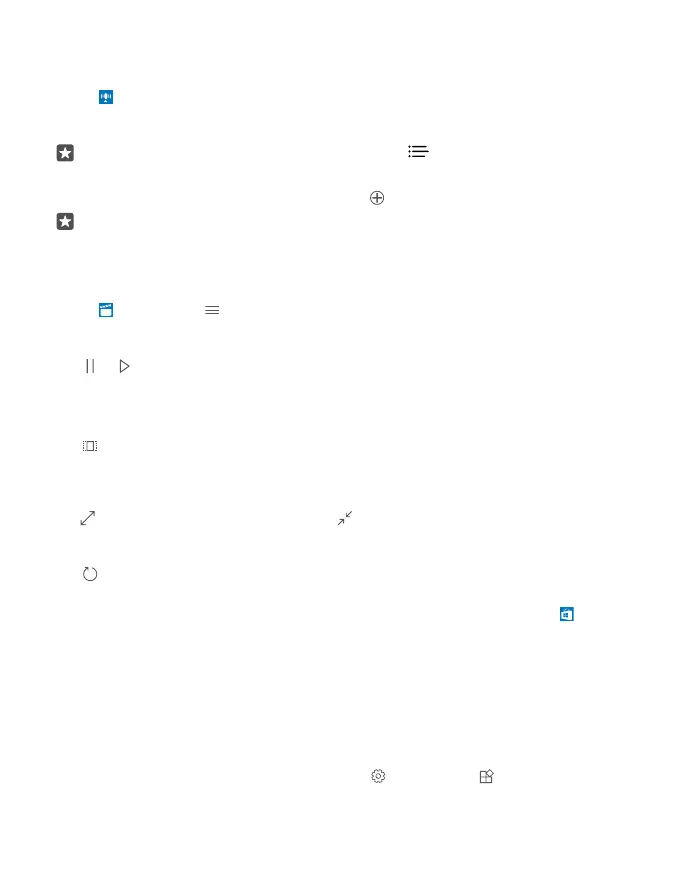Play a podcast
Keep up with your favourite podcasts and subscribe to them on your phone.
1. Tap Podcasts.
2. Swipe to COLLECTION.
3. Tap audio or video and the podcast you want to watch or listen to.
Tip: To select a certain episode of the podcast, tap .
Subscribe to a podcast
Tap the podcast you want to subscribe to, and tap .
Tip: You can also search for a podcast by name.
Play a video
Have your favourite media with you while on the move – watch videos wherever you are.
1. Tap Films & TV > > Videos.
2. Tap the video you want to play.
Pause or resume playback
Tap or .
Fast-forward or rewind
Drag the slider left or right.
Watch a video in full screen
Tap . If the video is in a different aspect ratio than the phone’s screen, it is cropped to fit
the screen.
Hide the navigation bar during playback
If it’s possible to hide the navigation bar in your phone, to hide it and make the video wider,
tap . To show the navigation bar again, tap . Hiding the navigation bar is not supported
by all phones. For availability, go to www.microsoft.com/mobile/support/wpfeatures.
Loop your video
Tap .
Watch more movies
You can also buy or rent movies and television shows directly from your phone. Tap Store >
Films & TV, and browse for what you feel like watching.
You can only watch the rented video within the given viewing period.
Adjust the tone of music
Boost the bass or adjust other bands to enhance your listening experience.
You can’t adjust the tone of music when listening to the FM radio or when using Bluetooth
accessories.
1. Swipe down from the top of the screen, and tap All settings > Extras > equaliser.
© 2016 Microsoft Mobile. All rights reserved.
97
