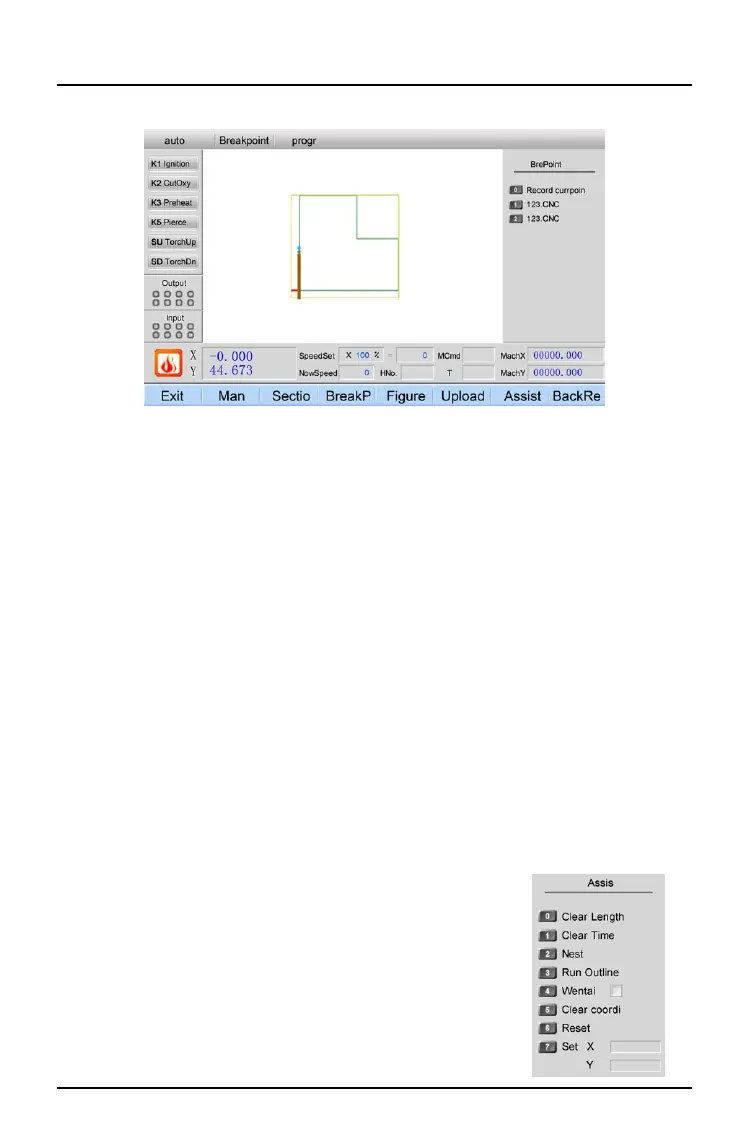Microstep Website http://www.microstep.cc/eng
北京欣斯达特数字科技有限公司 Beijing Flourishing Start Digital Technology Co., Ltd
page: 9
2.4 Enter BreakP (breakpoint) interface
[0] Record currpoint (record current point): save current cutting position as breakpoint.
[1], [2], [3] are breakpoints, save 3 breakpoints at most.
Note:
during working, the machine stops by manual pause or blackout, the controller
automatically save a break point of current torch position forever. Break point [3] is the
latest record, 3 break points can be from different files, please confirm whether files have
been saved when choose break points. If the file is from U disk, please confirm whether U
disk connects well.
1. If the torch is moved before looking for break point, and want to continue cutting from
the break point, can press [Start], and choose “general back” and continue cutting;
maybe there is overburnt pierce point, you can firstly move the torch to a place near the
breakpoint, then [Start], choose “cutting back”, continue cutting (this function is similar
with outside edge pierce).
2. If don’t move the torch before looking for break point, find the break point, if cut from
the point, you can press [Start] to choose “local continue”, maybe there is overburnt
pierce point, don’t want to cut from the break point, can press F2, manually move the
torch to a place near the break point, then press F1, enter auto, press [Start], choose
“cutting back”, continue cutting.
3. No matter whether move the torch, don’t change current cutting program, rotation
angle, scale (they can be automatically saved by the controller), or controller can’t find the
break point.
2.5 Enter Figure interface
2.5.1 [0] ZoomIn: zoom in the figure
2.5.2 [1] ZoomOut: zoom out the figure
2.5.3 [2] Recove (recover): recover to previous figure after zoom
in and zoom out
2.5.4 [3] Refresh: refresh figure display area
2.5.5 [4] Workpiec (workpiece), [5] Track, [6] Frame, [7] PierceP
(pierce point), [8] PierceNo, [9] G00, you can change their state,
you can show or hide them, then press [3] to refresh the figure.
