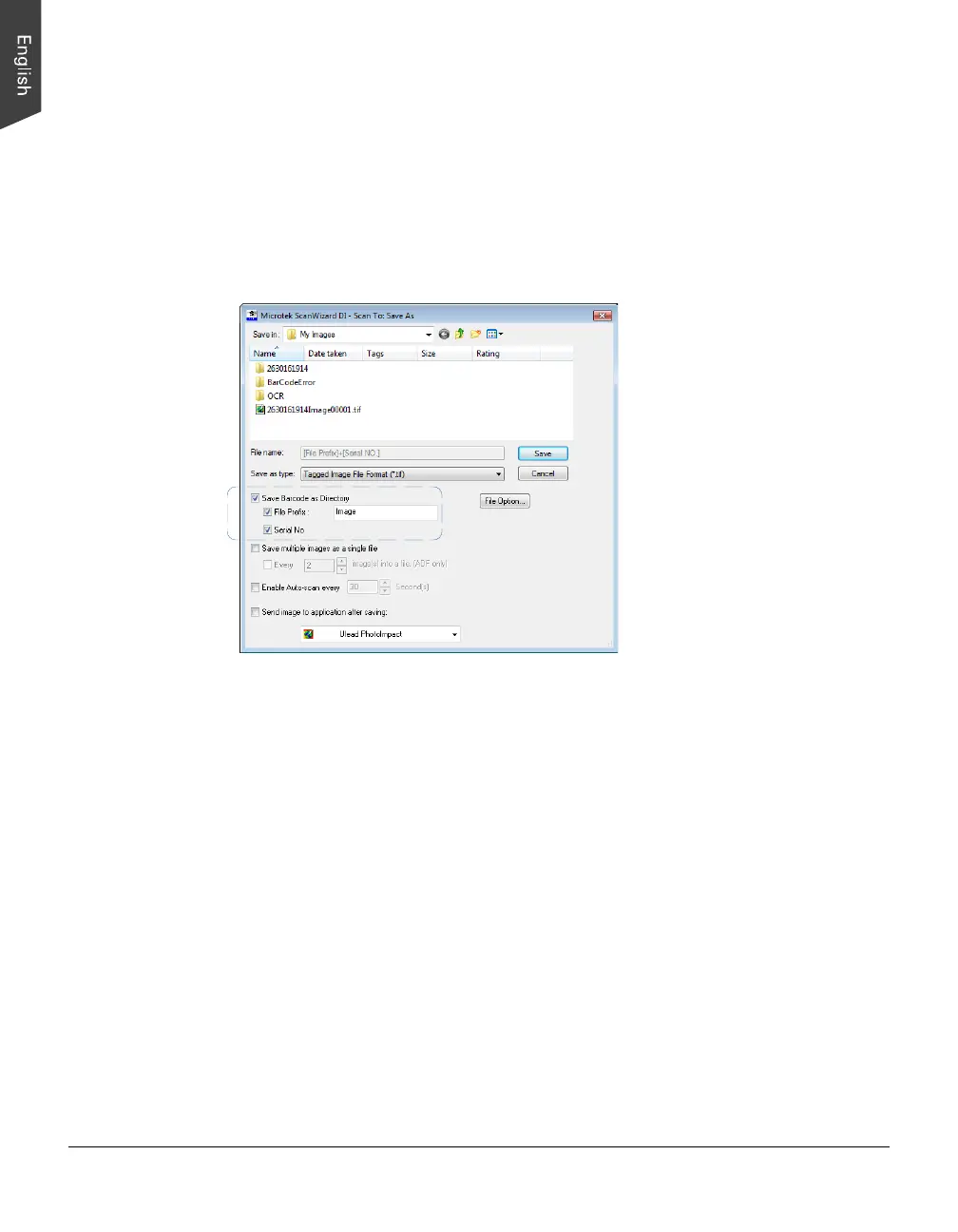28 ArtixScan DI 2125c User's Manual
5. Click the Save button.
The originals are sequentially scanned until the stack of documents is
depleted; when finished, all the scanned images are saved as a single file.
When the Barcode Separator function is checked, the “Scan To: Save As” dialog
box should look like the one as shown below. The “Auto filename” option will be
replaced by the “Save Barcode as Directory”.
Save Barcode as Directory: If “Save Barcode as Directory” is checked, the value of
the scanned barcode is saved and used as a file directory. If unchecked, the value
of the scanned barcode is saved and used as a file’s name.
When “Save Barcode as Directory” is checked, you have to assign at least one of
the “File Prefix” or ”Serial No.” to be your output filename. They cannot be null
at the same time.
If “Save Barcode as Directory ”is unchecked and if you do not assign either one of
the “File Prefix” or “Serial No.” to be a file’s name, the new saved file will
overwrite the old one.
Note: No matter if you check “Save Barcode as Directory” or not, it is strongly
recommended to check “Serial No.” in order to add it as part in your file’s name.
For if you do so, the system will automatically generate a sequential number based
on when the file is saved. Otherwise, if you do not do so, when you scan another
document with the same barcode value as that on the old one and you forget to
name it in different file prefix, the new scanned document will overwrite the old
one immediately.
