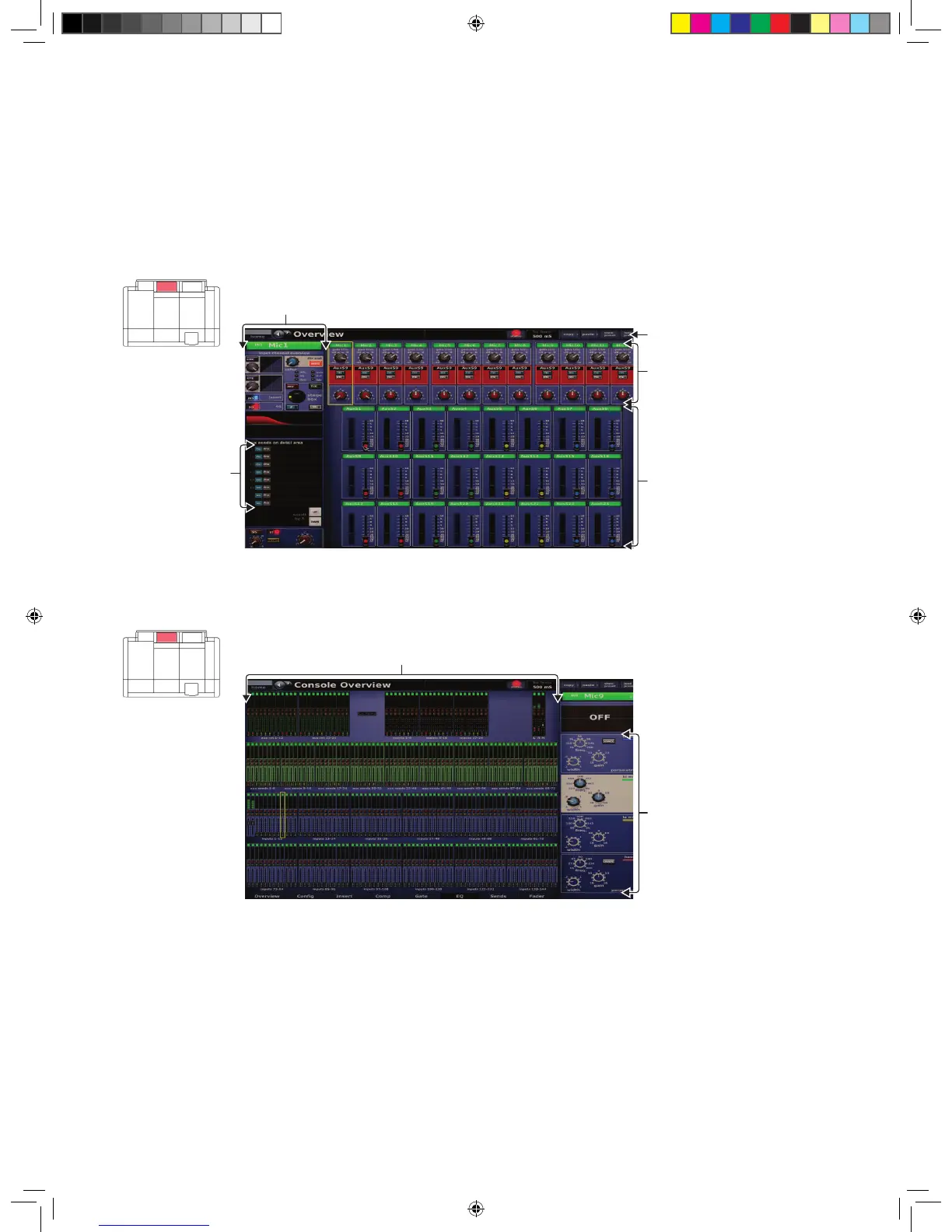14 PRO X
During show time the screen functions that require fast access are controlled by
control knobs, pushbutton switches, faders, etc. More complex functions that do
not require this fast access are controlled by the trackballs and navigational keys.
A keyboard integral to the ight case is used for text entry via the master bay GUI
screen. An external USB keyboard can be used to operate the mix bay GUI screen.
The choice of controls provided by each bay type are prioritised by access time
importance. Fast zone areas, which contain fast strips, give instant access to
speci c functions across the bay, and channel strips give greater control of the
selected fast strip.
GUI
The GUI comprises two screens that provide a pictorial representation of the
control surface layout so that its displays are easy to follow at a glance. Not only
does it re ect what is happening on the control surface, but it also provides
extra functionality via a GUI menu. This menu provides access to all the screens
that you will require to set up, con gure, manage and operate the entire control
centre, all from a single drop-down list of easy to follow options.
Above: Typical Overview screen (default of the mix bay GUI screen)
Above: Typical Meters screen with no show loaded (default of the master bay GUI screen)
Channels strip
Banner
Inputs
Outputs
Channel type
select buttons
All meters
display
Inputs and automation
summary