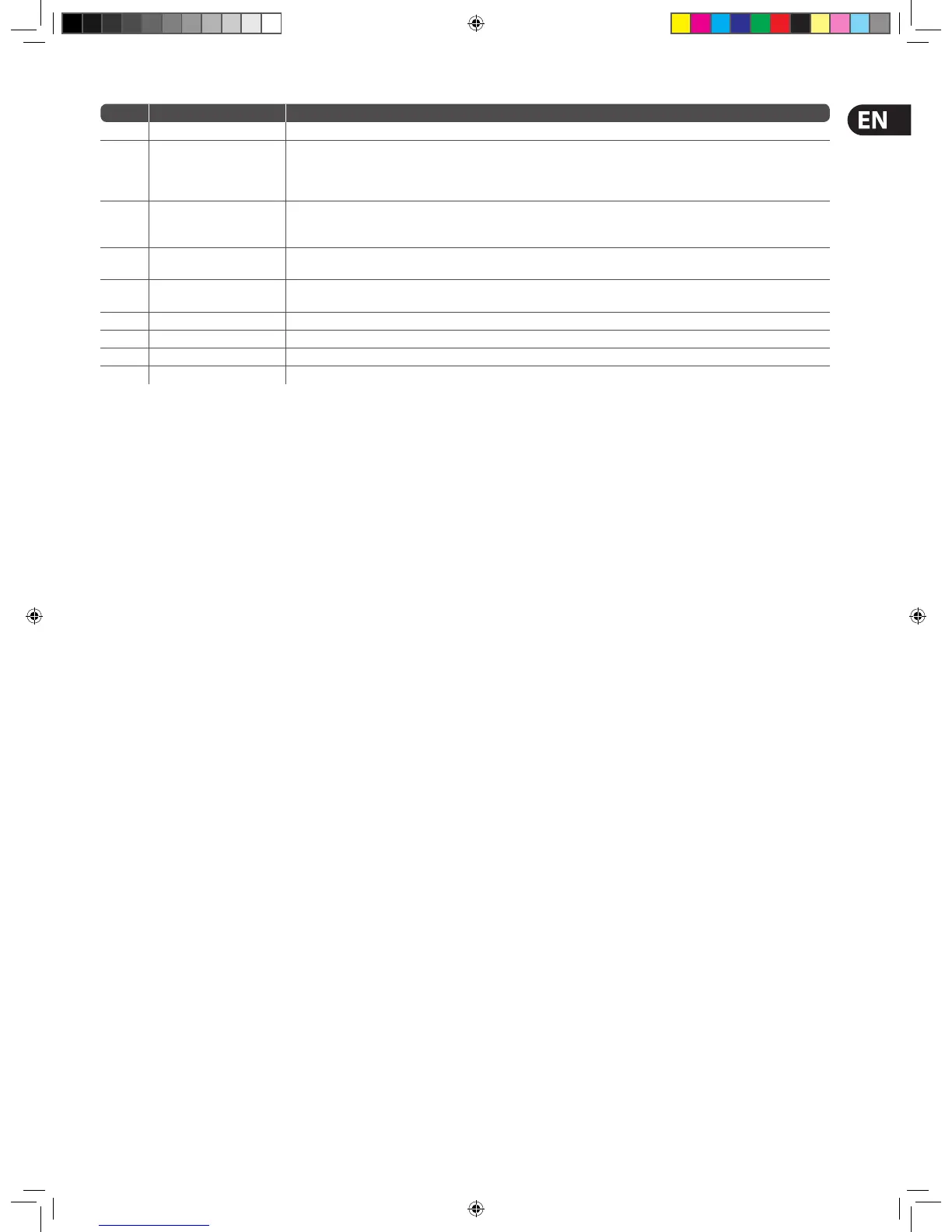27Quick Start Guide
Item Element(s) Description
9 REDO button Redoes an undo. This can be repeated for each undo in the previous undo operation.
10 CLEAR SEL. button
Clears all current selections and their patches.
Important:
Unlike the NONE button, which merely removes the current selections (highlighted in yellow), CLEAR SEL. goes a step further by
removing the patch as well. This will stop any audio that may have been going through the patched signal.
11 CLEAR button
Clears all patching.
Important:
Exercise great caution when using this function. Observe the warning that appears after clicking this button.
12 CONFIG button
Opens the AES50 Device Con guration window, from where you can set up the I/O tabs in the Patching screen (see Typical AES50
Device Con guration window).
13
STORE PRESET and LOAD
PRESET buttons
These are user library (preset) function buttons. See User Library (Presets).
14 Title section Section titles and tab names.
15 Patching area Contains all of the patch connectors on tabs.
16 To section Houses the tabs that contain all of the patch connector destinations.
17 From section Houses the tabs that contain all of the patch connector sources.
>> To access the Patching screen
Do one of the following:
• At the GUI, choose home > Patching
• Press the patching/metering button in the primary navigation zone
• At the GUI, click a src (source) or dest (destination) button.
The Patching screen will open at the appropriate tab/
con guration window.
About The Patching Procedure
Although patching can be thought of as routing/rerouting the control centre’s
incoming, internal and outgoing signals, in the context of the Patching screen,
patching also encompasses the setting up and con guration of the stage and
FOH rack I/O devices. The patching procedure is initially carried out after system
installation and comprises:
• Device con guration - Con gure the devices by adjusting their
parameters (see below)
• Setting up the I/O rack devices - Set up the system devices, such
as line I/O, DN9696 and generic AES50, in the I/O tabs in the From
and To sections of the Patching screen (see Setting Up The I/O
Rack Devices)
• Patching - Carry out all of the required routing, for example, mics to
input channels (see How To Patch)
• Snake selection - Con gure the control centre according to the type
of ‘snake’ you are using for the X and Y networks (see Con guring
The Snake Type). This is important, as the control centre will
not work unless the snake type is correctly con gured.
Con guring The Snake Type
Important:
The snakes must be correctly con gured before operating the control
centre, as it will not pass audio or control data if the snakes are not
con gured correctly.
You can connect the Neutron DSP Engine to the control centre with either
copper or bre-optic snakes. The control centre needs to be con gured with this
information before operation can begin.
>> To con gure the control centre with the snake type information
1. At the GUI, choose home > Preferences > General.
2. Under the Stage Link X heading, click the Fibre or Copper option,
according to whichever is tted to the X network. A selected option will
contain a red circle.
Do the same for the Y network, under the Stage Link Y heading..
Setting Up The I/O Rack Devices
You can add, remove and set up the devices, such as line I/Os, mic splitters,
DN9696s etc., that are in the Stage I/O and FOH I/O racks. This is done via the
AES50 Device Con guration window. Here, you can set up the device ID and
also the type of cards (modules) tted to the physical unit. The options are
context-sensitive, so some may be blank, depending on the type of device.
To cater for the dual redundant ports of the Mic Splitter and Modular I/O (X and
Y connections) there are several options in the device type: drop-down list,
for example DL431 Cable Red, DL155 Cable Red, etc. Initially, the device is
allocated to a port (as for any device), then a second port is allocated to the
redundant connection, but with the same device ID (see below for details).
