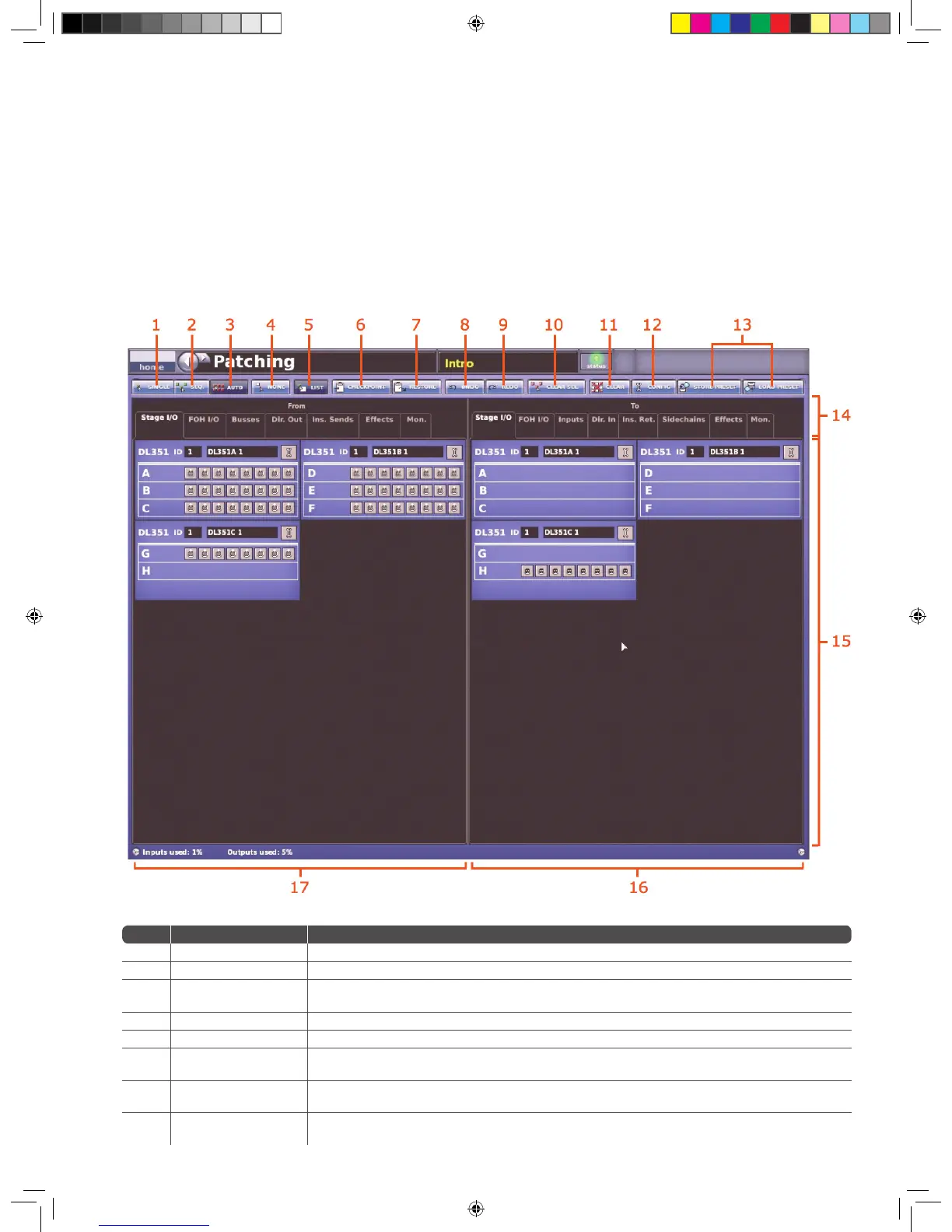26 PRO X
Patching
Introduction
Patching is a GUI-only feature that lets you carry out all system routing
requirements. The GUI main menu has a Patching option that takes you to the
Patching screen, which contains all of the available patching connectors in
the system. This screen provides an easy-to-use interface, where you can select
your source and destination patching options, facilitated by a panel of function
buttons. Additionally, the Patching screen lets you set up the units (devices).
For example, you can adjust the analogue gain, select +48 V phantom voltage
etc., of the line I/O units connected in the system.
Item Element(s) Description
1 SINGLE button Lets you patch a single source to a single destination or multiple destinations. See Single Patching (SINGLE).
2 SEQ. button Lets you select multiple sources and patch them one by one. See Sequence Patching (SEQ.).
3 AUTO button
Lets you select a block of sources and patch them all automatically, simply by selecting a single destination. Any existing patches
within the destination range will be replaced by the new ones.
4 NONE button Clears all currently selected patch connectors from all tabs in the From and To sections.
5 LIST button Changes the tooltip type from standard to list when carrying out a sequence patching operating via the SEQ. button.
6 CHECKPOINT button
Sets a patching store point, or snapshot, that contains the patching status at that instant. Each time CHECKPOINT is clicked the
previous checkpoint is overwritten.
7 RESTORE button
Reverts patching status to the last checkpoint or, if no checkpoints have been created, it will revert patching status to the power up
condition. All patching done in the intervening period will be lost.
8 UNDO button
Undoes the latest single patch, even if it was part of a multiple patching operation. Repeated clicks will undo the preceding
patching operations, going back to the last checkpoint, or power up if no checkpoints have been created.
