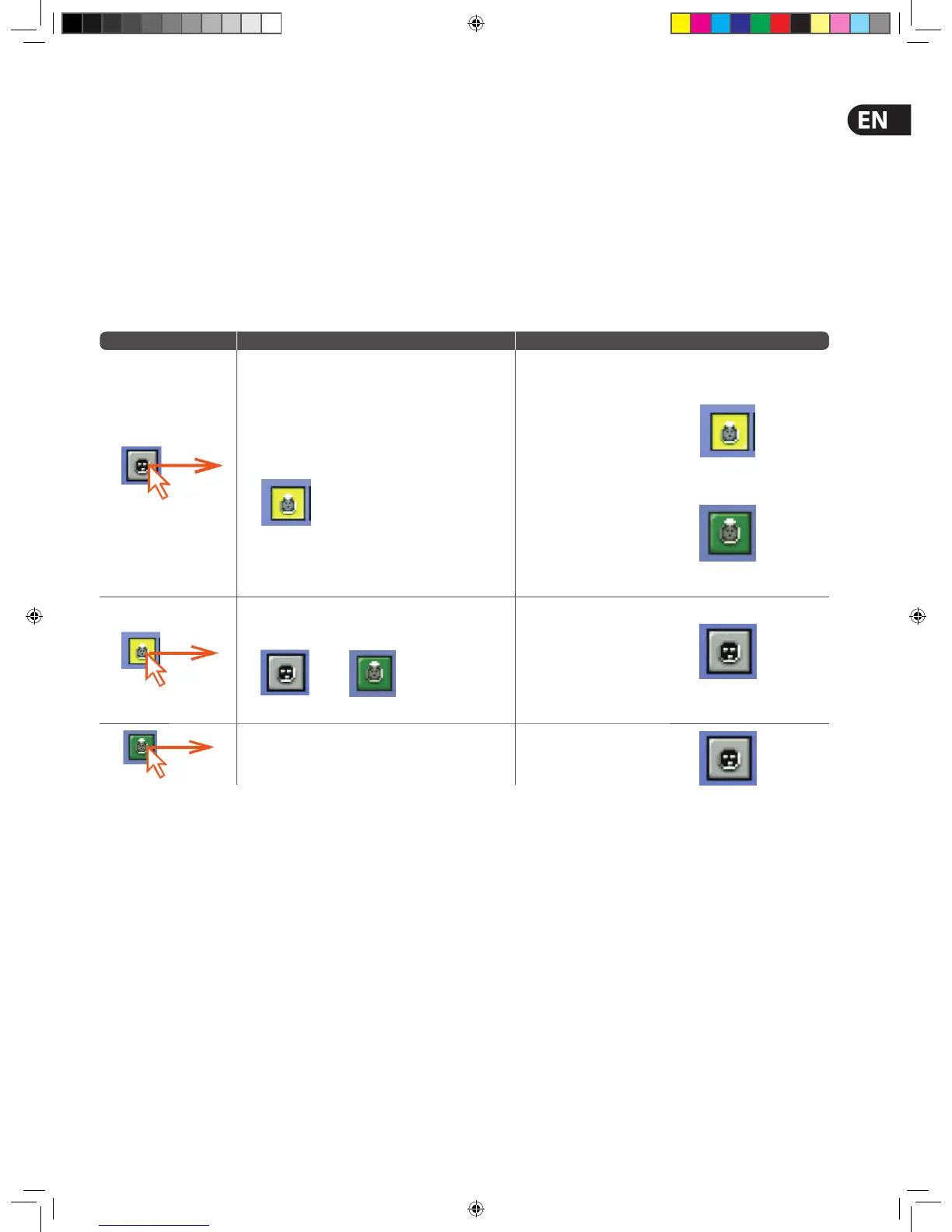29Quick Start Guide
3. Select the card/channel you want to con gure/change, from the drop-down
list at the upper-right corner of the con guration window. For example,
the “Analogue In Card”.
4. In a channel, con gure the parameters. For example, in channel “In1”,
adjust the gain and switch the +48V phantom voltage on.
5. Repeat step 4 for the other channels in the card.
6. Repeat step 3 to step 5 for the other cards.
7. If necessary, con gure other I/O devices by repeating step 2 to step 6.
8. Click CLOSE.
How To Patch
Patching, basically, involves selecting the source patching connectors in the
From section of the Patching screen and then selecting their destination(s)
in the To section. You can select patches singly, or in multiples by using the
sequence and automatic operations.
>> To open a tab in the From or To sections
Click the tab title. For example, click Ins. Sends to open the insert sends tab.
>> To select a single patch connector
Click the patch connector. The e ects of clicking a patch connector are shown in
the following table.
Clicking Does this in the From section Does this in the To section
Selects the patch connector.
Will do one of the following (provided a source patch connector(s)
has been selected in the From section):
•
Selects the patch connector during a single patching operation.
• Patches the patch connector during either a sequence or an
automatic patching operation.
Otherwise, this has no e ect.
Deselects the patch connector, which then reverts to its
previous state (patched or unpatched).
or
Removes the patch.
Selects the patch connector and all the ones it is patched to in
the To section.
Removes the patch.
NOTE: To quickly check the destinations of a source patch connector, click it. This will select it and all of its destinations. A green triangle will appear under the
name of any tab in the To section that contains a destination(s).