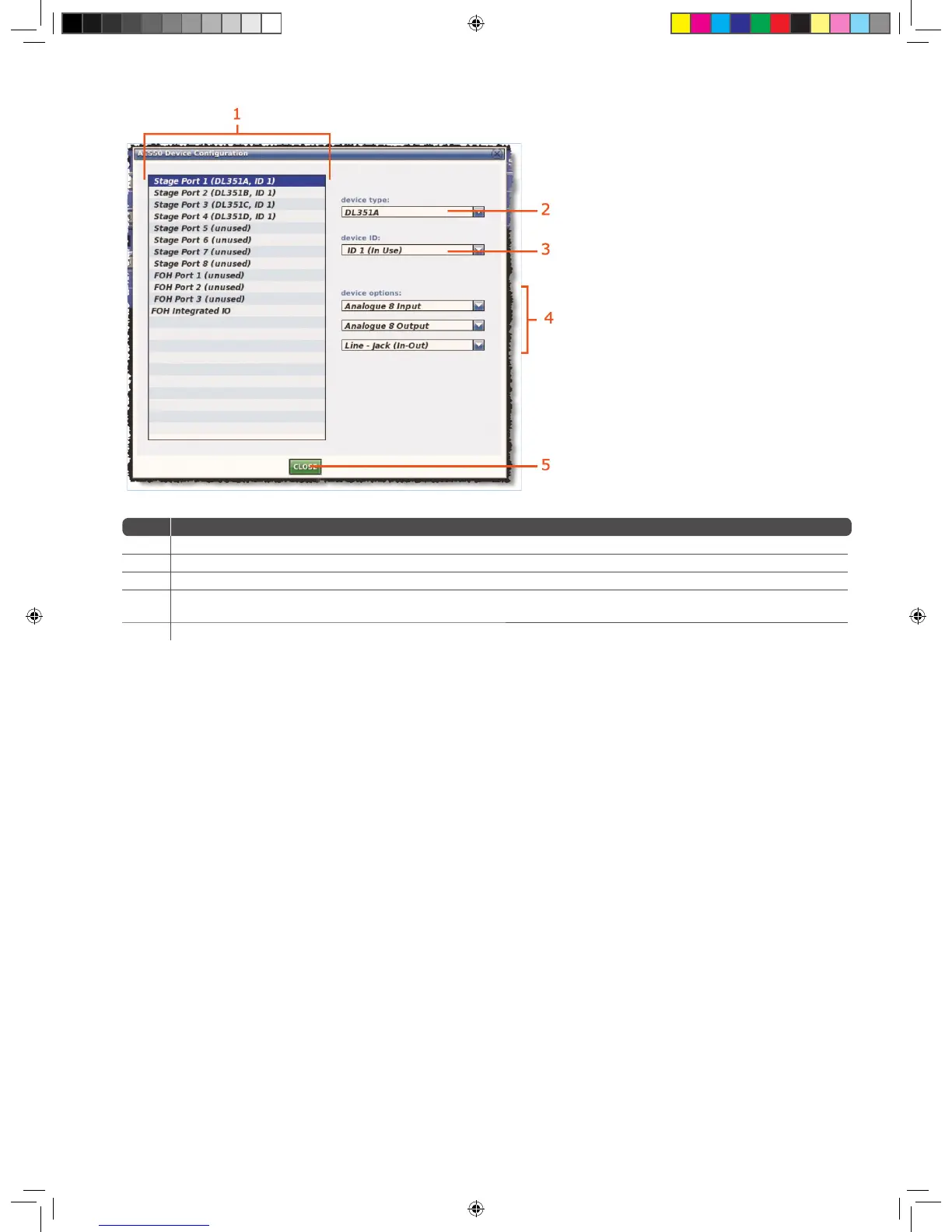28 PRO X
Item Description
1 List of Stage and FOH ports, showing current device assignments.
2 device type drop-down list, contains a list of the available devices to choose from.
3 device ID drop-down list, contains a full list of IDs for the selected device type. Those already in use will be pre xed with the text “(In use)”.
4
device options drop-down list(s), from which you can select the card that is actually tted in the physical unit. The positions of the drop-down lists are relative to
the card positions in the physical unit.
5 CLOSE button, closes the AES50 Device Con guration window.
>> To add a device or change its set up
1. Click CONFIG to open the AES50 Device Con guration window.
2. Click the port to which you want to allocate the device. For example,
“FOH Port 3 (unused)”. The text in the device type: eld will change
accordingly. (A port that has no device allocated to it will have the text
“(unused)” after its name.)
3. In the device type: drop-down list, click the type of device.
For example, “DL351A”.
4. In the device ID: drop-down list, click the ID you want for the device.
For example, “ID6”.
5. In the device options: drop-down list, click the type of card tted physical
unit. For example, “Analogue 8 Input”. If there is more than one device
options: drop-down list, repeat for the remaining ones, making sure they
match the actual cards tted (DL351 & DL451 only).
6. Click CLOSE.
Con guring The Devices
You have the option to con gure the devices from the Patching screen.
Parameters, such as gain and +48 V phantom voltage, can be adjusted or
switched on/o , respectively, via a device-speci c con guration window.
These con guration settings can be independent of channel data,
as (until patched) they only control the physical unit. If a device is subsequently
patched to one or more channels, the channel(s) control the device,
and vice-versa.
The device con guration area also allows control of audio parameters when the
device is used as a direct connection to another device. For example, FOH to stage
via a digital snake, instead of through the DSP. In this case the settings are also
saved in the show le and can be automated, even though the signals are not
routed through the control centre DSP.
Device con guration procedure
Although the procedure for con guring the devices is similar, their parameters
are dependent on device type. The procedure for con guring the devices of a
similar type involves: