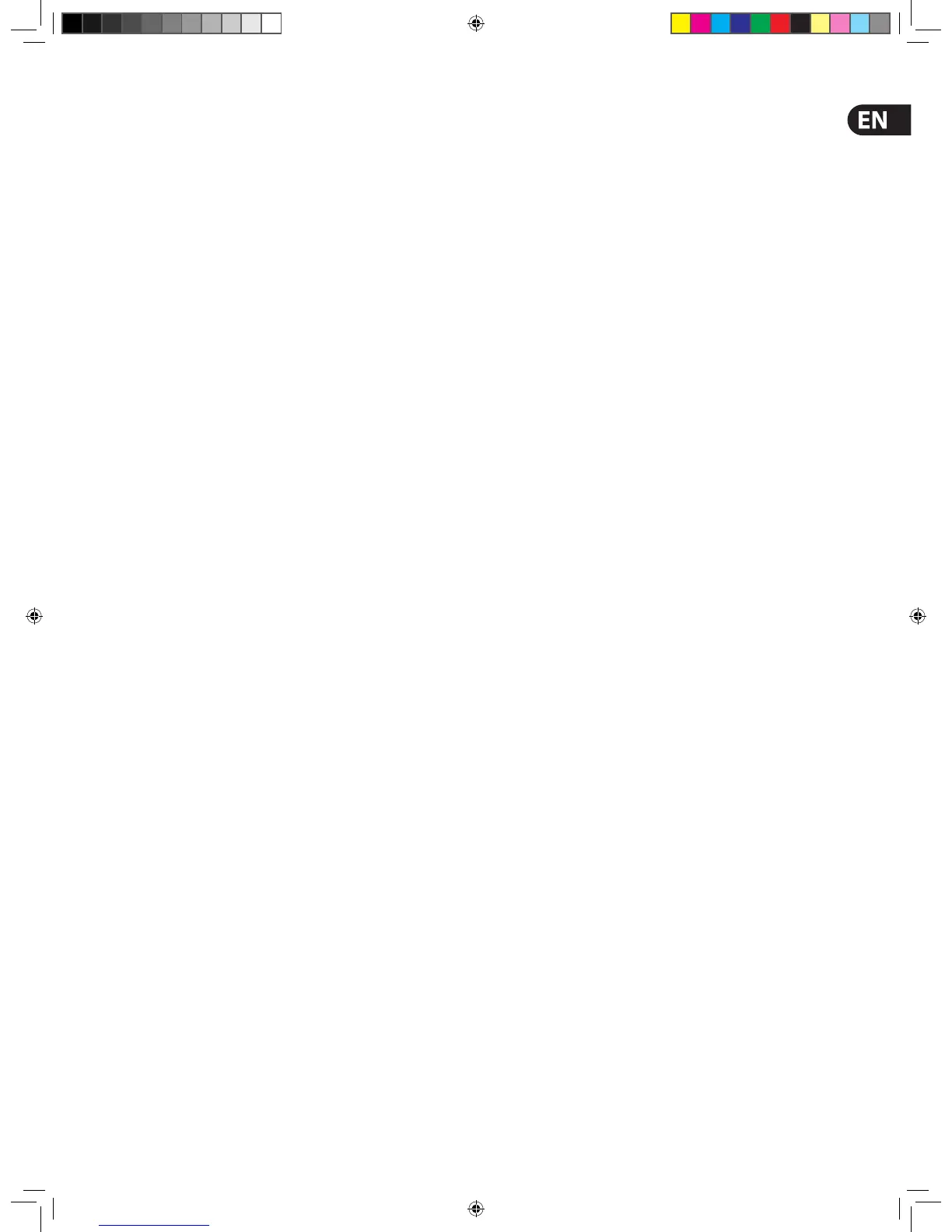• Scroll buttons - Scroll the desired output channel to the control
surface using the scroll by 1 buttons in the channel select
(upper) section.
To select the desired output group, scroll through the input fast zone with the
Scroll by 24 buttons.
>> To select a processing area
You may want a speci c processing area of an output channel assigned to
the local channel strip, for example, to carry out processing or for copying its
parameters to another output channel. To do this, provided the output channel
is currently selected at the control surface, press the quick access button local to
the desired channel strip’s processing area to select it.
You can select a processing area via the GUI by clicking on a non-control area
within the desired section of the ‘overview’ display (aux send, aux return,
matrix or master) in the GUI channel strip.
Navigation Via The GUI
The GUI has unique navigational tools by which to return to a channel ‘overview’
display from one of its processing areas in the GUI channel strip, and also to
browse through the GUI screen display history.
>> To navigate back to a channel’s overview display from one of its
processing areas in the GUI channel strip
Click the return arrow in the channel header.
>> To nd a GUI screen that you recently opened
Use the back/forward browser buttons to do one of the following:
To return to the GUI screen you have just opened, click the back button
To open one of the GUI screens you have recently visited, click the back/forward
buttons. The back button will take you back through your browser history,
while the forward button goes the opposite way.
The back/forward buttons are similar to those on standard browsers used
on any PC.
Fault Finding A Problem Channel
If you know the number of the channel that has a problem, you can quickly
navigate it to the control surface by typing in its channel type and number via
the lower channel select (lower) and channel type sections.
>> To select a channel using its number
1. In the channel type section, press the button of the desired type.
For example, if the channel is an input, press INPUT.
2. In the channel select (lower) section, type in the channel’s number.
For example, press 4 and then 7 for channel 47.
3. Press ENTER.
Con guring The Inputs And Outputs
Similarly to the VCA/POP groups, you can change the name and colour of each of
the inputs and outputs. This is done via the GUI at their respective sheet screens.
For con guration details, see Con guring VCA/POP Groups.
>> To open the Input/Output Sheet screen
Do one of the following:
