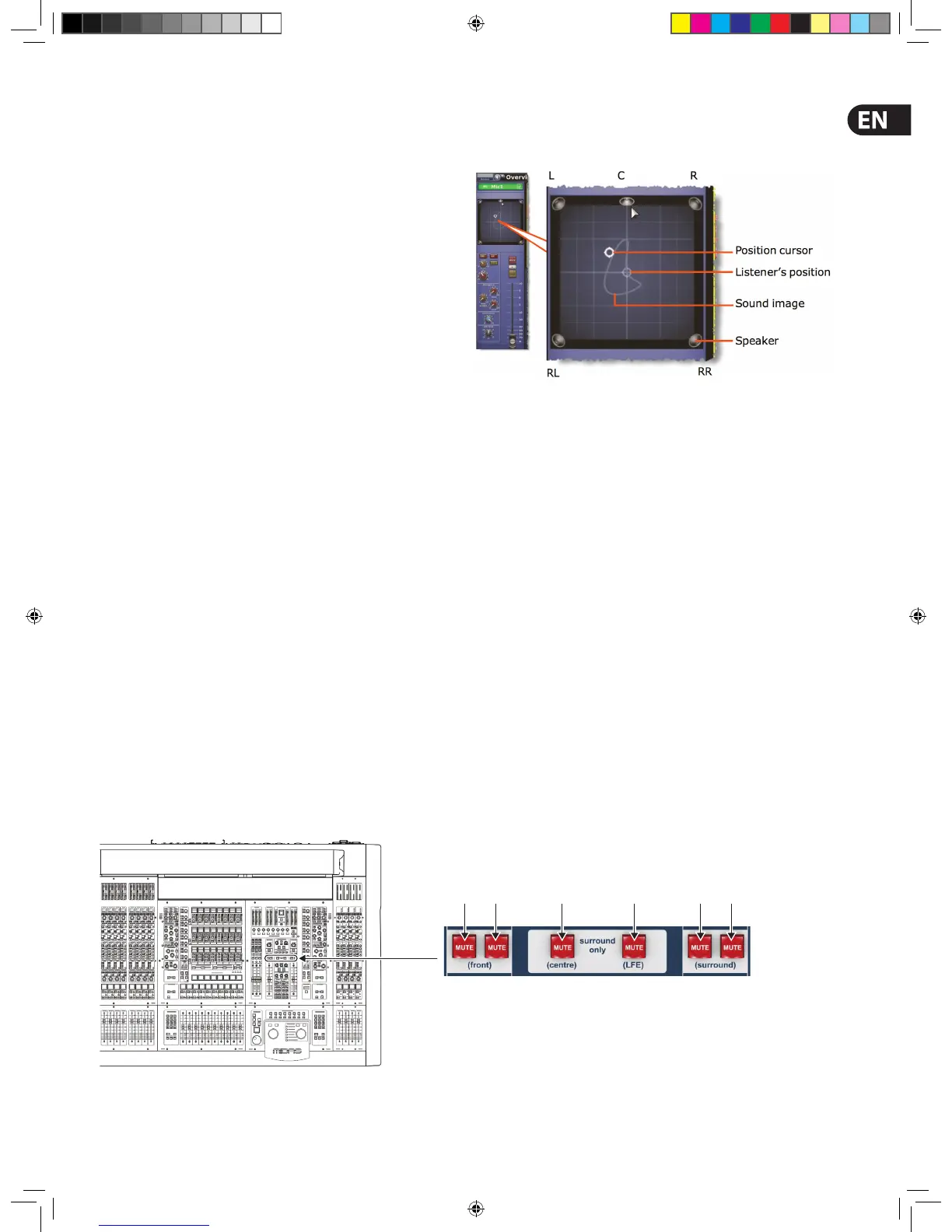39Quick Start Guide
User Library (Presets)
The control centre has a user library where you can store settings, such as for the
EQ or the whole channel. For example, you may wish to store the EQ settings of
a singer who may be called upon to perform during a future show. You can then
easily recall these EQ settings to the appropriate channel, when required.
The settings are stored as presets, which are saved in a library. The library les
are managed via a Preset Manager screen on the GUI. Here, you can create new
libraries, load existing libraries, save the current library or give it a new name.
You can also delete presets from the library.
Before you can save/load a preset, you need to create a new preset library or
open an existing one. To create a new one, open the Preset Manager screen
(choose home > Preset Manager) and click New. Then, after typing in the
details in the Enter new Library name window, click OK.
>> To save a preset to the user library
1. Make sure that the settings you want to save are assigned to the channel
strip, then click store preset. If the channel’s overview is displayed, all of
its settings will be saved in the preset. Otherwise, just the settings of the
displayed processing area will be saved.
2. In the Save Preset window (shown right), type in your chosen preset
name (Preset Name), your name (Preset Author) and any note (Notes)
as necessary.
3. Click OK.
>> To load a preset
1. Make sure that the channel section in which you want to load the settings of
the preset is assigned to the channel strip, then click load preset.
2. In the Load Preset window, click the desired preset.
3. Click OK.
Surround Panning
In addition to stereo, the control centre has three surround panning modes:
quad; left, centre, right and surround (LCRS); and 5.1 surround.
To help you visualise the surround panning envelope, the masters processing area
of the GUI channel strip has a spatial diagram (shown right) that updates in real
time when you operate the panning controls.
The surround panning modes are operated via a surround monitoring system,
which uses matrix channels 1 to 6 as the surround bus channels. The channels are
muted via six MUTE buttons in the master bay. Control centre monitor output
connections are via the surround, sub, centre and front XLRs on the rear panel.
The 5.1 panning mode uses all six channels, while quad mode uses four (left and
right on both the front and surround). Although the LCRS mode uses ve
channels (front left and right, centre and surround left and right), both surround
channels are the same. (In an LCRS surround panning arrangement, you can have
a single surround speaker positioned directly behind the listener.)
In surround mode, the SIS button routes the channel to the surround buses in
much the same way that the ST button routes to the master buses.
The diagram below shows the location of the surround MUTE buttons and
their matrix channel allocation, and shows the allocation of the surround
MUTE buttons per loudspeaker and the recommended1 5.1 surround
system con guration.
>> To select the surround panning mode
1. At a GUI screen, choose home > Preferences > General to open the
Preferences screen.
Matrix channels
1 2 5 63 4
