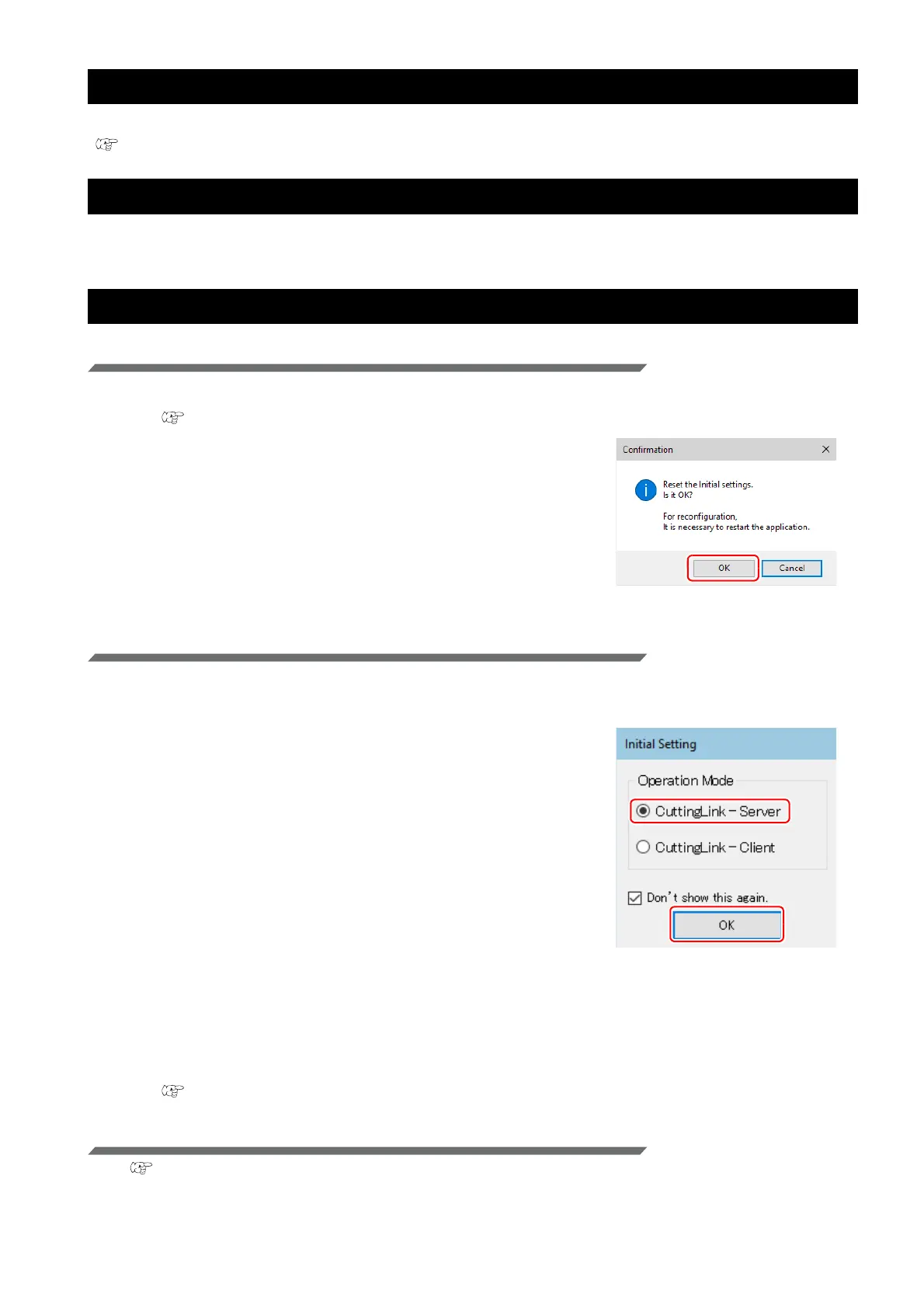- 14 -
Changed CuttingLink - Server.
Register CuttingLink again with RasterLink.
( P.6 "Register CuttingLink with RasterLink.")
Back up the data of CuttingLink - Server.
Back up the following folders.
C:\MimakiTools\CuttingLink\DT
Migrate CuttingLink - Server.
1. Reset initial setting on CuttingLink - Server PC before migration.
1. Back up CuttingLink - Server data.
( P.14 "Back up the data of CuttingLink - Server.")
2. From the [Tool] menu, select [Initial Settings Reset]
and click the [OK] button.
3. Exit CuttingLink.
2. Configure Server on CuttingLink - Server PC to be migrated.
1. Install and start CuttingLink.
• After restarting the PC after installation, CuttingLink will be started automatically.
2. On the [Initial Setting] screen, select [CuttingLink -
Server], and then click [OK].
3. Exit CuttingLink.
4. Copy the data backed up on the PC before migration to the folders below.
• C:\MimakiTools\CuttingLink\DT
5. Start CuttingLink.
6. Register the UCJV300/150, CJV300 Plus series.
( P.5 "Register UCJV300/150, CJV300 Plus series with CuttingLink."(3) to (6))
3. Register CuttingLink - Server PC on RasterLink.
P.6 "Register CuttingLink with RasterLink."
