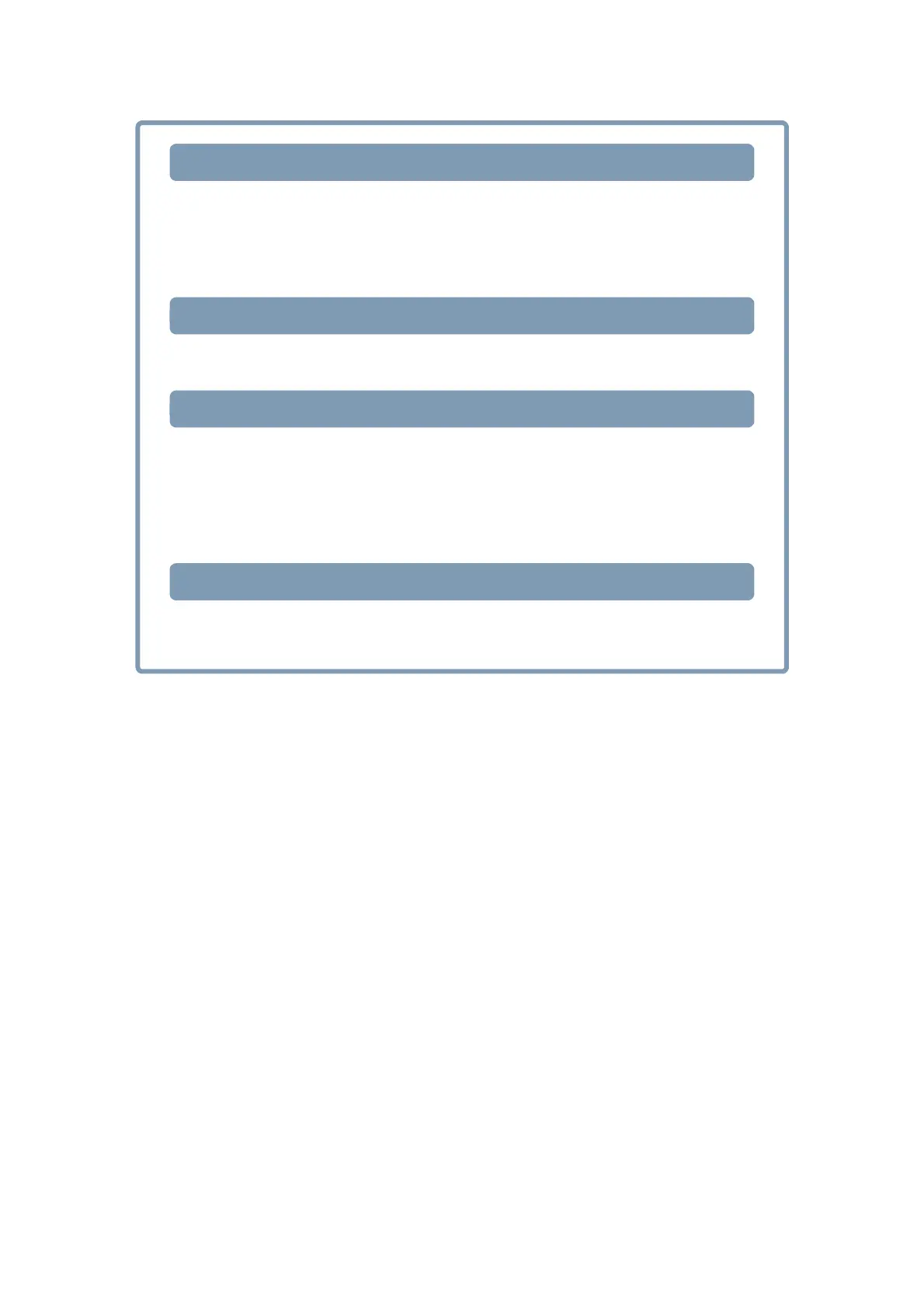1. Software / Driver List (P.5)
2. Set the media. (P.8)
3. Print data. (P.9)
4. ID cut (P.11)
1. Connect PC and UCJV300/150, CJV300 Plus series with USB or Ethernet.
(P.5)
2. Install CuttingLink. (P.5)
3. Register UCJV300/150, CJV300 Plus series with CuttingLink. (P.5)
4. Register CuttingLink with RasterLink. (P.6)
1. Set the media onto UCJV300/150, CJV300 Plus series. (P.8)
2. Check if the media margin is sufficient.(P. 8)
1. Start RasterLink. (P.9)
2. Read the Sample file. (P.9)
3. Add register marks and ID data. (P.9)
4. Select [RIP & Print] or [Immediate Print]. (P.10)
5. Click [Start]. (P.10)
6. Data with ID will be printed. (P.10)
1. Detect the register mark (P.11)
2. The cut data is automatically received and cut. (P.11)
