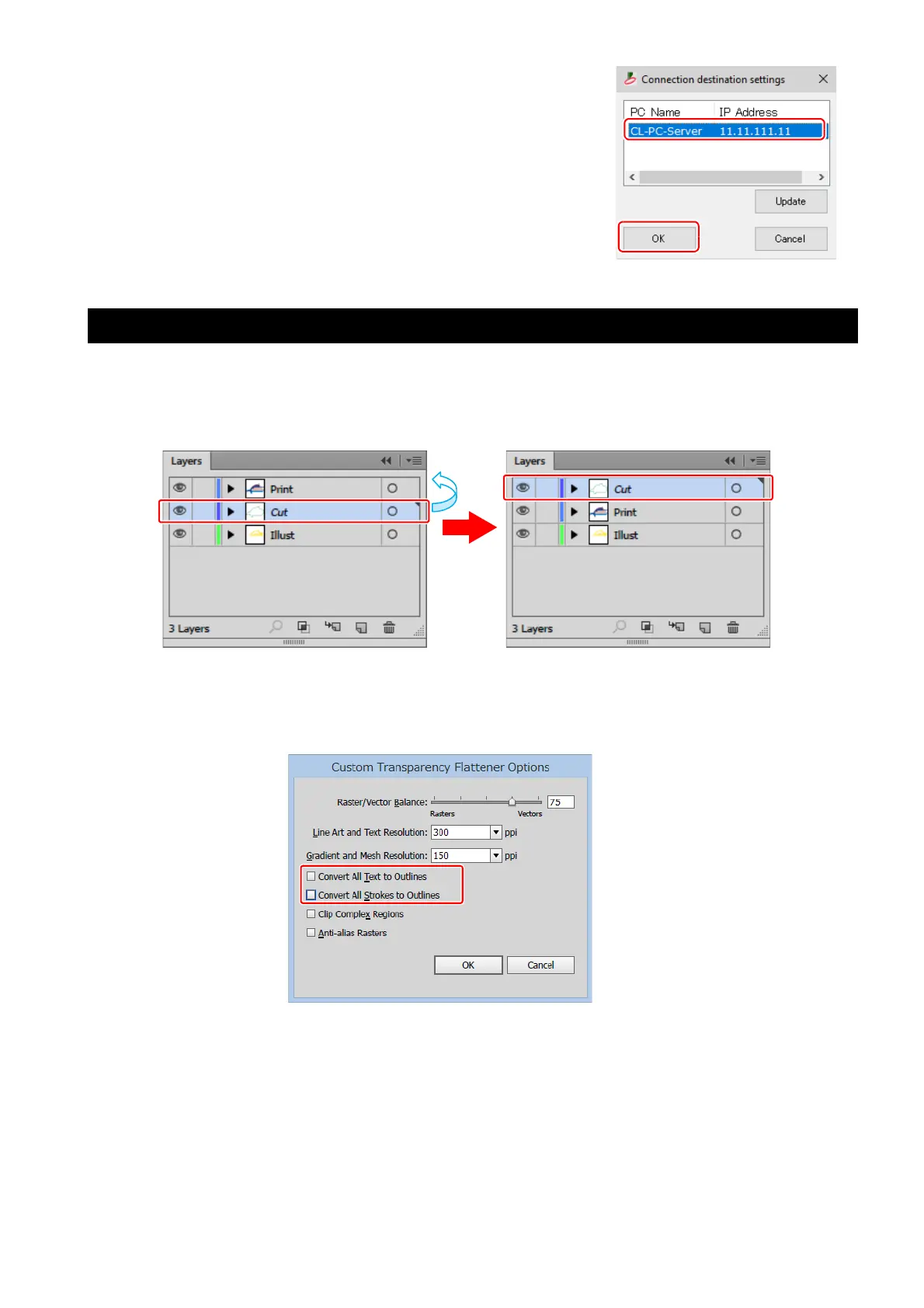- 16 -
(3) In the [Connection destination settings] list, select the
CuttingLink - Server to connect and click [OK].
• Make sure that CuttingLink - Server is running with Cuttin-
gLink - Server PC.
• If the [Connection destination settings] screen does not
appear, select the [Connection destination settings] on the
[Tool] menu.
• If the PC is not displayed, click[Update].
Data in the same place is cut twice
For data of Adobe Illustrator 9 or later to which a transparent effect has been applied, when Print & Cut is
executed in RasterLink, cut data may be cut twice.
In such a case, change the settings as follows by using Adobe Illustrator.
(1) Separate the “Print data” and the “Cut data”, and then move the “Cut data” layer on top.
(2) From the [File] menu, select [Document Setup...].
(3) On the [Document Setup] dialog, click ”Preset” on the right of [Custum...].
(4)
On the [Custom Transparency Flattener Options] dialog,
"Convert All Text to Outlines" and set “Con-
vert All Strokes to Outlines” to OFF.
