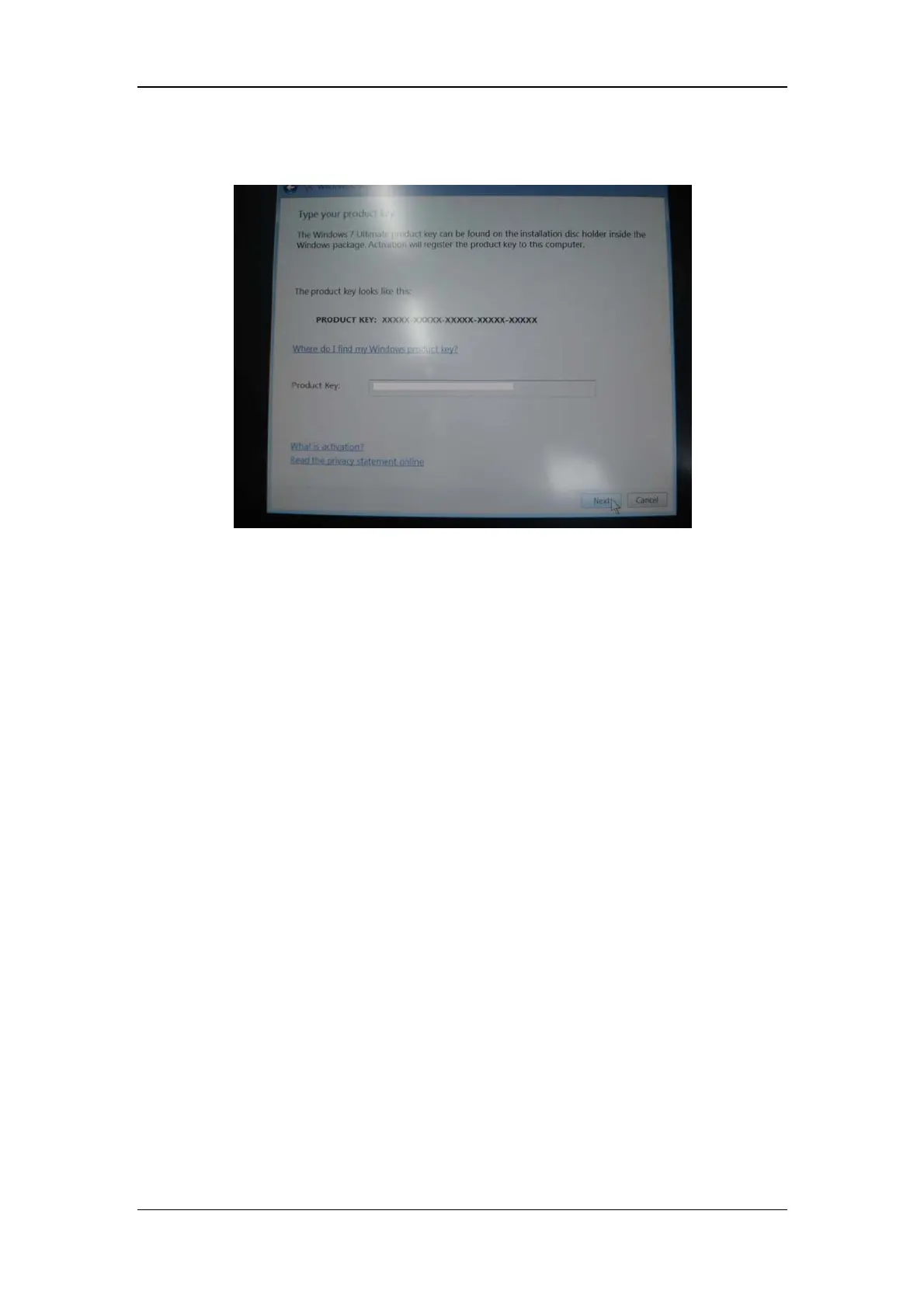3-53
9. Input the key number.
3.13.3 Setting Automatic Login
iView system is set to be automatically logged in by default. However, if the registry is
modified, which leads to a manual login required, you can restore to the automatic login by
doing followings:
1. Select [Run] in the [Srart] menu of Windows system.
2. Input ‘regedit’ command, and then click [OK]. The [Registry Editor] window will pop
up.
3. In the [Registry Editor] window, find out the following three value entries by the path
of HKEY_LOCAL_MACHINE\SOFTWARE\Microsoft\Windows
NT\CurrentVersion\Winlogon. Check and change (if necessary) the value according to
what is shown below (the value is case sensitive).
"AutoAdminLogon" = "1"
"DefaultUserName" =“CIS"
"DefaultPassword" =“MINDRAY"
If some value entry does not exist of the above listed three items, you have to create a
corresponding one: click the right button of mouse, select [New] → [String Value], and
input the string as the name of the new value entry, also input the correct value.