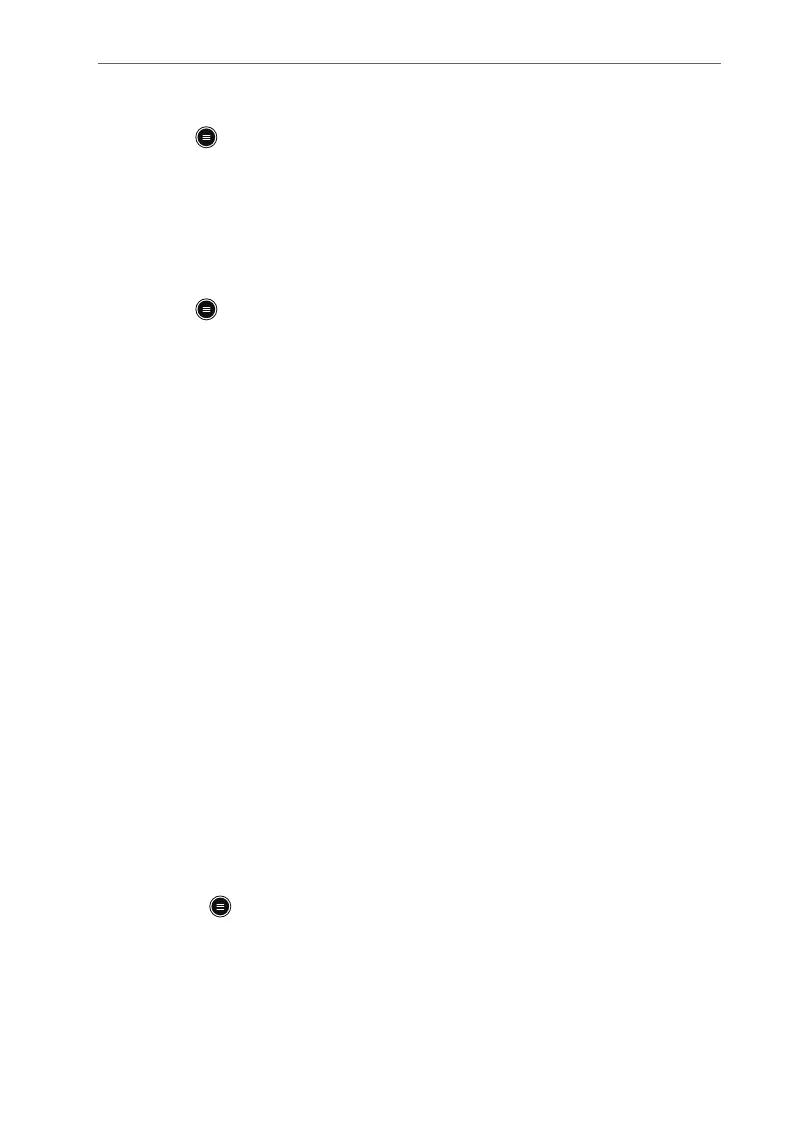P/N: 046-017383-00 Rev1.0
7
BeneVision TM80 Quick Reference Guide
To adjust the patient category:
1. Press to enter the main menu.
2. Tap Patient Info.
3. Tap Patient Category to select the patient category.
4. Select Yes to confirm that the patient category should be changed.
The selected patient category displays to the right of Patient Category.
5. Press to return to the main screen.
Note: The patient category can only be changed on the TM80.
Note: Adjusting patient category restores the TM80 to the default (preset)
settings but does not clear patient information or data.
Note: When the device is connected to the CMS, the patient category at the
CMS is updated if the patient category is changed on the TM80.
STANDBY
Enter Standby
Placing a device into Standby:
• Suspends patient monitoring.
• Alarms are suspended.
• Displays Standby on the screen.
• The screen display automatically turns off after the device enters the
Standby mode for 30 seconds.
Note: When connected to the CMS, and a device enters or exits Standby mode,
the CMS is also notified to enter or exit Standby mode.
To enter Standby mode:
1. Press to enter the main menu.
2. Tap Standby.
3. Select Yes to confirm the device should enter Standby mode.
