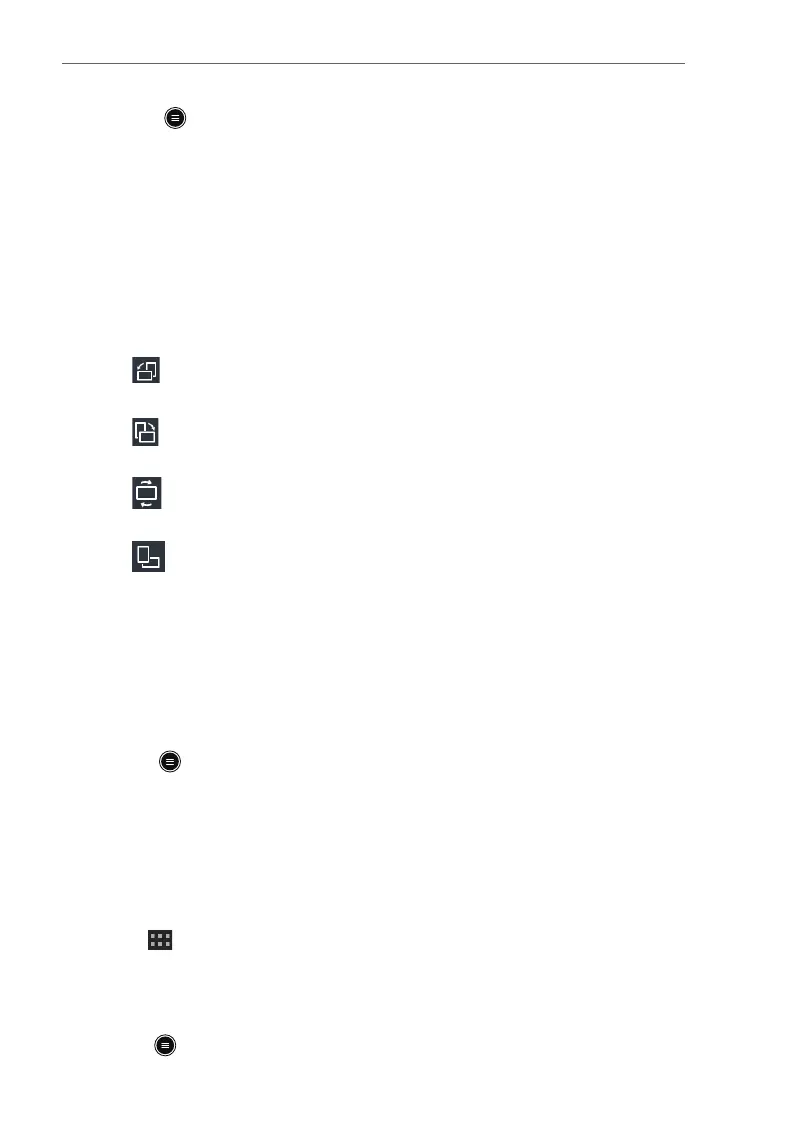P/N: 046-017383-00 Rev1.0
18
BeneVision TM80 Quick Reference Guide
OR:
1. Press to enter the main menu.
2. Tap Review.
3. Tap Tabular Trends.
SCREEN DISPLAY
Switch Orientation
1. Swipe your finger down from the top of the main screen to display the
following buttons.
• : this button is displayed in portrait orientation. It switches portrait
display to landscape display counterclockwise.
• : this button is displayed in portrait orientation. It switches portrait
display to landscape display clockwise.
• : this button is displayed in landscape orientation. It switches
landscape display inversely.
• : this button is displayed in landscape orientation. It switches
landscape display to portrait display.
2. Tap the desired option to switch the screen display orientation.
Adjust Display Order
The TM80 allows the clinician to adjust the parameter order on the main
display. To adjust the display order:
1. Press to enter the main menu.
2. Tap Display Setup.
3. To set portrait display orientation, tap Portrait Order.
To set landscape display orientation, tap Landscape Order.
4. Tap a parameter or waveform
The parameter icon displays to the right.
5. Drag the selected parameter to the desired position and release.
6. Repeat steps 4 and 5 as needed.
7. Press to return to the main screen.
