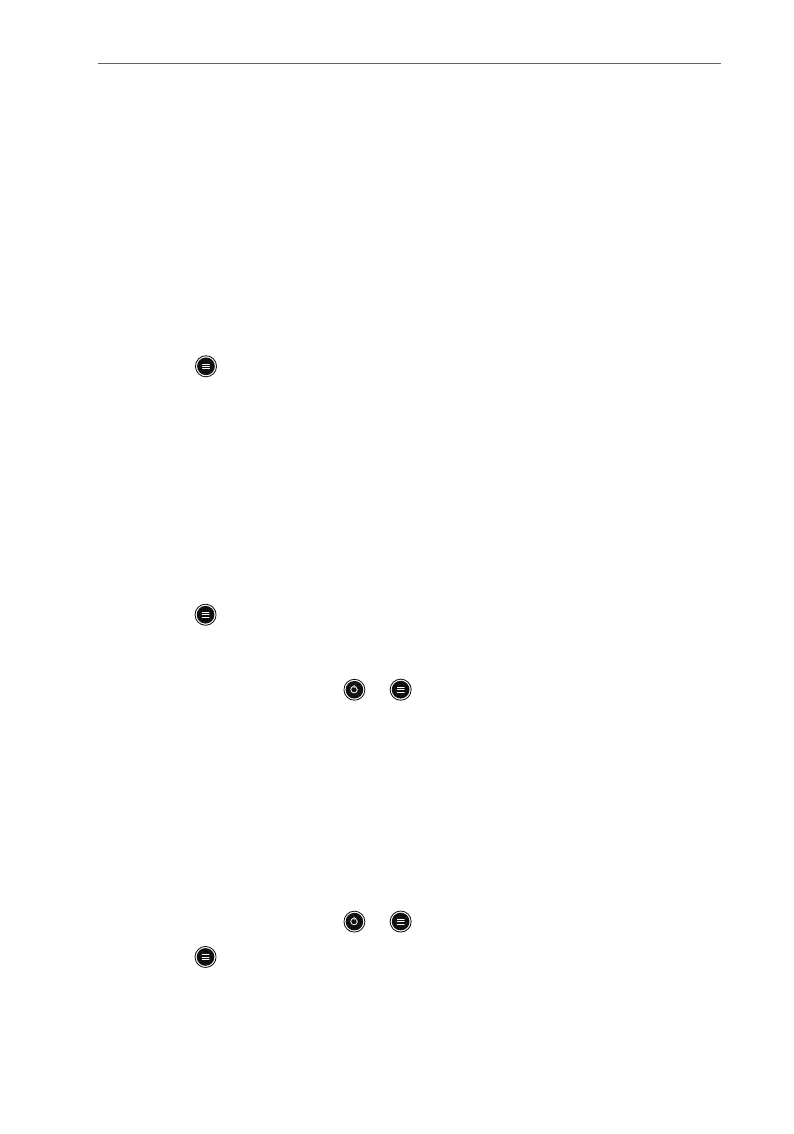P/N: 046-017383-00 Rev1.0
19
BeneVision TM80 Quick Reference Guide
SCREEN LOCK/VIEW ONLY MODE
The TM80 provides the ability to lock the touch screen display to restrict
user access, options for View Only and Locked are available. View Only allows
patient data to be viewed but prevents access to settings without a passcode.
Locked requires a passcode for any access to the TM80.
Enable the Screen Lock
After the first time screen lock is enabled, a passcode is required.
To enable the screen lock:
1. Press to enter the main menu.
2. Tap Maintenance.
3. Enter maintenance password.
4. Tap Accept.
5. Tap Screen Lock to select a screen lock mode: Locked or View Only.
6. Enter the screen lock passcode.
The selected lock mode is displayed to the right of Screen Lock.
7. Press to return to the main screen.
Unlock the Screen in Locked Mode
1. If the display is off, press or to activate the display and access the
Screen Locked menu.
2. Enter the passcode to unlock the screen.
Once the passcode is entered the screen is temporarily unlocked. If the
clinician turns off the TM80 or the display times out, the passcode will
need to be re-entered.
Unlock the Screen in View Only Mode
1. If the display is off, press or to activate the display.
2. Press to display the Screen Locked menu.
