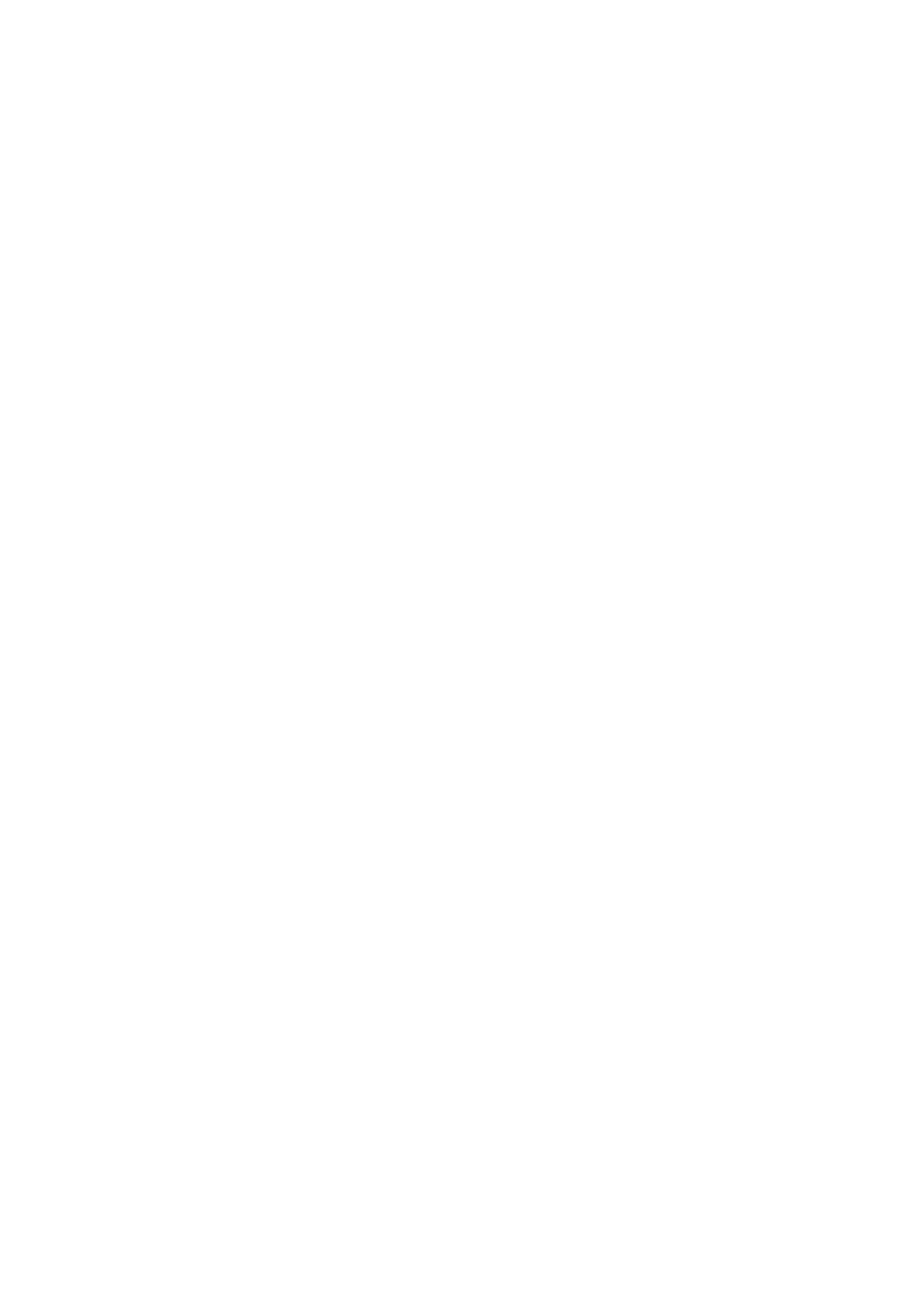Image Optimization 5-35
Delete an ROI
Press the <Clear> key to clear the last ROI. Tap [Delete All] on the touch screen to
clear all ROIs.
The corresponding traces for the deleted ROIs are erased from the plot.
Press <Clear> to delete the last added ellipse ROI.
Standard Height/Standard Width/Standard Angle
Use the touch screen selections [Std. Height], [Std. Width], [Std. Angle] to adjust the
height, width and tilt angle of the standard ROI for the current or following ROIs.
ROI tracking
Tap [ROI Tracking] to be On to start tracking.
This function provides a motion-compensated ROI as precise time-intensity information
can be acquired using active tracking.
Tip:
z Elliptical ROIs can be positioned in any way that keeps their center within the
image boundaries. If part of the ROI is outside the image boundary, only data
from within the image boundary is used for calculating the mean intensity value.
z When the user repositions an ROI, the old trace data is erased from the plot and
the trace data for the new position re-plotted.
Export Trace Data
1. Tap [Export] on the touch screen.
2. Select the drive and enter the file name in the displayed window.
Select [OK] to save the data and return to the QA Analysis screen.
z All displayed ROI traces are saved in the exported file.
z The parameters are included in the trace file if the user has fixed a ROI.
z After exporting, a .BMP format image is displayed in the thumbnail area in the
lower part of the screen.
z Only data from the user-selected image range is included in the exported trace
file.