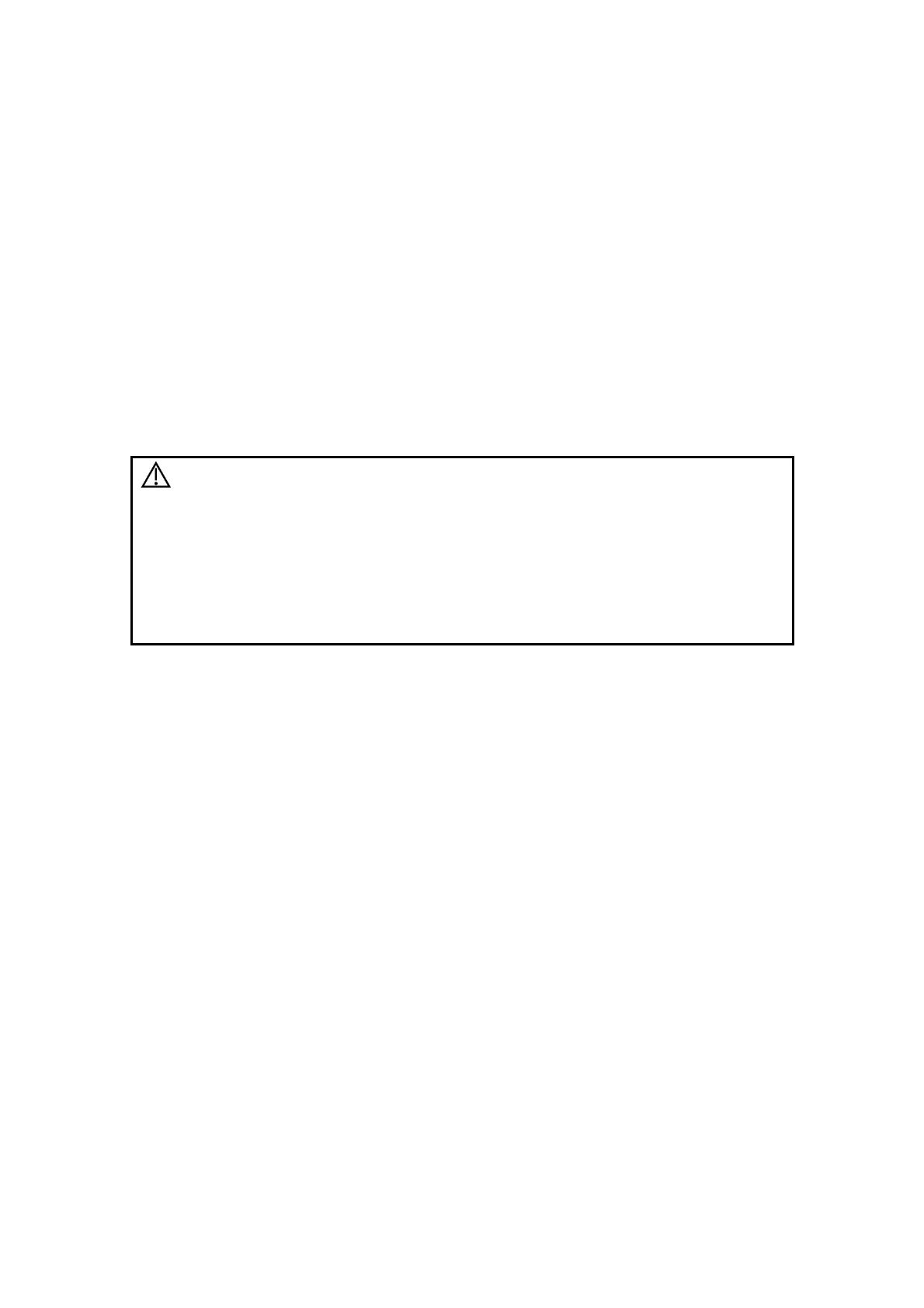Image Optimization 5-61
5.11 iScape View (Real-time Panoramic
Imaging)
The iScape panoramic imaging feature extends your field of view by piecing together
multiple B images into a single, extended B image. Use this feature, for example, to view
a complete hand or thyroid.
When scanning, move the probe linearly and acquire a series of B images. The system
pieces these images together into a single, extended B image in real time. The system
also supports out-and-back image piecing.
After obtaining the extended image, you can rotate it, move it linearly, magnify it, add
comments or body marks, or perform measurements on the extended image.
The system provides a color iScape function, so you can get more information from
extended images.
iScape View imaging is an option.
CAUTION:
1. iScape panoramic imaging constructs an extended image from
individual image frames. The quality of the resulting image is
user-dependent and requires operator skill and additional
practice to become fully proficient. Therefore, the measurement
results can be inaccurate. Exercise caution when you perform
measurements in iScape mode. A smooth and even speed will
help produce optimal image results.
2. Color iScape images are provided for reference only, not for
confirming diagnoses.
Tip:
z iScape is an optional module, the function is available only if the module has
been installed on the ultrasound system.
z Displaying the biopsy guideline is not allowed in iScape mode.
5.11.1 Basic Procedures for iScape Imaging
To perform iScape imaging:
1. Connect an appropriate iScape-compatible probe. Make sure there is enough
coupling gel along the scan path.
2. Set the user-defined key for iScape via the path: [Setup]Æ[System]Æ[Key Config].
Press the user-defined key for iScape on the control panel to enter iScape (to
acquire color iScape images, enter iScape mode from B+Power mode), or tap
[iScape View] on the touch screen directly:
3. Optimize the B mode (Power mode) image:
In the acquisition preparation status, touch the [B] ([Power]) page tab to select B
mode (color) image optimization. Perform measurement or add comments/body
marks to the image if necessary. Tip: in iScape mode, [FOV] is limited to “W.”
4. Image acquisition:
Click the [iScape] page tab to enter the iScape acquisition preparation status. Click
[Start Capture] or press <Update> on the control panel to begin the acquisition. For
details, see “5.11.2 Image Acquisition.”
The system enters image viewing status when the acquisition is completed. You can
perform operations such as parameter adjusting. For details, see “5.11.3 iScape
Viewing.”
