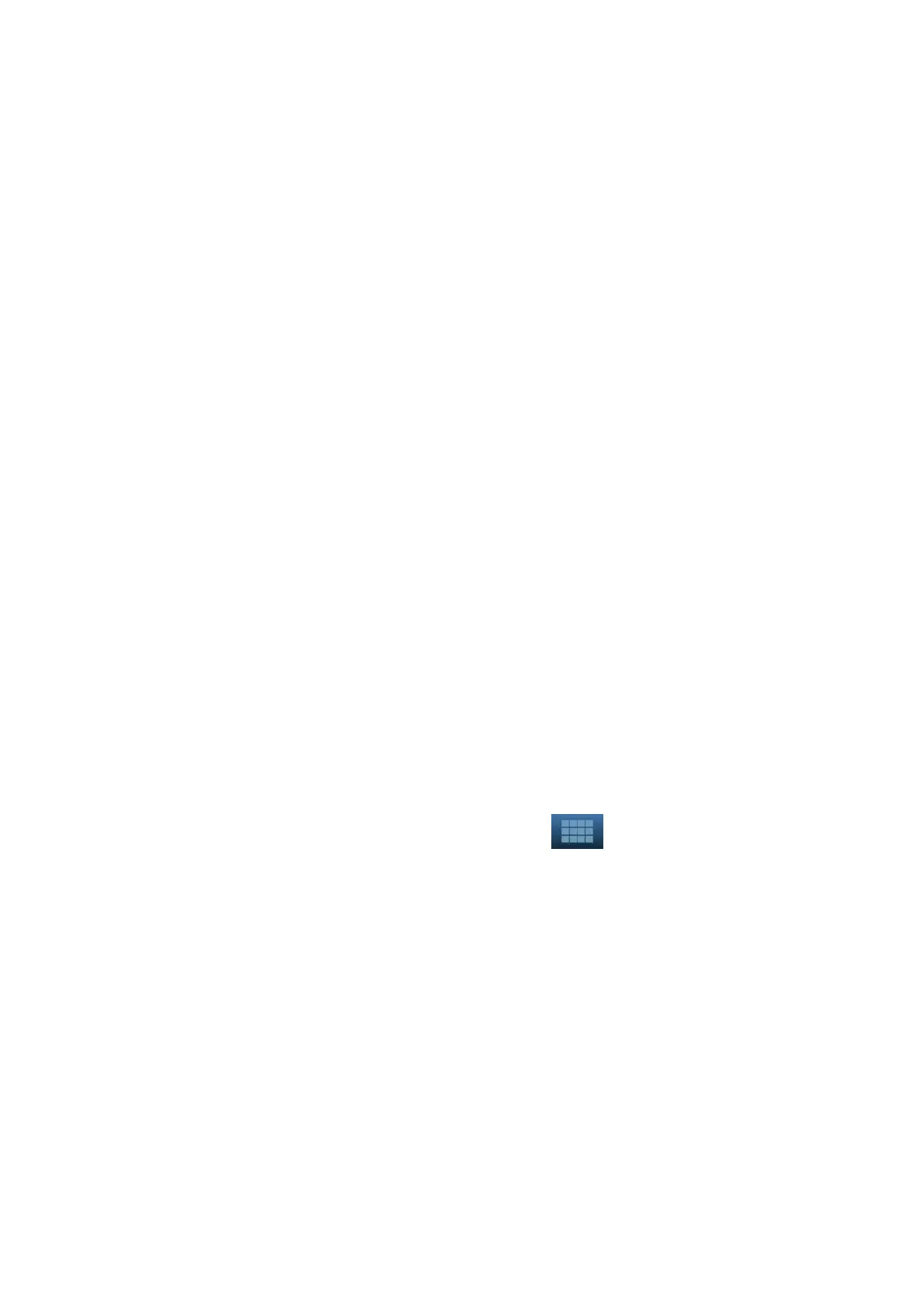5-60 Image Optimization
z Slice order number: indicates the order of the slices. The position of the central
slice is “0”, the slices before the central slice are marked with negative integral
numbers, and the slices after the central slice are marked with positive integral
numbers.
z Slice position (to the central slice): displayed in the top-left corner of each image,
indicating the position of each image (such as -7 mm, -3 mm, 3 mm, 8 mm).
z Coordinate axis: indicated on the three A, B, C reference images. Correspond to
the central slice line, and will move accordingly with the central slice line.
Slice shifting
Roll the trackball to shift the crossing point of the central axis up/down and left/right.
The slice lines will shift accordingly with the crossing point.
Rotate the knob under [Range Pos.] on the touch screen to fine-tune slice lines
horizontally.
Slice position
Rotate the knob under [Slice position] to move the active slice line (green) either
forward or backward within the range. The corresponding slice will be highlighted in
green.
Spacing
The value is displayed on the top-left side of the slice. Unit: mm. Adjust it using the
knob under the touch screen selection [Spacing]. The adjusting range is from 0.1 mm
to 20 mm.
Slice numbers
Change slice numbers as necessary using the knob under [Slice Number] on the
touch screen.
Image rotation
Rotate <M>, <PW> and <Color> to perform axial rotation or rotate the <4D> knob to
adjust the nearest VOI section (cut plane) position.
For details, see the descriptions in Static 3D.
Image zooming
Same as Static 3D image zooming.
Hide/show reference image
The system displays 3 standard sectional images (A plane, B plane, C plane) on the
left side indicating the position of the slice lines. Tap
to hide the 3 reference
images, then slices are displayed on the whole image area.
Quick switch to single display
Select a particular slice, double-press <Set> to see the slice in full screen, then
double-press<Set> again to return to the original display format.
Reset Ori.
Tap [Reset Ori.] to reset the orientation and zoom status of the image.
Comments & Body Marks
The operations are the same as those in the other modes.
Measurement
Measurement can be done on any slice when it is in the single format display.