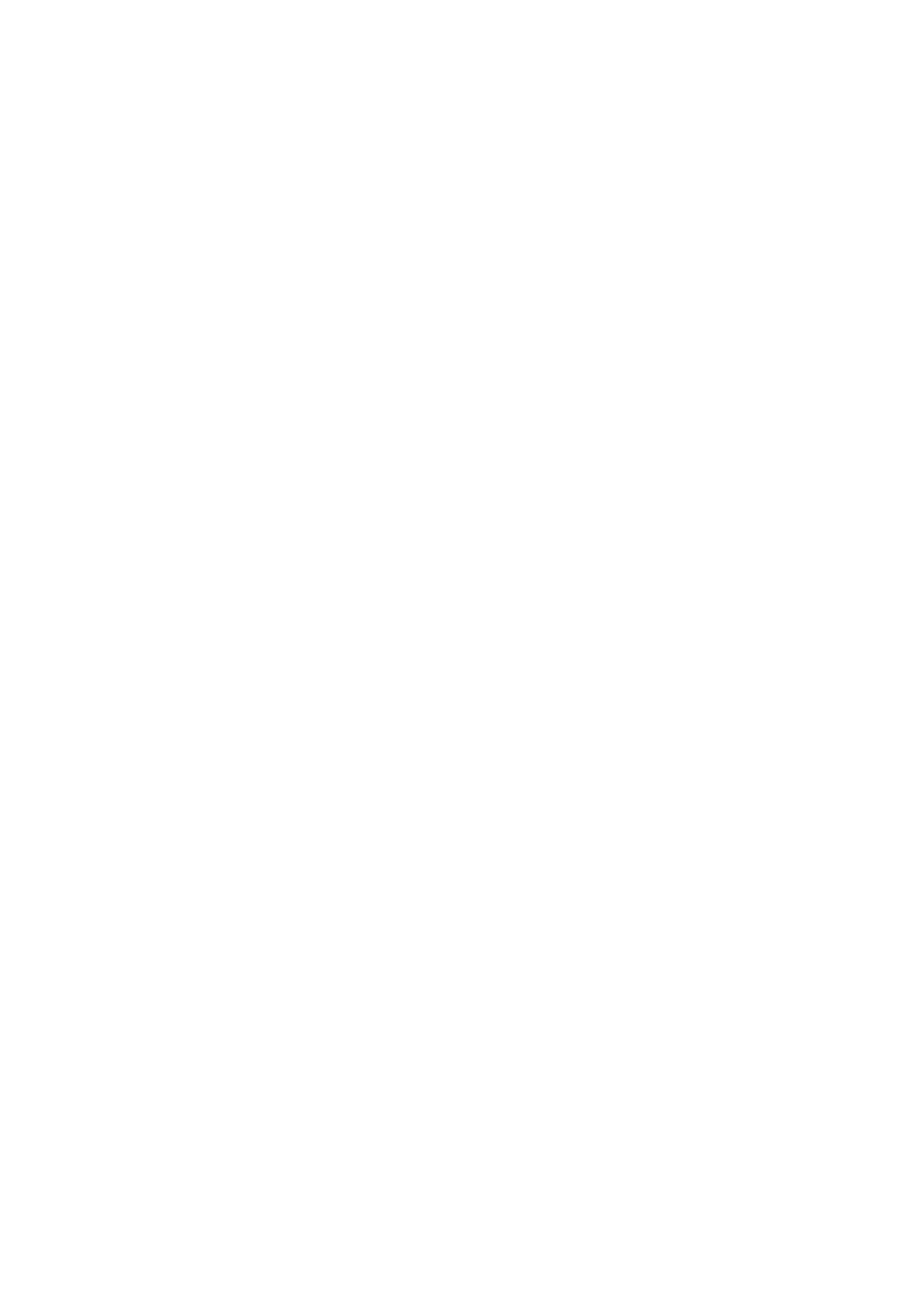Exam Preparation 4-9
2. Select [Image Mode]Æ[Dual Probe].
3. Click [OK] to confirm the setting or exit. The setting comes into effect then.
4.4 Select the Imaging Mode
Use the corresponding keys in the control panel to enter the imaging modes.
4.5 Activate& Continue an Exam
4.5.1 Activate an Exam
In iStation screen, select the exam record finished within 24 hours, and click [Activate
Exam] from the menu popped up; or, click [Active Exam] in iStation or Review screen to
activate the exam.
Tips:
z The system can automatically load the patient information and exam data to
continue the exam.
z If you want to continue an exam with data in an external memory database, you
have to first allow the system to load the patient data to the system’s patient
database.
4.5.2 Continue Exam
In iStation screen, select an exam record paused within 24 hours, click [Resume Exam]
from the menu popped up to continue the exam.
If you want to select a patient data in an external memory database, you have to first
allow the system to load the patient data to the system’s patient database.
4.6 Pause & End an Exam
4.6.1 Pause Exam
Sometimes, you have to stop an uncompleted exam due to some special reasons.
When the exam is paused, the system can begin other exams.
(1) Press <Patient> to enter Patient Info screen.
(2) Click [Pause Exam].
If the system is powered off during scanning, the exam status turns "paused" after
the system restart.
Only one exam can be paused every time.
When an exam is paused, the system will:
(1) Save the exam-related images, reports and measurement data, modifies the
status as “Paused”.
(2) Save the exam information, including imaging mode, exam mode, image
parameters, operation mode and so on.
