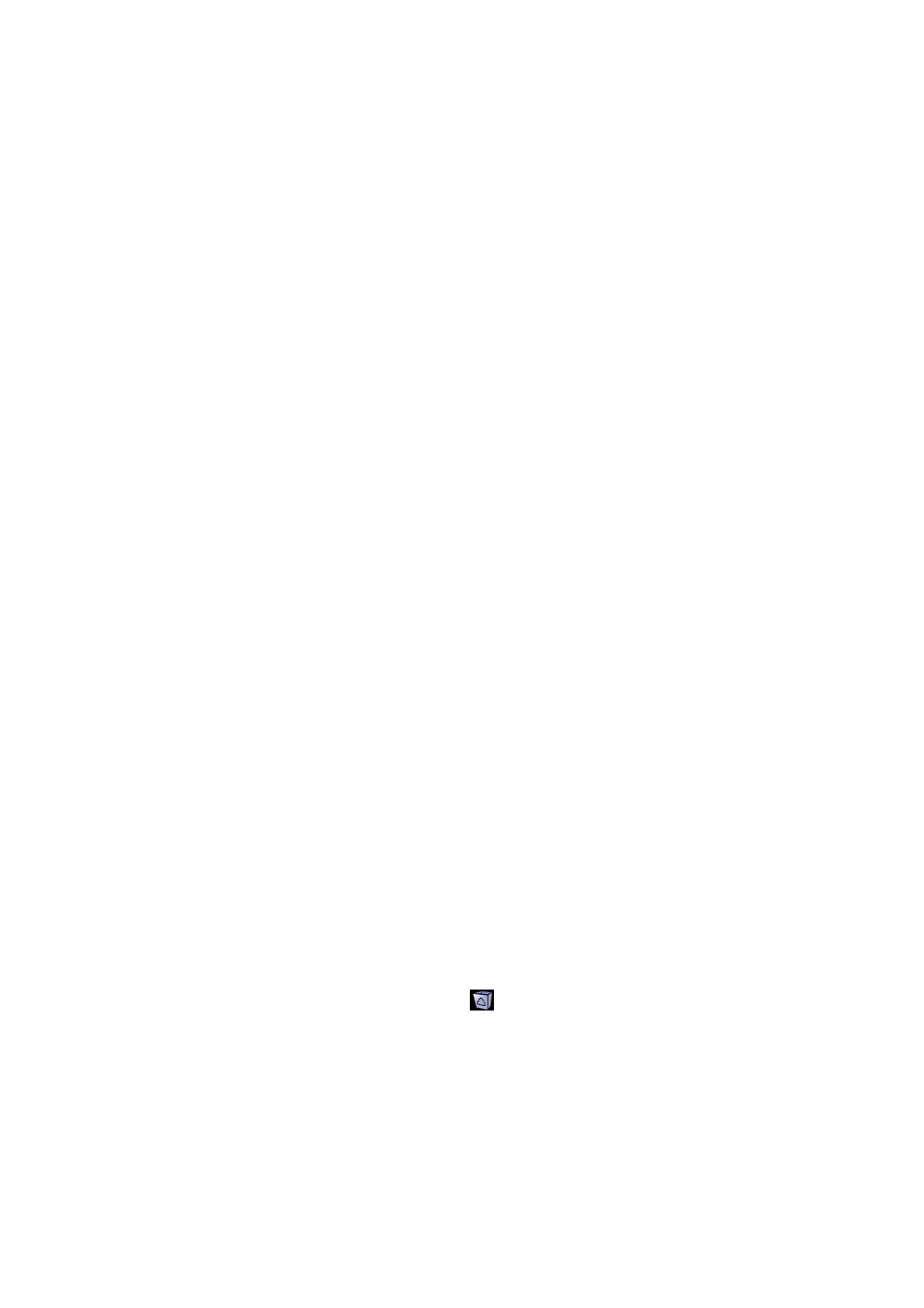10-12 Patient Data Management
Send Exam
The system supports to send data to external memory devices or print.
z Select the patient record, click [Send Exam] in the menu to send exam data or
images of the selected record.
h Send patient exam data to USB devices, DVD-RW/DVD+RW drive.
h Send images to USB devices, disc, DICOM storage server, DICOM printer,
video printer, text/ graph printer.
h Send exam data with report to USB devices, DVD-RW/DVD+RW drive.
h Format transfer is available when sending images to USB devices or disk.
h Send to DICOMDIR: adjust the cine zoom mode, compression mode and
JPEG compression size.
h Press <Control> or <Shift> with <Set> key on the control panel to select
more than one exam or image at one time.
h MedTouch/MedSight: send the exam to MedTouch/MedSight devices for
review.
Export teaching file
Select the patient record, click [Export Teaching Files] in the menu to export exam
data or images of the selected record.
z You can select to transfer image format.
z Select Patient Info to be “Default Info”, the system deletes the patient name
automatically of the exported file.
z Select Patient Info to be “Custom Info” and you can rename the patient name to
keep the patient information safe.
Activate an Exam
After you select an exam, which has been performed within 24 hours, click [Activate
Exam] to activate the exam and load the basic patient information and measurement
data to continue the exam.
If you want to select a patient data in an external memory database to start a new
exam or recover the exam, you have to first allow the system to load the patient data
to the system’s patient database.
Continue Exam
Select an exam that is paused within 24 hours, click [Continue Exam] to activate the
exam and load the basic patient information and measurement data to continue the
exam.
If you want to select a patient data in an external memory database, you have to first
allow the system to load the patient data to the system’s patient database.
Recycle bin
The recycle bin is used to store the deleted patient data, exam data and images
(time lasts from deleting to system is powered off).The system supports recovery of
those data from the recycle binate recycle bin will be cleared after the system is
powered off.
To recover the deleted patient data, click
at the lower right corner of the screen
(when the button is gray, the operation is unavailable) to enter the Patient Recycle
Bin screen.
(1) Select items to be recovered in the list. Select operations:
h Click [Restore Items] to restore the item back to iStation.
h Click [Delete] to delete the item permanently, and the item can never be
restored again.
h Click [Restore All Items] to restore all the items back to iStation.