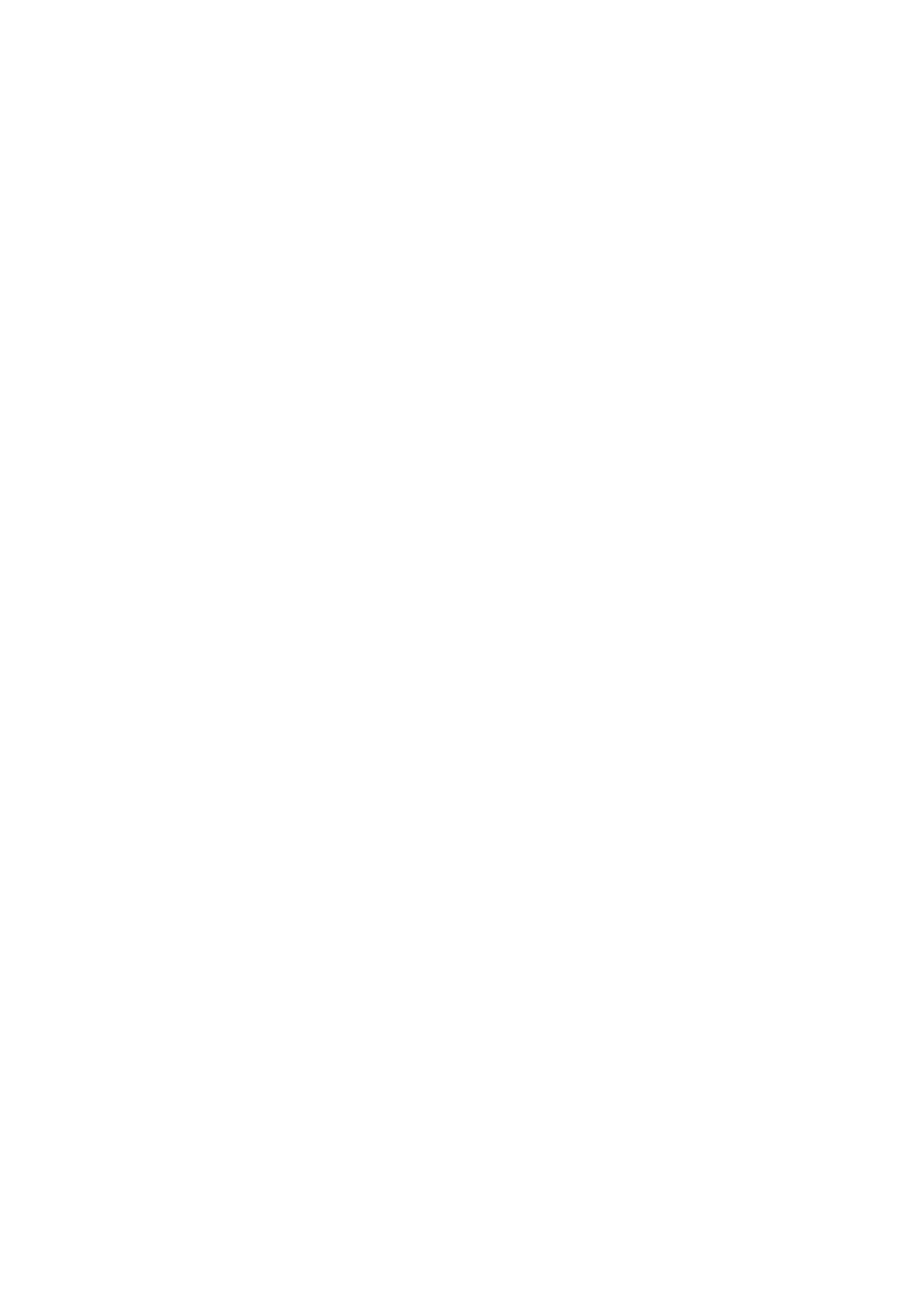5-14 Image Optimization
ROI Adjustment
Description This function adjusts the width and position of the ROI in Color mode.
Operations When the ROI box is a dotted line, roll the trackball to change the size.
When the ROI box is a solid line, roll the trackball to change the position.
Press <Set> to switch between the solid line and the dotted line.
Impacts The larger the ROI box, the lower the frame rate, and the lower the
resolution and color sensitivity.
B/C Align
Description To set and restrict the maximum width of the B mode image to that of the
Color ROI.
Operations Turn the function on or off using the [B/C Align] item on the touch screen.
Impacts The frame rate increases when the function is turned on.
Dual Live
Description This function is used to display the B image and Color image
synchronously.
Operations Turn the function on or off using the [Dual Live] item on the touch screen.
When the function is turned on, the window will automatically switch to
dual windows (one for the B image, and the other for the Color image).
Steer
Description The feature is used to adjust the ROI of the color flow of different angles
with immobility of the linear probe.
Operations Adjust using the <Angle/Steer> key on the control panel.
Effects This function is used to adjust the scan angle of linear probes, so as to
change the angle between the transmitting beam and flow direction.
Impacts Steer is only valid for linear probes.
Line Density
Description Line density determines the quality and information of the image.
Operations Adjust using the [Line Density] item on the touch screen.
4 levels of line density are provided: H, L, UH, M.
Effects The higher the line density, the higher the resolution.
Impacts The higher the line density, the lower the frame rate.