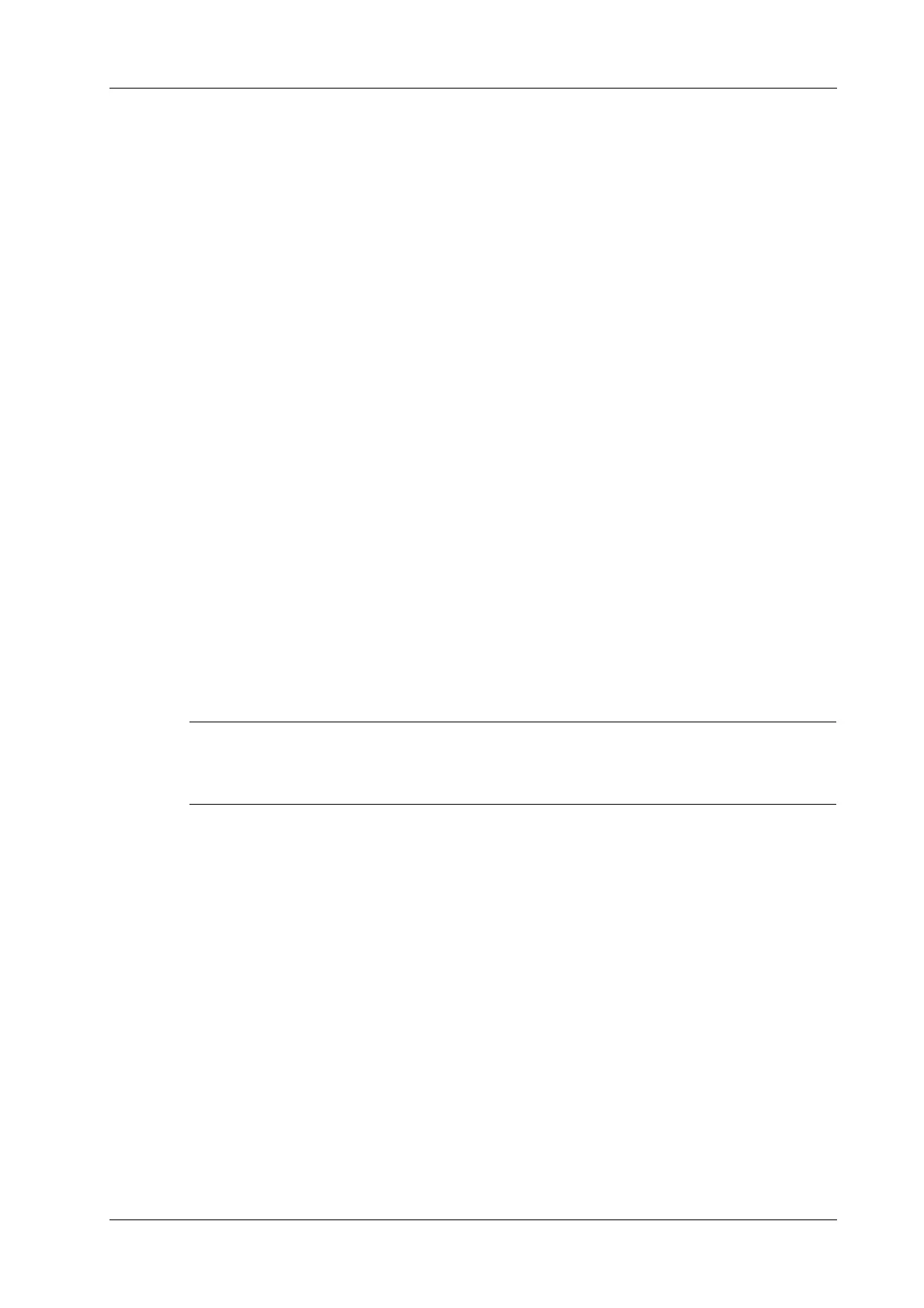14 Measurement, Comments and Body Mark
Operator’s Manual 14 - 5
– Adjust the arrow size: rotate the knob under the [Arrow Size] button on the touch screen
to change the size.
3. Press <Set> or <Enter> to anchor the arrow position, and then the arrow becomes yellow.
4. Press <Arrow> or tap [Arrow] on the touch screen to exit the arrow comment status.
Trace
In comment status, tap [Trace] on the touch screen to activate trace function, and the current image
is also displayed on the touch screen.
Using the control panel:
1. Use the trackball to move the cursor to a desired position, and press <Set> to confirm the start
point.
2. Use the trackball to move the cursor along the edge of the desired region and trace the outline
of the region.
– Rotate the <Angle> knob counter-clockwise to cancel 1 pixel of trace.
– Rotate the <Angle> knob clockwise to restore 1 pixel of trace.
– Short press <Clear> to clear last trace. Long press <Clear> to delete all tracing.
3. Press <Set> to finish the tracing.
Using the touch screen:
1. Trace around the ROI by taping the touch screen image using your finger.
2. Remove your finger to finish the tracing.
– [Clear]: tap to delete the trace in reverse order one by one.
– [Clear All]: tap to delete all traces.
3. Tap [Exit] to exit the tracing.
14.2.3 Moving Comments
If image size and position changed due to display format switching, then the position of the
comment can be changed, too.
Perform the following procedure:
1. Select the comment to be moved.
2. Use the trackball to move the comment to the new position.
3. Press <Set> to anchor the comment in the new position, and the comment-moving operation is
complete.
14.2.4 Editing Comments
Modifying characters
Perform the following procedure:
1. In comment status, move the cursor onto the comments to be modified.
– Press alphabetic keys to enter the character to the cursor position directly.
– Or, double press <Set> to enter comment editing status, and use the direction-control keys
to move the cursor to the desired location to insert/delete characters; you can either type
characters by pressing the corresponding keys or select the new comment text from the
menu.
