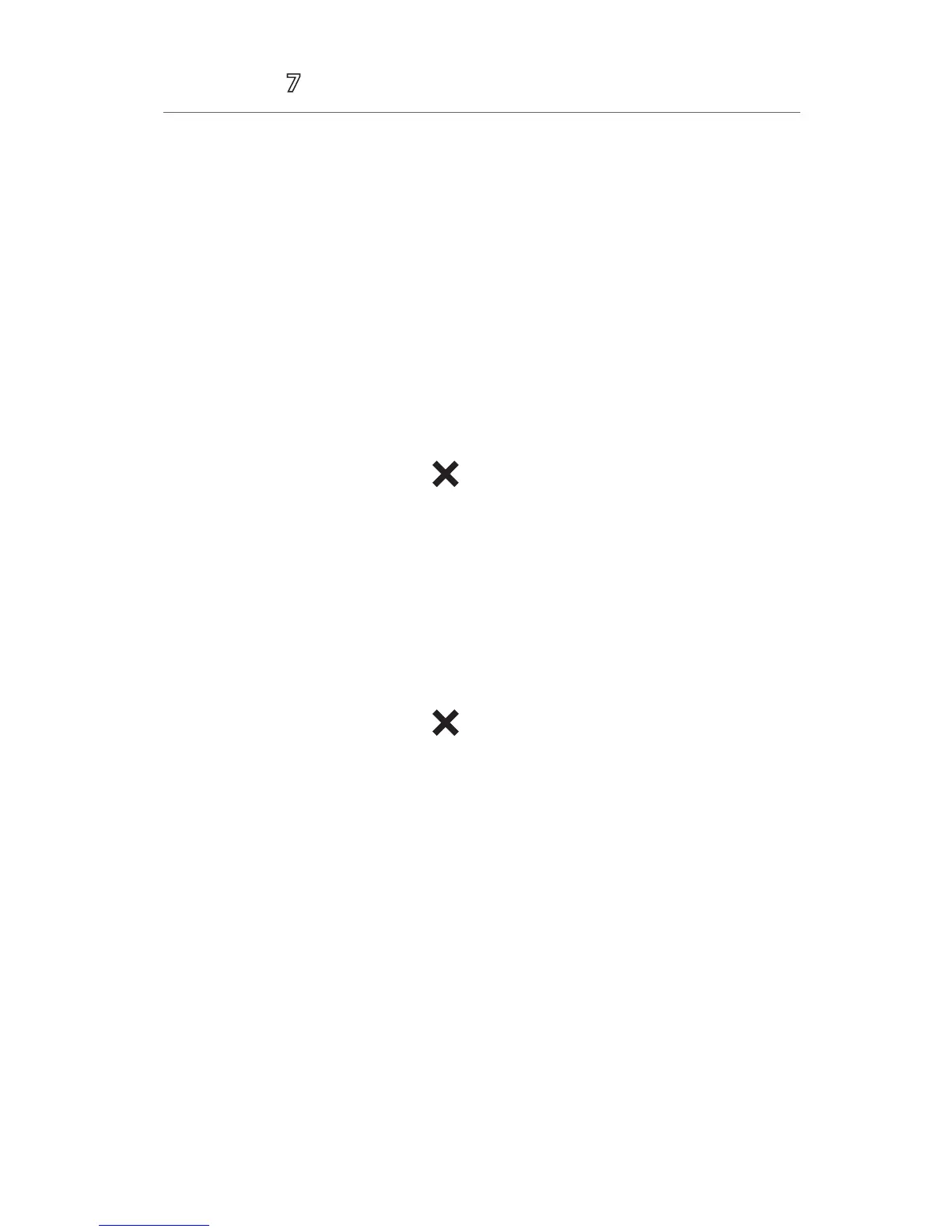10
Accutorr
®
Quick Reference Guide
ALARMS*
Adjust Alarm Limits
The Alarm Setup tab allows the clinician to configure alarm limits and alarm
responses on the Accutorr 7 monitor.
To adjust a patient’s alarm limit on the Accutorr 7 monitor:
a. Select parameter’s waveform or numeric tile to open the parameter's Setup
menu.
b. Select Alarm Setup >>.
c. Select High or Low limit value and adjust using the up and down arrows.
d. Select Off in the limit value area to switch off the parameter’s alarm limit(s).
e. Select the Main quick key or to return to the main display.
Or
a. Select the Main quick key to access the Main menu.
b. Select Alarm Setup >>.
c. Scroll and select the parameter
d. Select High or Low limit value and adjust using the up and down arrows
e. Selec t Off in the limit value area to switch off the parameter’s alarm limit(s)
f. Select the Main quick key or to return to the main display.
*If Alarm Setup is enabled in the Remote Control menu of BeneVision Central
Monitoring System (BeneVision CMS): Adjusting alarm limits on BeneVision
CentralStation and BeneVision WorkStation automatically adjust alarm limits on
the Accutorr 7 monitor. Adjusting alarm limits on the Accutorr 7 monitor can
automatically adjust alarm limits on BeneVision CentralStation and BeneVision
WorkStation.
Adjust Alarm Responses
To adjust a patient’s alarm responses on the Accutorr 7 monitor:
a. Select parameter’s waveform or numeric tile to open the parameter's Setup
menu.
b. Select Alarm Setup >>
c. Select
