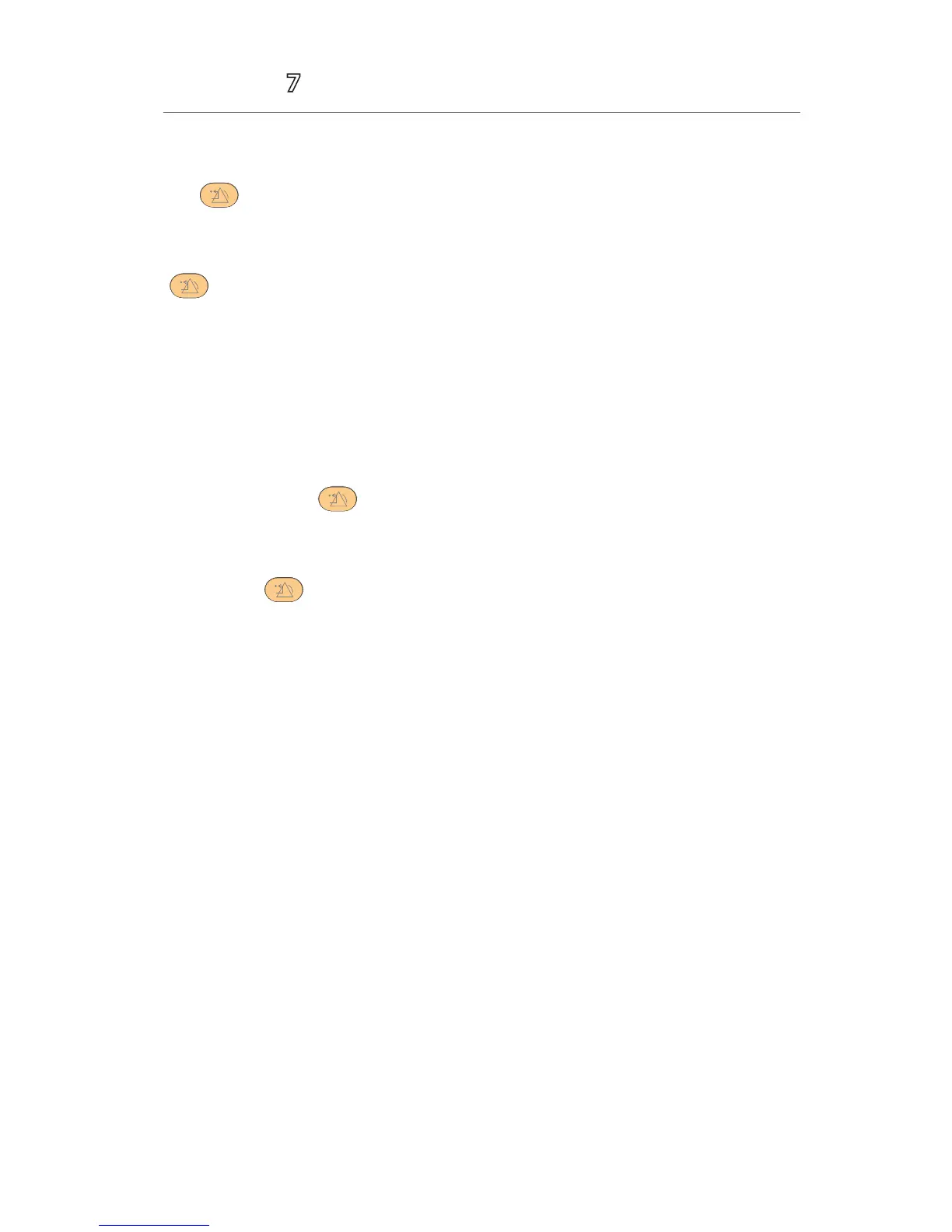12
Accutorr
®
Quick Reference Guide
RESET ALARMS*
To reset an alarm for the duration of the alarm on the Accutorr 7 monitor, press
the hardkey on the front panel of monitor.
*If Alarm Pause&Audio Pause&Alarm Reset is enabled in the Remote Control
menu of BeneVision Central Monitoring System (BeneVision CMS): Pressing the
hardkey on the Accutorr 7 monitor can reset the alarm for that device on
the BeneVision CentralStation and BeneVision WorkStation for the duration of
the alarm. Selecting Alarm Reset on BeneVision CentralStation and BeneVision
WorkStation can reset the alarm on the Accutorr 7 monitor for the duration of the
alarm.
PAUSE ALL ALARMS*
To pause all alarms on the Accutorr 7 monitor for a preconfigured amount of time,
press and hold the hardkey on the front panel for more than 2 seconds.
*If Alarm Pause&Audio Pause&Alarm Reset is enabled in the Remote Control
menu of BeneVision Central Monitoring System (BeneVision CMS): Pressing and
holding the hardkey on the Accutorr 7 monitor will pause active alarms on
BeneVision CentralStation and BeneVision WorkStation for a preconfigured amount
of time. Selecting Alarm Pause on BeneVision CentralStation and BeneVision
WorkStation can pause active alarms on the Accutorr 7 monitor.
SEND PATIENT DATA TO THE EMR
The Accutorr 7 monitor can send patient data, including parameter values, related
alarms and alarm settings, patient information and historical data to the EMR
system.
To send patient data on the Accutorr 7 monitor to the EMR system:
a. Select the Review quick key.
b. Select the Spot Check Trends tab.
c. Select the desired patient records.
d. Selec t Send.
Or
If Automatically Send on Manual Save is configured, simply select the Save quick
key.
