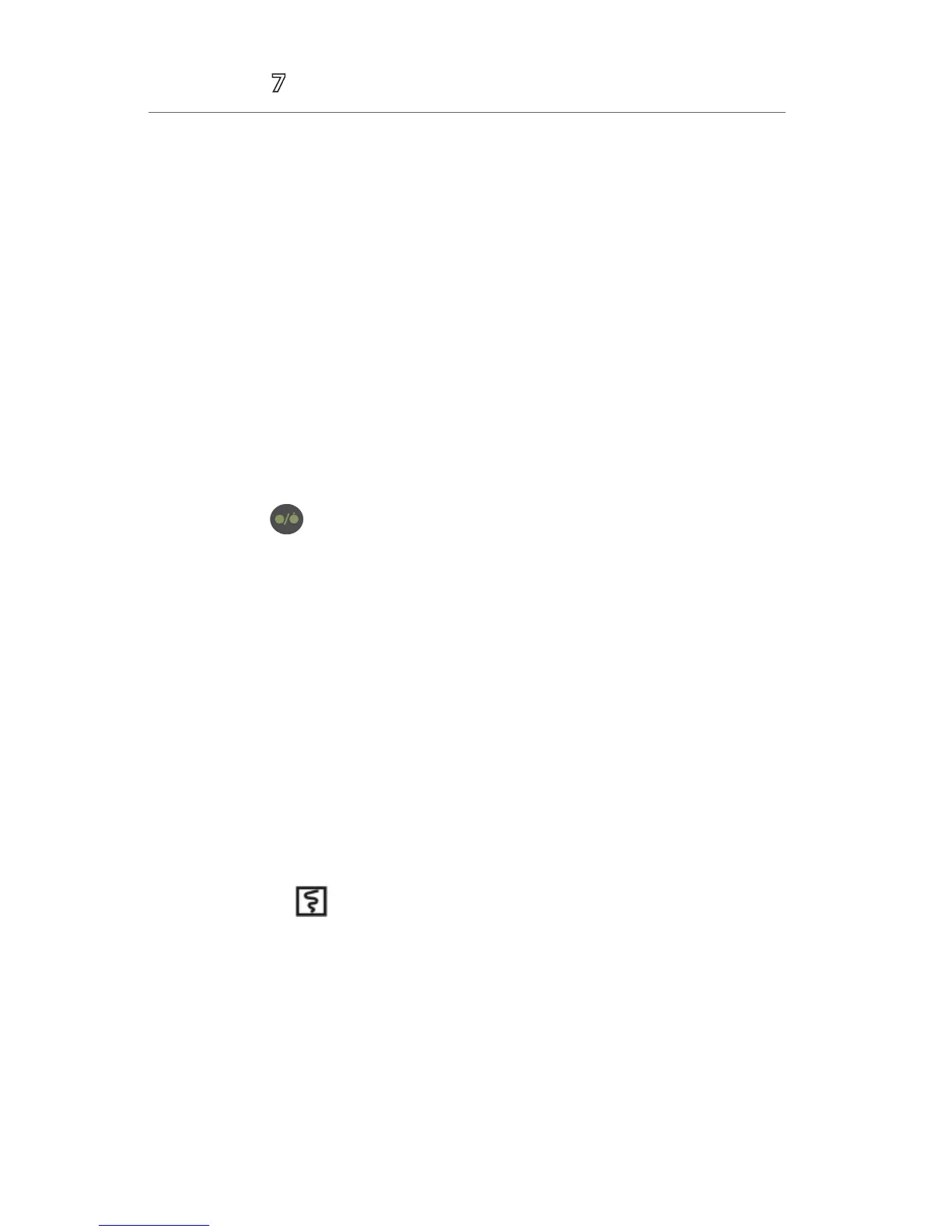5
Accutorr
®
Quick Reference Guide
*If Discharge Patient is enabled in the Remote Control menu of BeneVision
Central Monitoring System (BeneVision CMS): Discharging a patient on the
Accutorr 7 monitor will automatically discharge the patient on the BeneVision
CentralStation and BeneVision WorkStation. Discharging the patient on the
BeneVision CentralStation and BeneVision WorkStation will discharge the patient
on the Accutorr 7 monitor.
STANDBY*
Enter Standby
The Standby function allows the clinician to suspend monitoring on a patient.
While in standby, the patient is not monitored; however, all data and settings are
preserved.
To place a patient into Standby on the Accutorr 7 monitor:
a. Press the hardkey.
b. Select Yes to confirm.
Resume Monitoring
To exit Standby and resume monitoring, select any key on the Accutorr 7 monitor.
*If Standby is enabled in the Remote Control menu of BeneVision Central
Monitoring System (BeneVision CMS): Selecting any key on the BeneVision
CentralStation and BeneVision WorkStation will remove patient from Standby on
the Accutorr 7 monitor.
RECORD
Realtime Waveforms
To record a waveform on a patient on the Accutorr 7 monitor’s integrated
recorder press the hardkey on the monitor’s recorder.
Adjust Recorder’s Waveforms
To adjust recorded waveforms on a patient on the Accutorr 7 monitor's
integrated recorder:
a. Select the Main quick key to access the Main menu.
b. Select General Setup >>, and then select Print Setup >>.
c. Select the waveforms for recording.
