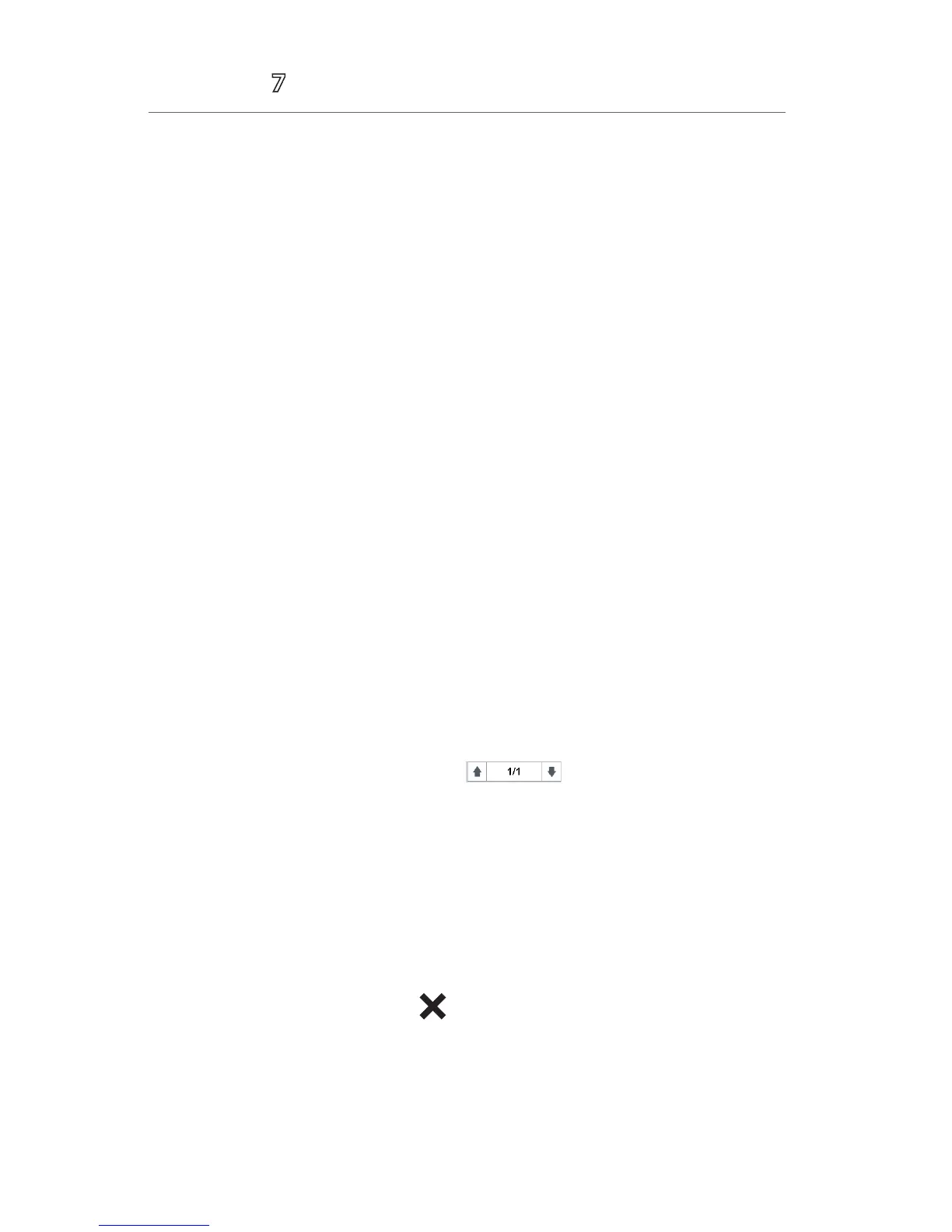13
Accutorr
®
Quick Reference Guide
SCREEN DISPLAY
The Accutorr 7 monitor allows the clinician to adjust the main display based on
patient acuity.
To adjust the main screen’s layout on the Accutorr 7 monitor:
a. Select the Main quick key to access the Main menu.
b. Select the General Setup>>.
c. Set Display Setup
• All Parameters: Real time waveforms and numeric parameters on the
main display
• Trend: Split screen with tabular trend on the lower portion of the display
with real time waveforms and numeric parameters
• NIBP List: Split screen with NIBP list on the lower portion of the display
with real time waveforms and numeric parameters
HISTORICAL TRENDS
To display and record Tabular (List) trends on a patient on the Accutorr 7 monitor:
a. Select the Review quick key.
b. Select the Spot Check Trends tab.
• SelectMRN or Name, and then select the desired patient.
• SelectFilter to select the desired parameter trends.
• Selectthepagekey(forexample ), and then use the up or
down arrow beside this key to turn the page.
• SelectEdit to edit patient demographics or manual input data of selected
patient.
• SelectDelete to delete the trend data of selected patient.
• SelectPrint to print the trend data of selected patient.
• SelectSend to transfer the trend data of selected patient.
c. Select the Main quick key or to return to the main display.
BeneVision Central Monitoring System (BeneVision CMS): Trend storage, display
interval, and printing length on the Accutorr 7 monitor and BeneVision CMS are
independent.
