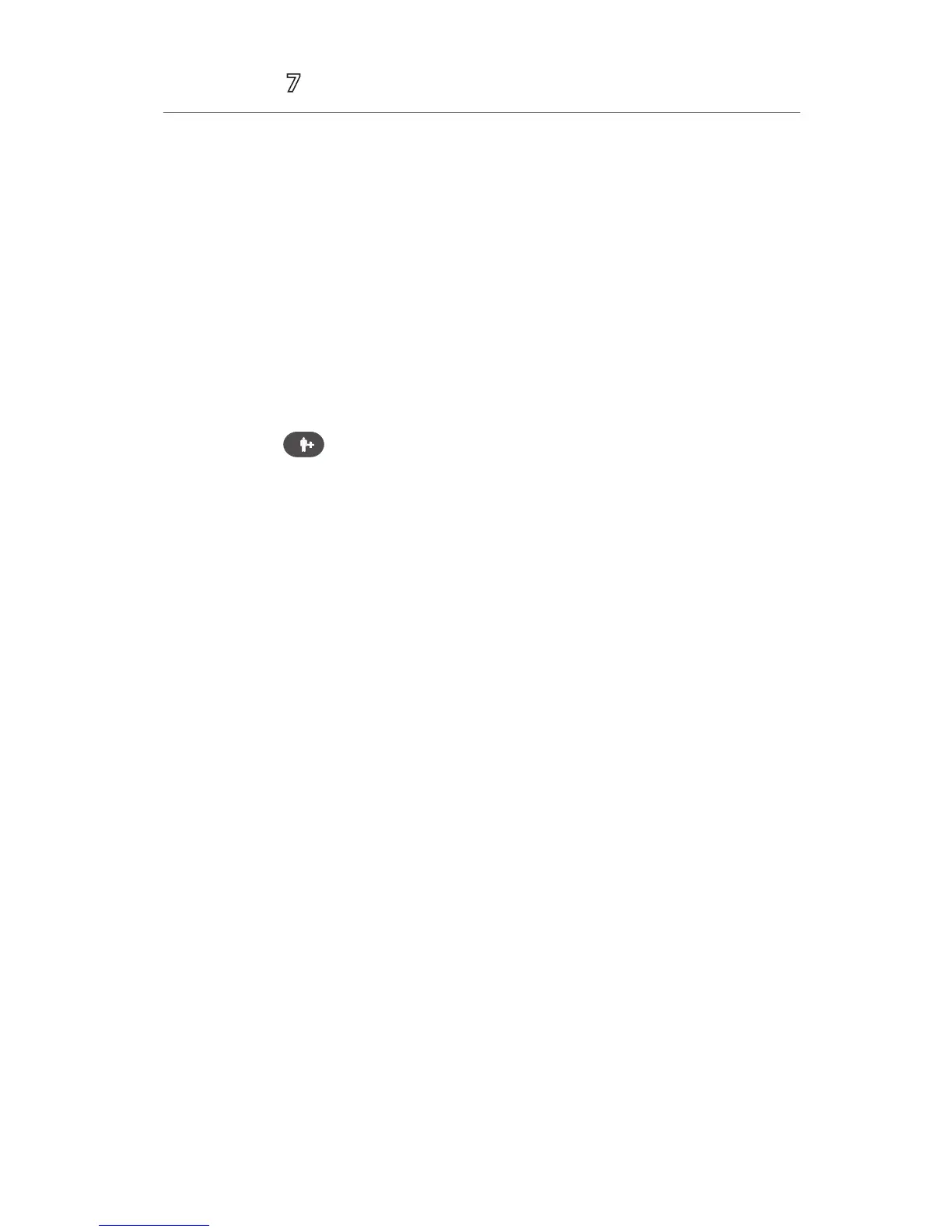4
Accutorr
®
Quick Reference Guide
f. Select Ok to return to main display.
*If Modify Patient Demographics is enabled in the Remote Control menu
of BeneVision Central Monitoring System (BeneVision CMS): Entering
demographic information on the BeneVision CentralStation and BeneVision
WorkStation automatically enters it on the monitor. Entering demographic
information on the monitor automatically enters it on the BeneVision
CentralStation and BeneVision WorkStation.
Adjust Patient Size
The Patient Setup menu allows the clinician to adjust patient size. To adjust
patient size on the Accutorr 7 monitor:
a. Press the hardkey to access the Patient Demographics menu.
Or
a. Admitting a patient from the Local Patient List or ADT Database page will
automatically access the Patient Demographics menu.
b. Select Patient Category.
c. Select current size and adjust to Adu (adult), Ped (pediatric), or Neo
(Neonate).
d. Selec t Ok to return to main display.
NOTE: Adjusting patient size restores the monitor to the default (preconfigured)
settings but does not clear patient information or data.
Discharge A Patient
The Discharge function clears all patient information and restores default
(preconfigured) settings.
To discharge a patient on the Accutorr 7 monitor:
• Admit a new patient
• Place the monitor into Standby
• Turn the monitor o
• Select the Save quick key
NOTE: Discharge Patient at Spot Check Saving must be selected in the "Save"
Button Options menu in order for the monitor to work this way.
