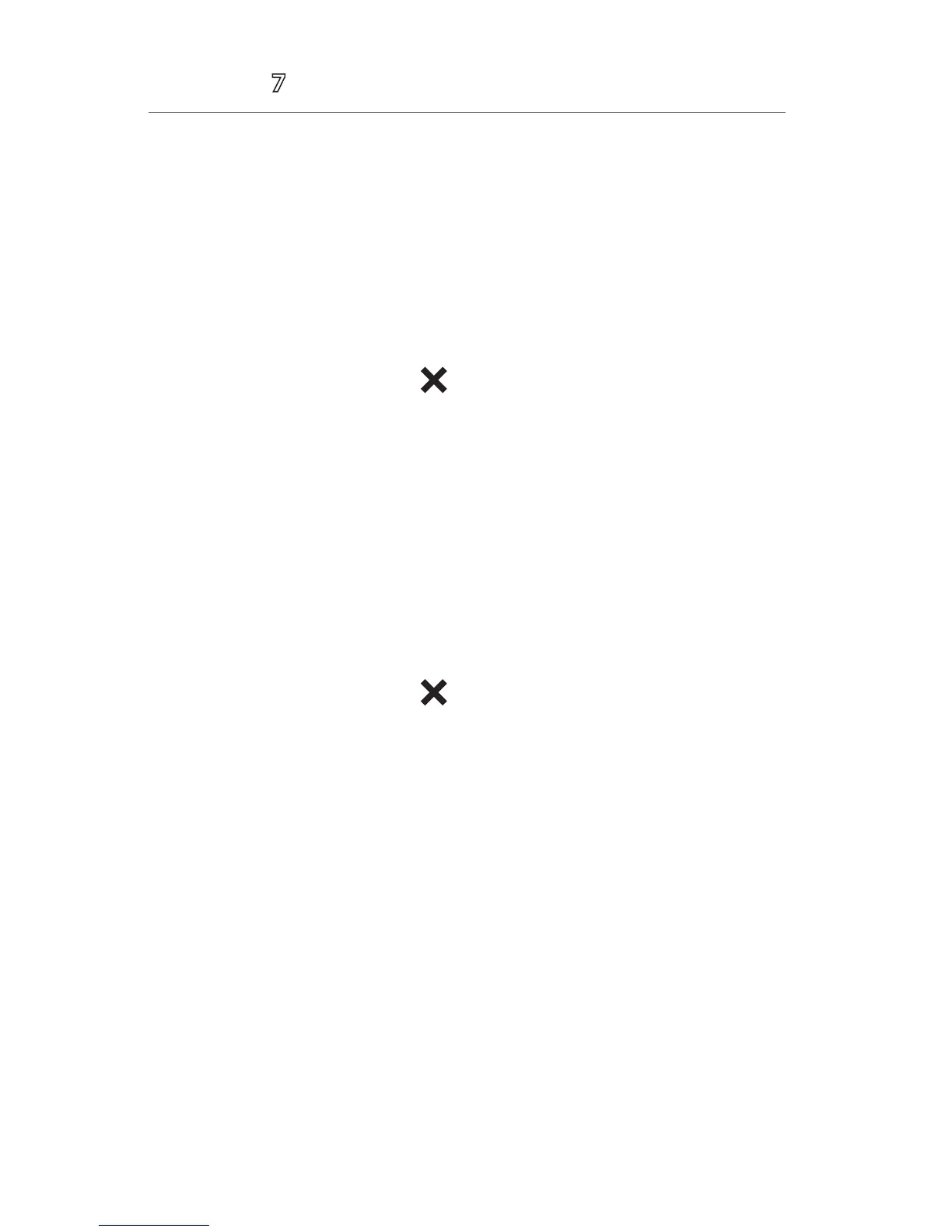15
Accutorr
®
Quick Reference Guide
DATE AND TIME
To adjust the date and time on the Accutorr 7 monitor:
a. Select the Main quick key to access the Main menu.
b. Select General Setup>> and select System Time>>
c. Set the date and time.
d. Selec t Date Format to adjust the month, day, and year format.
e. Selec t Time Format to adjust the time format (12h or 24h).
f. Select the Main quick key or to return to the main display.
PARAMETER COLORS
The Accutorr 7 monitor provides the ability to adjust the parameter’s numeric and
waveform (if applicable) color.
To adjust the parameter’s color on the Accutorr 7 monitor:
a. Select the Main quick key to access the Main menu.
b. Select General Setup>> and select Parameter Color Setup >>.
c. Select parameter.
d. Selec t color.
e. Selec t the Main quick key or to return to the main display.
BeneVision Central Monitoring System (BeneVision CMS): Parameter color on
the Accutorr 7 monitor and BeneVision CMS are independent.
LOAD DEFAULT (PRESET) SETTINGS
The Accutorr 7 monitors settings are automatically restored either when the
patient size is adjusted, or when Admit or Discharge is performed.
A clinician may restore defaults on a patient currently being monitored on the
Accutorr 7 monitor by:
a. Select the Main quick key to access the Main menu.
b. Select Load Configuration >>.
c. Select user defined (preset) configuration from displayed list.
d. Selec t Load.
e. Selec t Yes to confirm and return to the main display.
