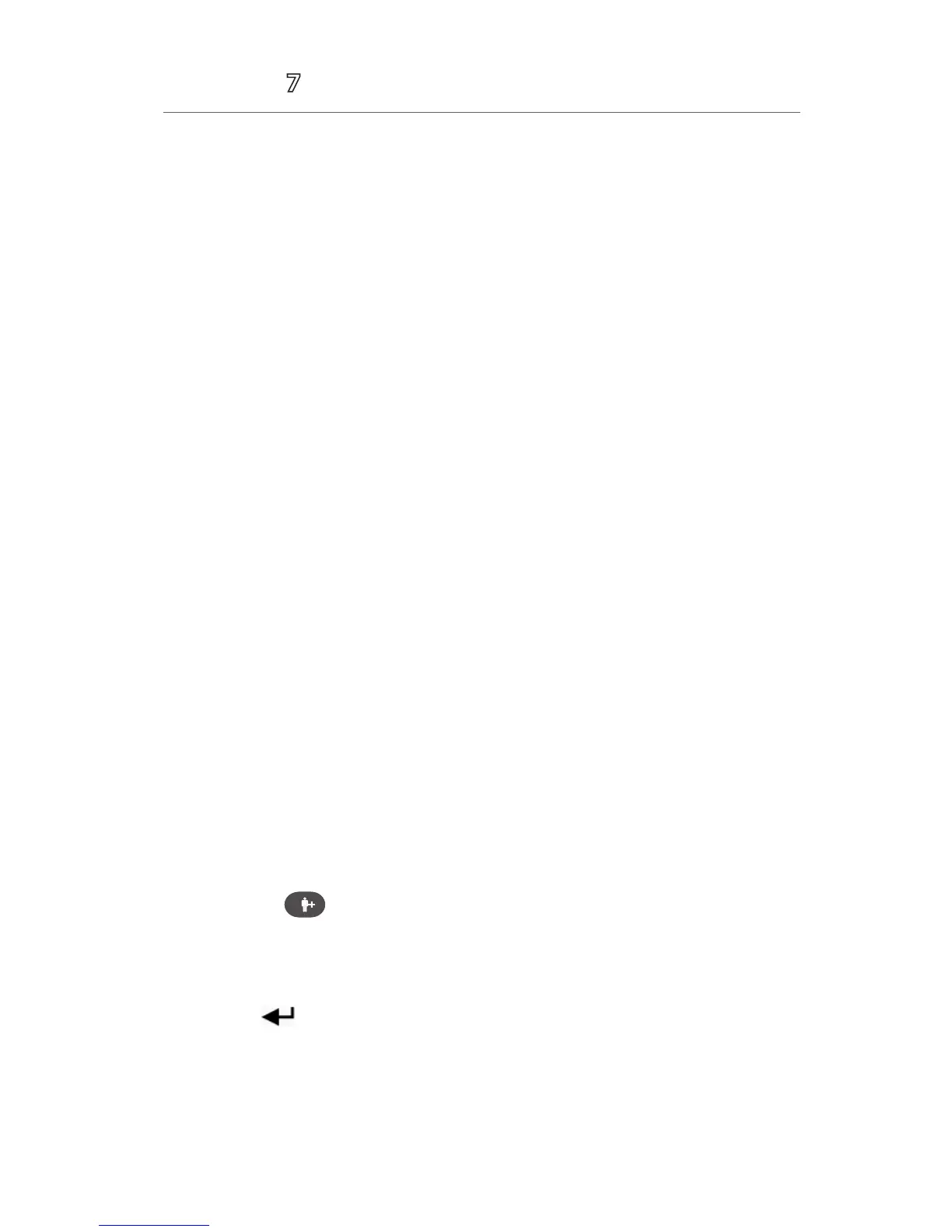2
Accutorr
®
Quick Reference Guide
PATIENT SETUP*
Admit Patient And Enter Demographics (Barcode Scanner)
The Patient Setup menu allows the clinician to admit a patient through a barcode
scanner.
To admit a patient through linear barcode scanner on the Accutorr 7 monitor:
a. Connect the barcode scanner to the USB connector on the monitor.
b. Aim the barcode scanner at the barcode.
c. Select Ok in Patient Demographics menu.
To admit a patient through two-dimension barcode scanner on the Accutorr 7
monitor:
a. Connect the barcode scanner to the USB connector on the monitor.
b. Aim the scanner at the clinician barcode and press the scan button at the
barcode scanner.
c. Aim the scanner at the patient barcode and press the scan button on the
barcode scanner.
d. Select Ok in Patient Demographics menu.
NOTE: The monitor must be configured to use the two-dimension format in order
to work this way.
Admit Patient And Enter Demographics (Manual Entry)
The Patient Setup menu allows the clinician to admit a patient and enter patient
demographics. Admitting also restores default (preconfigured) settings and clears
the previous patient’s information.
To manually admit a patient and enter demographics on the Accutorr 7 monitor:
a. Press the hardkey to access the Patient Demographics menu.
b. Select patient demographic field (Last Name, First Name, etc.).
c. Enter patient’s information using onscreen keyboard.
d. Selec t to accept the information.
e. Selec t Ok to return to main display.
