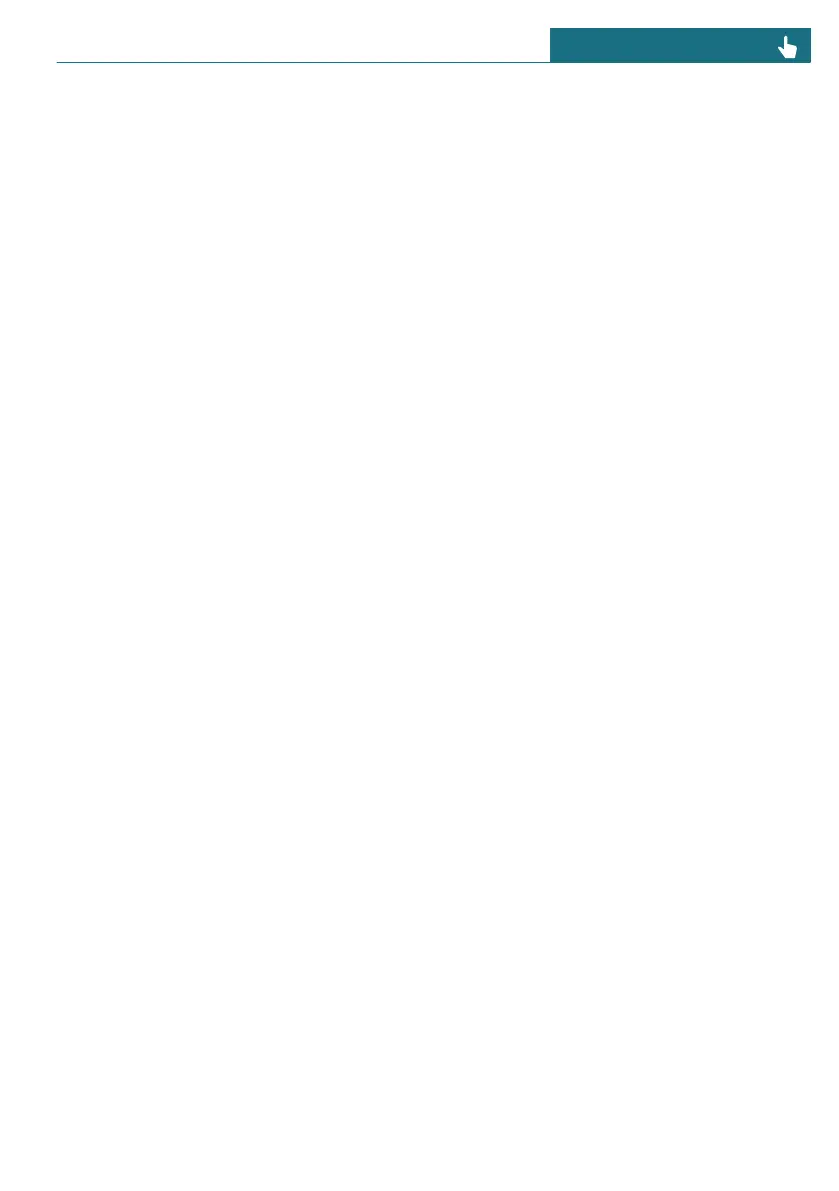software changes, e.g., performance in-
creases not made by the manufacturer
of the vehicle.
– The installation may be interrupted if
there are modifications to the vehicle's
electrical system, e.g., to control units,
which were not made by the vehicle
manufacturer.
– The installation does not occur until the
consent was given.
– The installation may take around 20 to
30 minutes.
– The installation cannot be terminated.
– The vehicle cannot be used during the
installation.
– The vehicle can be exited during the in-
stallation.
Prerequisites for the installation
The following requirements apply when in-
stalling Remote Software Upgrades:
– Sufficiently charged battery.
– The outside temperature is above
14 ℉/-10 ℃.
– The vehicle is parked in a horizontal po-
sition.
– The hazard warning system is turned
off.
– The selector lever position P is engaged.
– The engine is turned off and sufficiently
cooled down.
Where applicable, note additional require-
ments given on the Interaction Unit.
If the requirements are not met, e.g., suf-
ficiently charged battery, the upgrade will
not be offered for installation.
Pay attention to an offer for installation,
e.g., after longer trips.
Preparing the vehicle
– Park the vehicle safely away from the
public road.
– Make sure that the vehicle has mobile
network reception so that a fault mes-
sage can be sent to the vehicle manufac-
turer, e.g., if the installation is canceled.
– Close the window.
– Close the glass sunroof.
– Close the trunk.
– Remove devices that consume power,
e.g., a mobile phone.
– The vehicle key must be located in the
vehicle for the consent for installation.
– Turn off the exterior lighting.
– Remove any devices connected to the
diagnostic socket.
Install the upgrade immediately
The upgrade can be installed immediately if
all prerequisites have been met.
1. Go through the menu as follows: Apps
menu / "All" / "System settings" /
"Remote Software Upgrade" / "Start
installation".
2. Follow the instructions on the Interac-
tion Unit.
Installing an upgrade with the timer
Once the drive is complete, the timer can be
used to automatically install the upgrade at
a preset time, e.g., during the night. It may
be helpful to install the upgrade at a later
time so that all functional requirements can
be met, e.g., to allow the engine to cool suf-
ficiently.
1. Go through the menu as follows: Apps
menu / "All" / "System settings" /
"Remote Software Upgrade".
2. Select the desired settings.
The installation starts automatically when:
Seite 57
MINI Remote Software Upgrade CONTROLS
57
Online Edition for Part no. 01405B37A59 - II/24