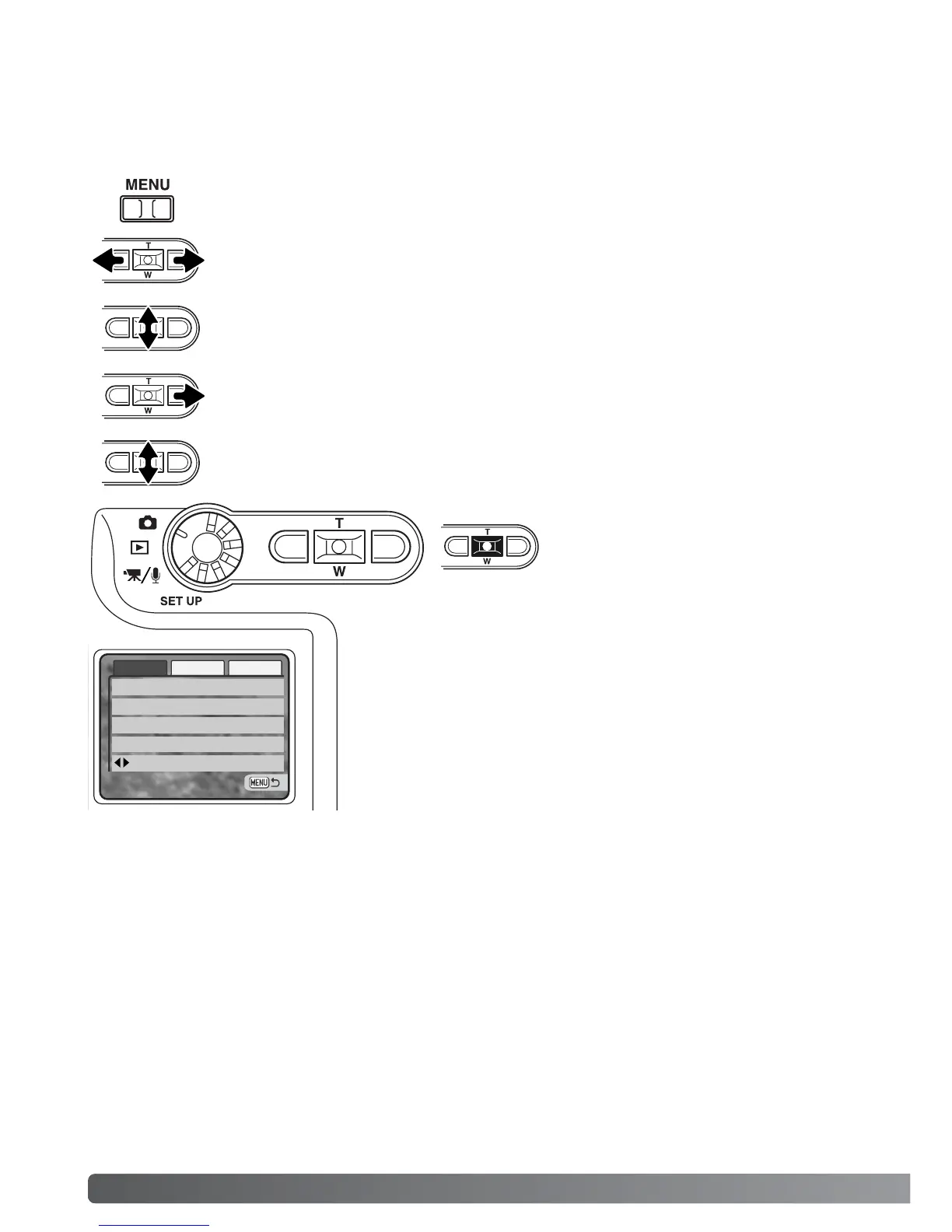38 RECORDING - ADVANCED OPERATION
Navigating the menu is simple. The menu button turns the menu on and off. The left/right and
up/down keys of the controller control the cursor and change settings on the menu. Pressing the cen-
ter button of the controller selects menu options and sets adjustments.
NAVIGATING THE RECORDING-MODE MENU
To activate the recording-mode menu, press the menu button.
When the desired menu section is displayed, use the up/down key to scroll through
the menu options. Highlight the option whose setting needs to be changed.
With the menu option to be changed highlighted, press the right key; the settings will
be displayed with the current setting indicated by an arrow. To return to the menu
options, press the left key.
Press the center button of the controller
to select the highlighted setting.
Use the zoom lever to highlight the new sett
ing.
The basic tab at the top of the menu will be highlighted. Use the left/right keys to
highlight the appropriate menu tab; the menus will change as the tabs are highlighted.
Once a setting has been selected, the cursor will return to the
menu options and the new setting will be displayed. Changes can
continue to be made. To return to the recording mode, press the
menu button.
Basic Custom1 Custom2
Drive mode
Image size
Quality
WhiteBalance Auto
Standard
2048 X 1536
Program
Key Func. Exp. comp.