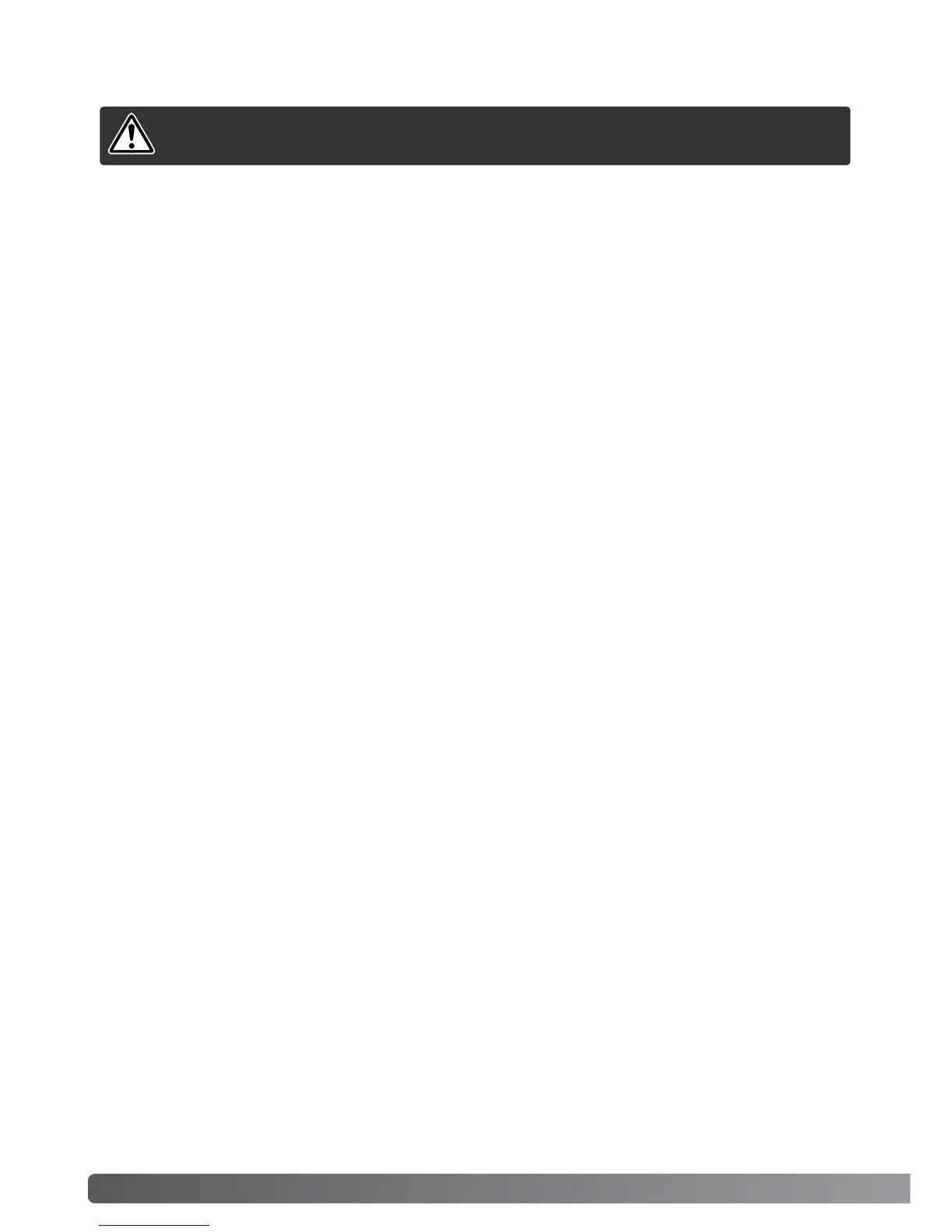94 DATA-TRANSFER MODE
USB DIRECT-PRINT allows still images to be printed directly from a compatible Epson printer. This
function prints a single image on one sheet of paper. Index prints and TIFF images cannot be printed
with USB DIRECT-PRINT. To print index prints, see page 97.
Before each print run, check the printer settings; refer to the printer manual. A fully charged battery
should be used when the camera is connected to the printer. The use of the AC adapter (sold sepa-
rately) is recommended over the use of the battery.
USING USB DIRECT-PRINT
CHANGING THE MEMORY CARD - DATA-TRANSFER MODE
Windows 98 and 98 Second Edition
1. Turn off the camera.
2. Change the memory card.
3. Turn on the camera to remake the USB connection.
Windows ME, 2000 Professional, and XP
Macintosh
1. Stop the USB connection using the unplug-or-eject-hardware routine (p. 92).
2. Turn off the camera.
3. Change the memory card.
4. Turn on the camera to remake the USB connection.
1. Stop the USB connection by dragging the drive icon into the trash (p. 93).
2. Turn off the camera.
3. Change the memory card.
4. Turn on the camera to remake the USB connection.
Never remove the card when the access lamp is red - the data or
memory card may permanently be damaged.
