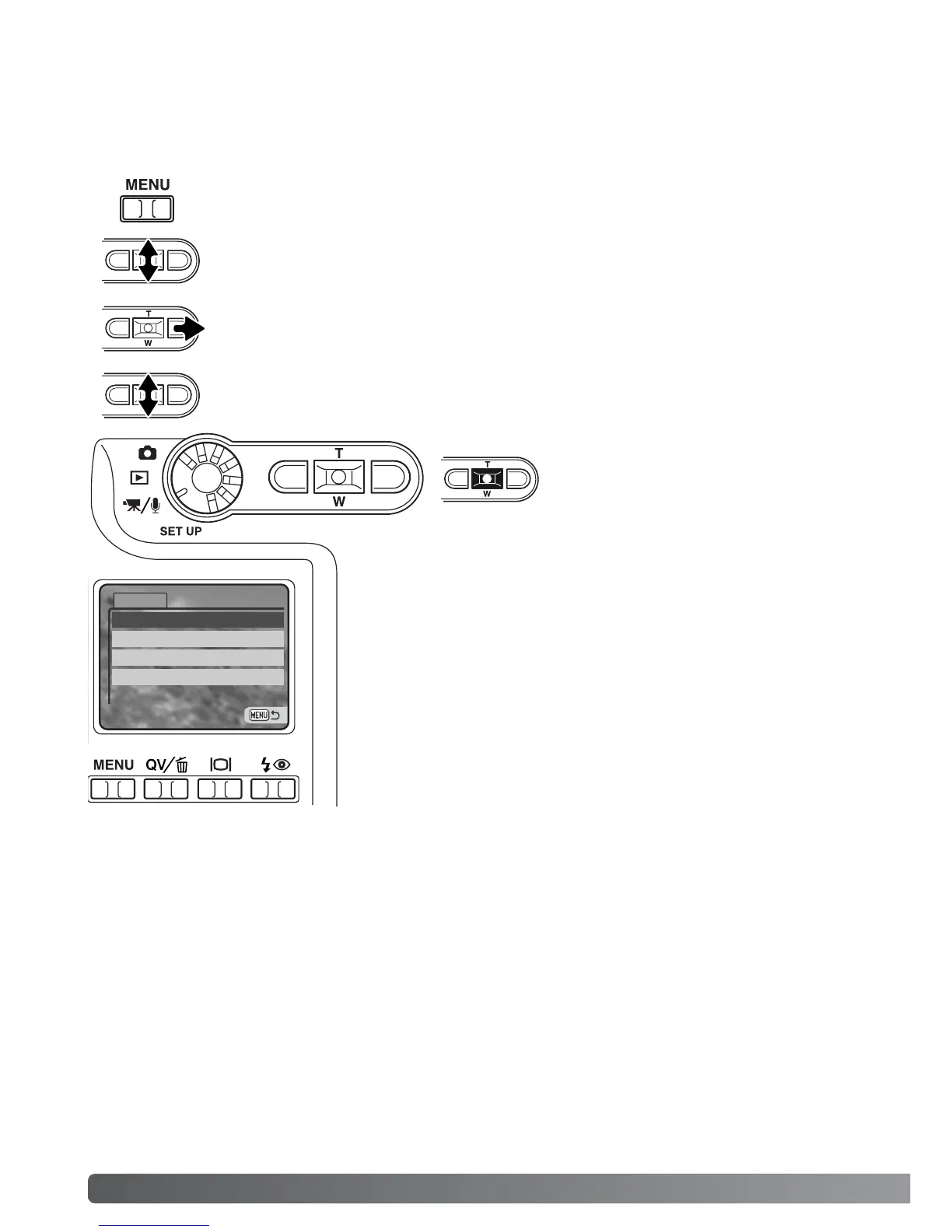58 MOVIE AND AUDIO RECORDING
NAVIGATING THE MOVIE/AUDIO RECORDING MENU
Navigating the menu is simple. The menu button turns the menu on and off. The left/right and
up/down keys of the controller control the cursor and change settings on the menu. Pressing the cen-
ter button of the controller selects menu options and sets adjustments.
To activate the recording-mode menu, press the menu button.
Use the up/down key to scroll through the menu options. Highlight the option whose
setting needs to be changed.
With the menu option to be changed highlighted, press the right key; the settings will
be displayed with the current setting indicated by an arrow. To return to the menu
options, press the left key.
Press the center button of the controller
to select the highlighted setting.
Use the zoom lever to highlight the new setting.
Once a setting has been selected, the cursor will return to the
menu options and the new setting will be displayed. Changes can
continue to be made. To return to the movie/audio mode, press
the menu button.
Basic
RecordingMode
Image size
WhiteBalance
Color mode Color
Auto
320 X 240
Movie