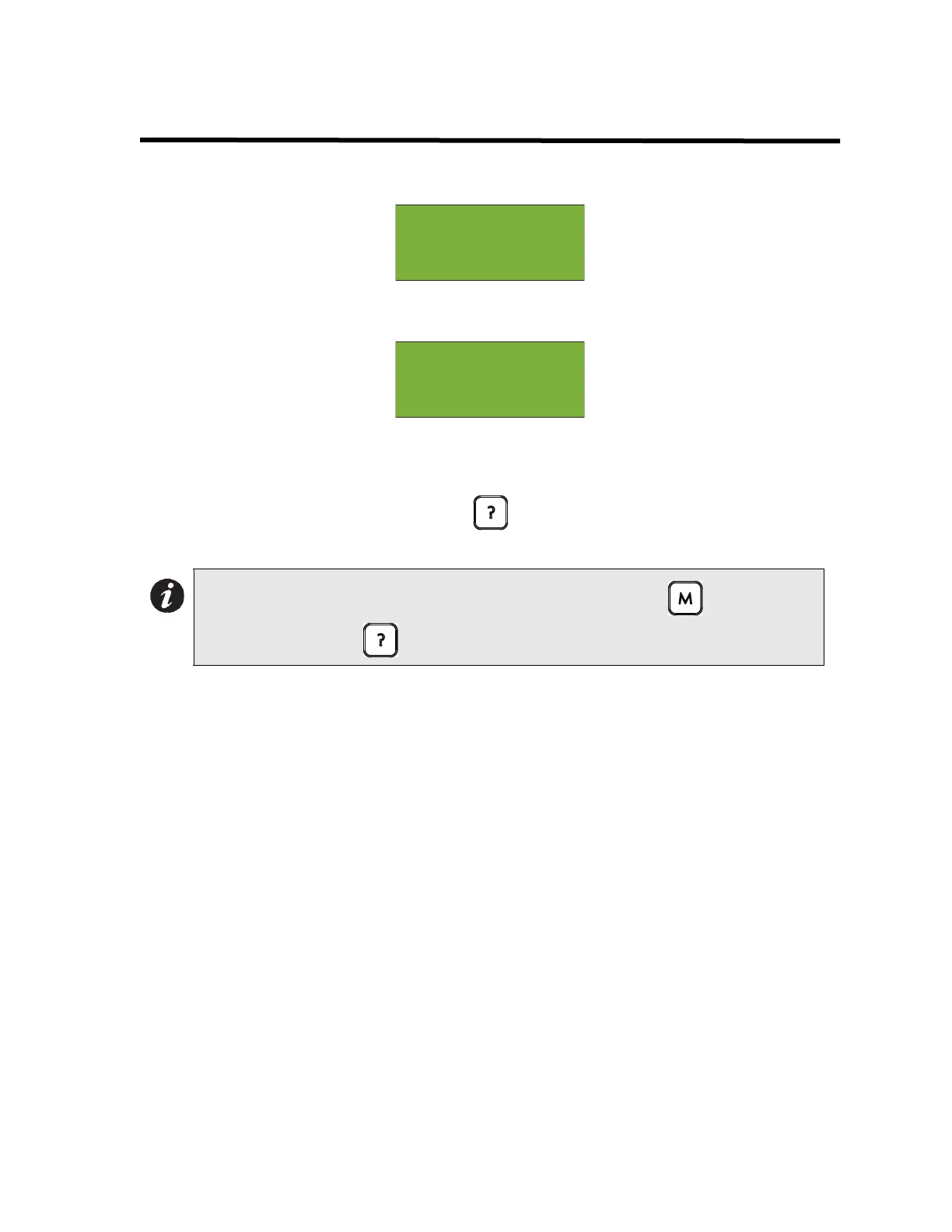10
Start Up
When the system is plugged in and the batteries are connected, the front display will show:
Let the system initialize for approximately 40 seconds to one minute. You will then get a trouble
condition, as shown below.
To reset the panel to normal, press the System Reset button. If there is a trouble after you reset the
system, then it is a true trouble that should be traced and eliminated.
If there is an alarm, supervisory, trouble, or monitor condition in the system, pressing the
appropriate queue button and holding INFO ( ) will display information on the cause of the
alarm, supervisory, trouble, or monitor device activation.
Note: To display the configuration software version, press MENU ( ), then hold
INFO ().
April 24, 2003
11:03 AM
System restart
