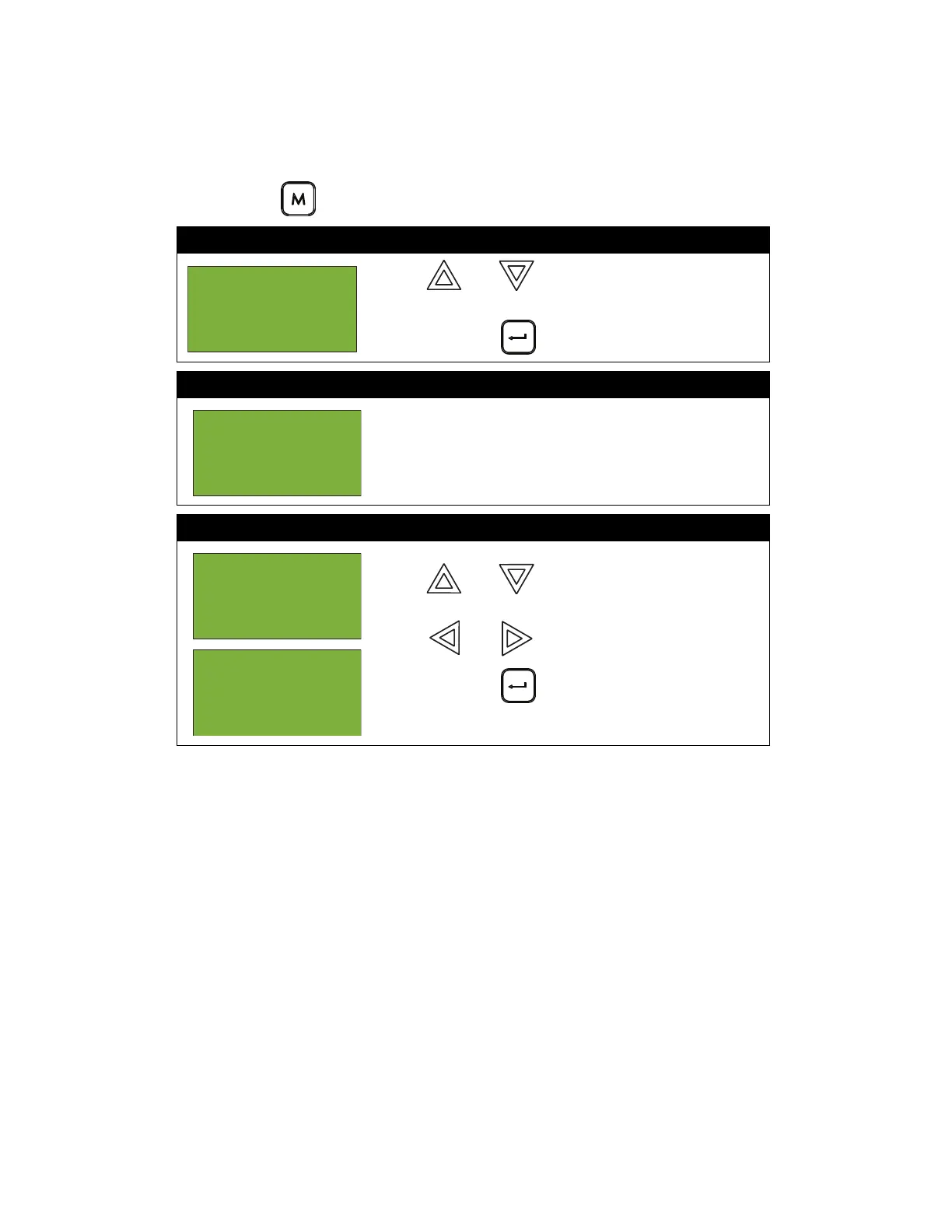Front Panel Menu Operation
29
7. Clear Event Log
Select this option if you would like to clear the Alarm Log, Event Log, or all the logs.
To enter the Clear Event Log option, you must be in the Command Menu. To enter the Command
Menu, press MENU ( ) when the display is in normal mode.
Step 1: Select Clear Event Log
1. Use and to scroll the cursor to “Clear
Event Log”.
2. Press ENTER ( ) to continue.
Step 2: Enter your passcode (if required)
Enter your passcode. See page 26 for instructions on
entering passcodes.
Step 3: Select the log to clear
•Use and to select the log you would like
to clear.
•Use and to select “yes” or “no”.
•Press ENTER ( ) to continue. The display will
now return to the Command Menu.
- Command Menu
-
5 Day/Night
mode
Enter
passcode for
level 2 or
higher:
- Select Log -
1 Alarm Log
2 Event Log
3 All Logs
Are you sure
you
want to clear
all
