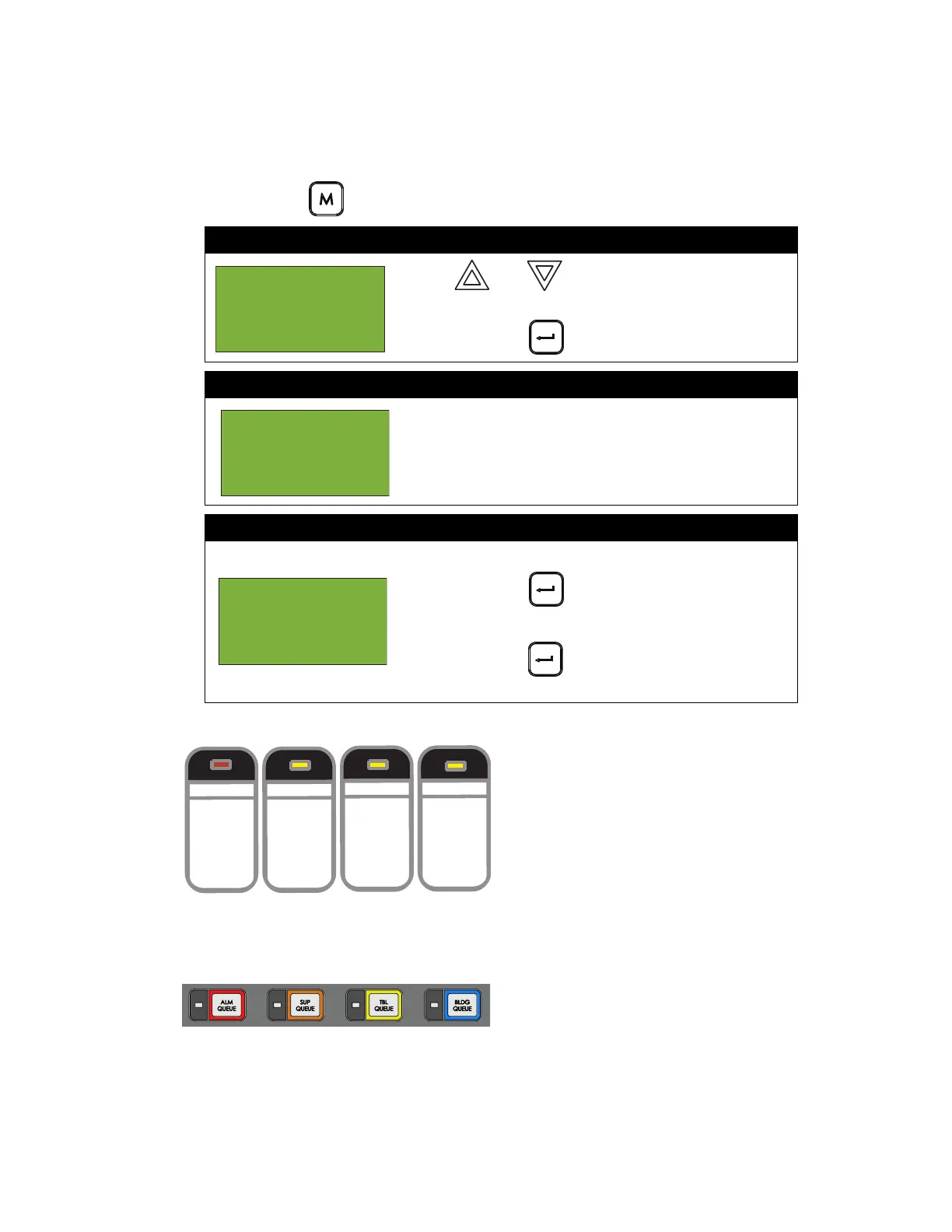FX-2000 User Guide
26
4. Change Passcode
Use passcodes to restrict access to specific menu levels. See Passcodes on page 12 for details.
To enter the Change Passcode option, you must be in the Command Menu. To enter the Command
Menu, press MENU ( ) when the display is in normal mode.
Entering passcodes
Figure 11 Passcodes on Classic Display
Figure 12 Passcodes on New DS Display
To enter passcodes, press the
• Alarm Queue button for the number 0
Step 1: Select Change Passcode
1. Use and to scroll the cursor to “Change
Passcode”.
2. Press ENTER ( ) to continue.
Step 2: Enter your current passcode
Enter the passcode that you would like to change. See
below for instructions on entering passcodes.
Step 3: Enter your new passcode
1. Enter the new passcode.
2. Press ENTER ().
3. Re-enter the passcode for verification.
4. Press ENTER ( ). The display now returns to the
Command Menu.
- Command Menu
-
2 Bypass
3 Walktest
Enter
passcode for
level 1 or
higher:
Enter new
passcode
_ _ _ _ _ _ _ _
_ _ _
ALARM
QUEUE
SUPV.
QUEUE
TROUBLE
QUEUE
MONITOR
QUEUE
